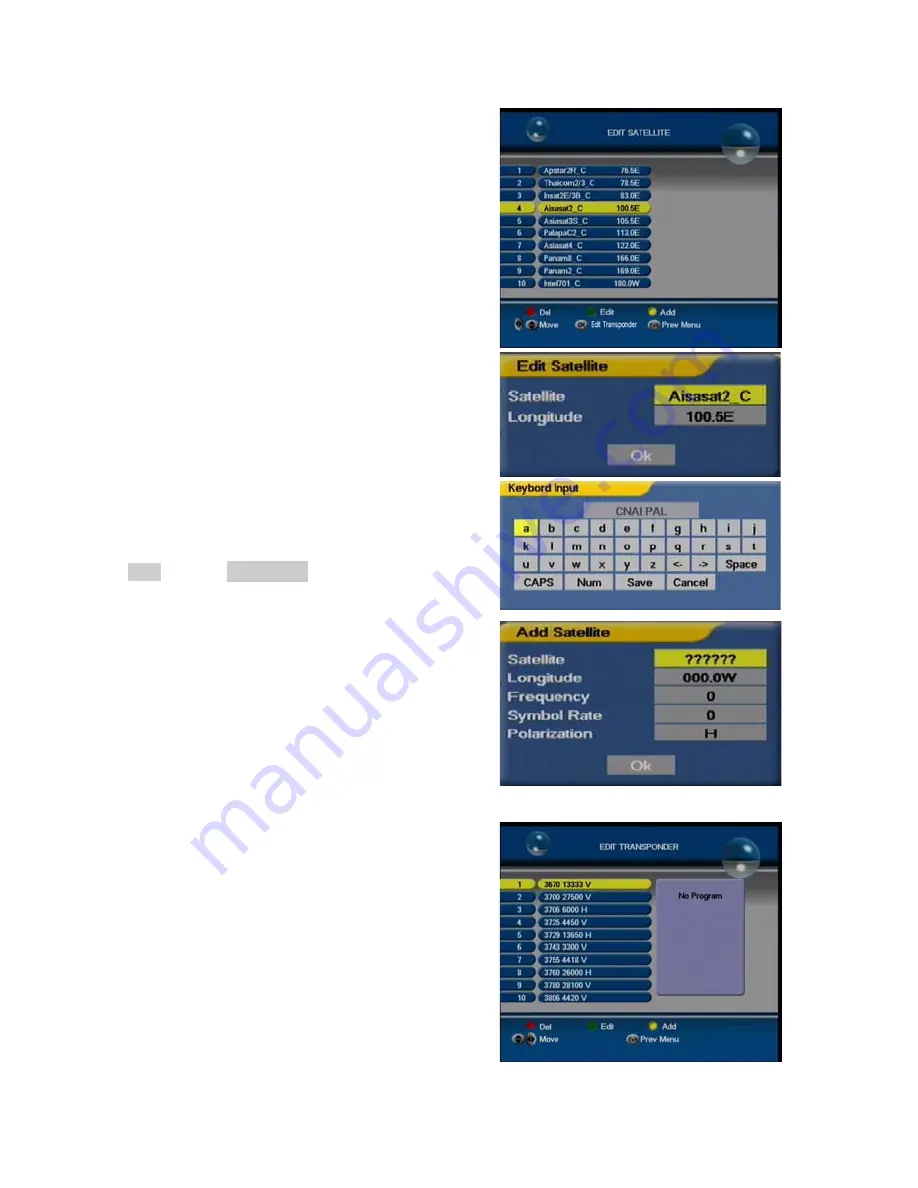
Edit
:
press the
[
green key
]
, the dialog box with “
Edit
Satellite
” appears. Light the
Satellite
instruction, press
the
OK
key to display the soft-keyboard (usage)
Press the
Ʒͩ
, </> key to move the cursor and the
OK
key
to confirm the input
Use pressing the
CAPS
instruction to switch the letter state
between capital and lowercase
Use pressing the
NUM
and
CAPS
instructions to
switch the character mode from letter to digit or special
symbol
The
<-
&
->
instructions are to cancel the wrong input for the
correct one
After inputting, use pressing the
Save
instruction to complete
the renaming
Light the
Longitude
; press </> key to change or, the
digital
keys
to modify the parameter
Add
:
press the
[
yellow
key
]
to display the dialog box with
“
Add Satellite
”. Light the
Satellite
instruction, press the
OK
key to display the soft-keyboard to accomplish the rename;
light the
Longitude, Frequency, Symbol Rate, Polarization
instructions, use forcing down the
digit
-keys
or pressing the
</> key to complete the parameter
After above operation, press the
OK key
to finish the adding
press the
OK key
on one satellite name in the
EDIT
SATELLITE
interface to enter the
EDIT TRANSPONDER
,
all the stored transponder parameters will be listed as the
image
1.
Del
: refer to the corresponding description of EIDT
SATELLITE
2.
Edit
: press the
[
green
key]
to display the window
with “
Edit Transponder
”. Press the
digit-keys
to fill
EDIT TRANSPONDER
1
0
Summary of Contents for S9000
Page 9: ...MENU TREE 7 ...




















