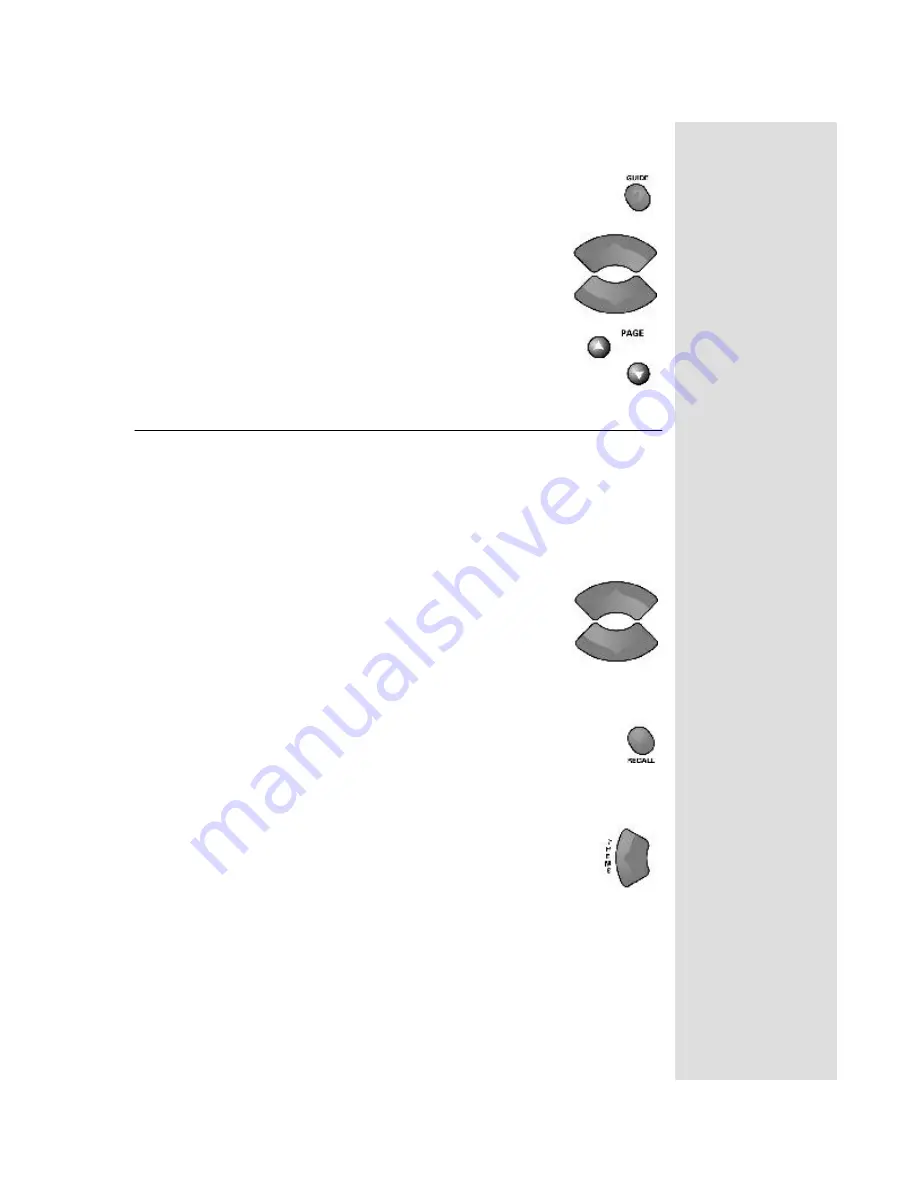
Quick Tour of Basic Features
Step 2: Finding Programs to Watch
1. Press the
GUIDE
button.
2. When the
Program Guide
opens, use the
UP
or
DOWN
ARROW
to view information on other channels. Press
the
PAGE UP
and
PAGE DOWN
buttons to move you
quickly through the
Program Guide
. The channels for
the programming you ordered should be shown in white
and are available for viewing. After you have highlighted
a current program in the
Program Guide
, press
SELECT
to watch it.
Tip: The Program
Guide provides a
complete listing of
all programs
available on all
channels, including
those that are not in
your subscription
(these channels
have red
backgrounds).
Quick Tour of Basic Features
This tour guides you quickly through a number of basic satellite receiver
features accessible directly from the remote control without using menus.
For more detailed information about each feature, see Chapter 3, Using the
System.
1. Make sure the TV is on.
2. Press the
UP
or
DOWN ARROW
button on your
remote control to change channels.
3. Press the
RECALL
button to go back to the last channel
you watched.
4. Press the
THEMES
(
LEFT ARROW
) button to open the
Themes and Search
menu. This menu allows you to
search for programming by themes (movies, sports, and
more) or by key words used in the programming
information.
Page 5


































