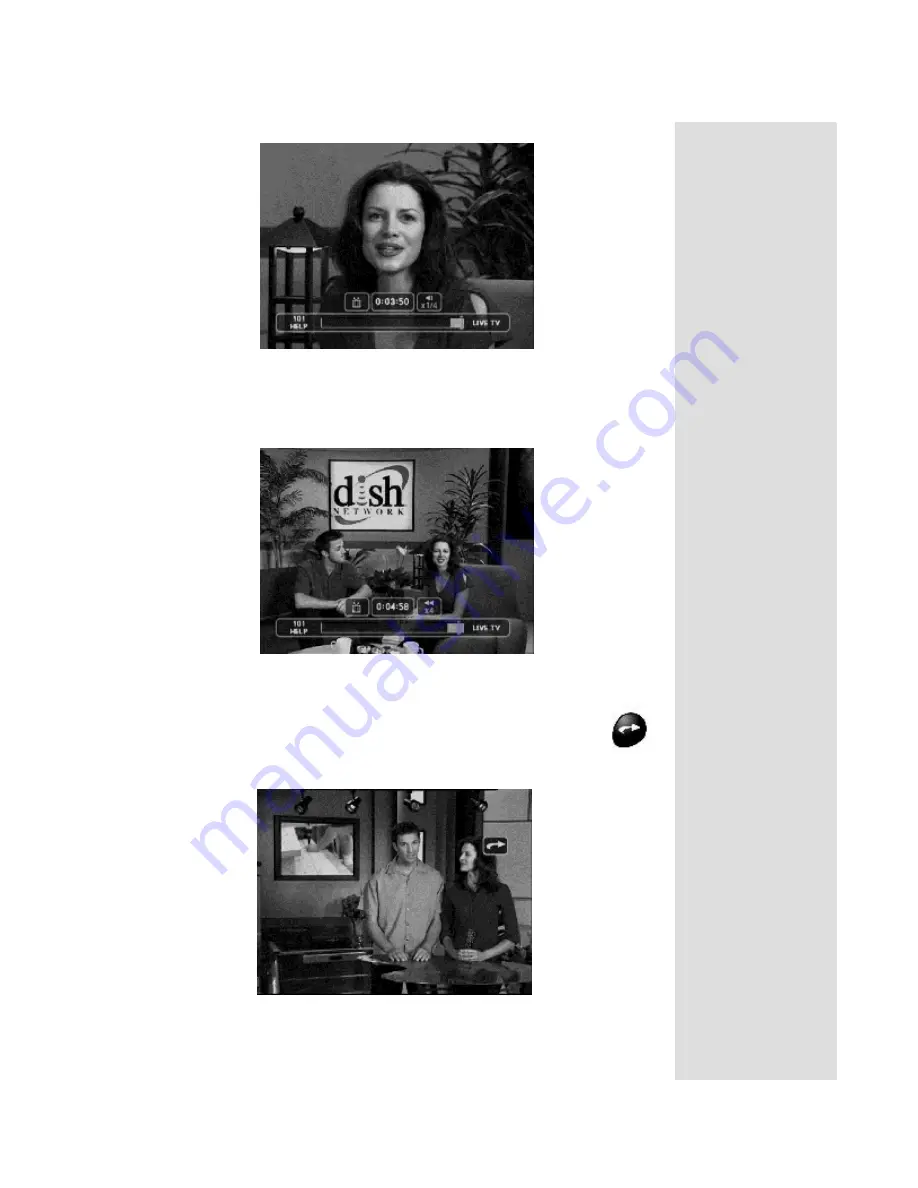
Quick Tour of Digital Video Recorder Features
7. Press the
BACK
button once to reverse the program four times as fast as
normal play. Press the
BACK
button twice to reverse at 15 times normal
speed, three times to reverse at 60 times normal speed, and four times to
reverse at 300 times normal speed.
8. Press the
PLAY
button.
9. Press the
SKIP FWD
button to skip ahead about 30 seconds
in the play back.
Note
: You cannot skip ahead if you are watching live TV.
Page 13


































