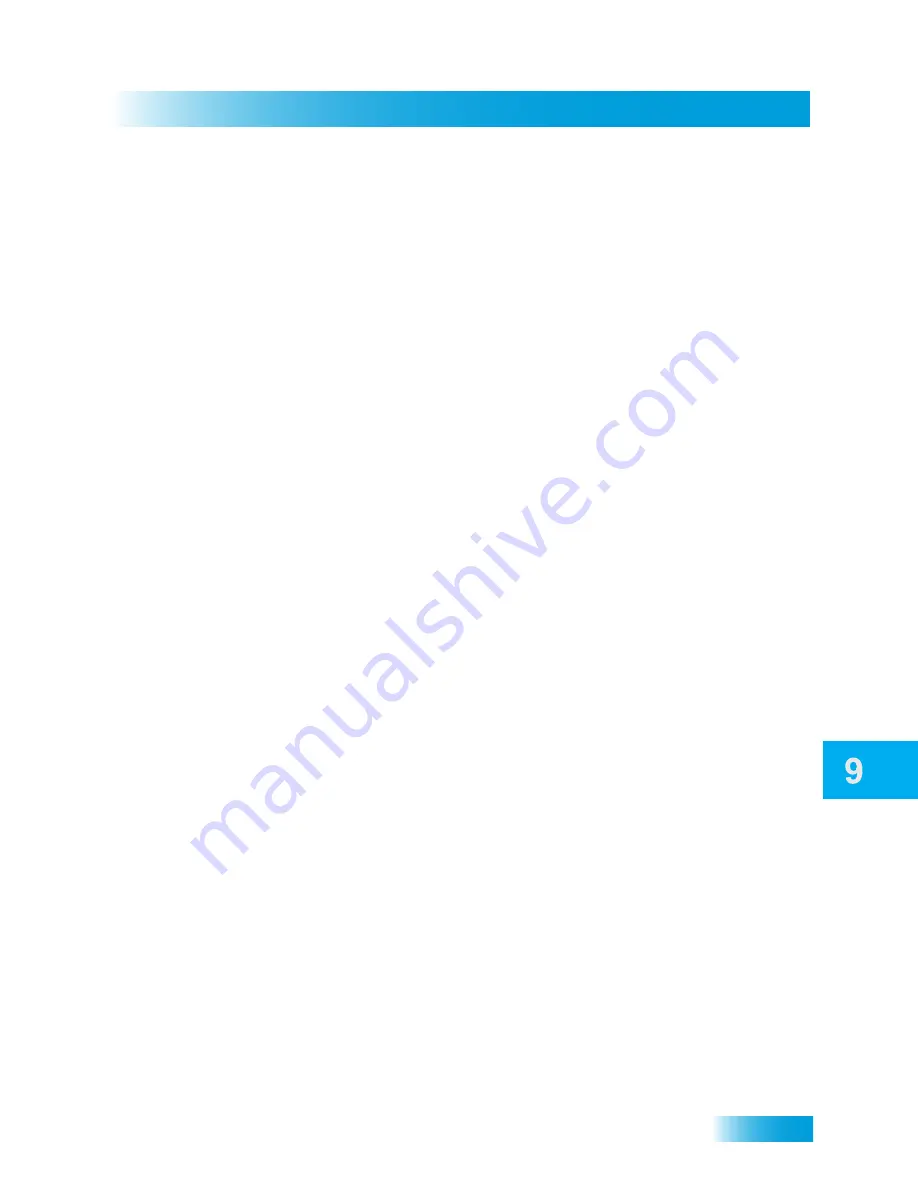
Record Future Programs
65
Timers and Recordings
Timer Options
The Timer Options screen lets you set the following (not used on all options screens):
•
Protect Event
—to prevent your programs from being erased when the DVR fills up.
•
Set Resolution
—to set the timer to record only HD or only SD programs.
Note
: When setting Dish
PASS
timers for programs available in both HD and SD, by
default, the receiver will automatically select the HD program for recording.
•
Set Frequency
—to record only new episodes of a program. By default, all episodes
of a Dish
PASS
event will be recorded.
•
Set Channel
—to select a specific channel. When setting manual timers, you select a
channel from a scrolling list of all channels in your guide.
•
Start Early
—to begin a timed recording a few minutes earlier than its scheduled start.
•
End Late
—to continue recording after the program’s scheduled ending time.
•
Set as System Default
—to use the Start Early and End Late settings for this event as
the new defaults for future event timers.
•
Recording Preferences
—select the option of SD or HD recording (if available).
•
Maximum Recorded Events
—to automatically delete the oldest unprotected
recordings after a specified number of them are accumulated for this particular timer.
Note
: This option is especially valuable for certain Dish
PASS
timers, which might
otherwise fill up your DVR storage with too many episodes of a single program.
Timers List
Use the Timers List, as shown on page 67, to:
•
View the general list of all event timers.
•
Select a timer from this list to see a detailed listing with specific dates and times of
upcoming timers for that program/event or Dish
PASS
search term(s).
•
Set user-selected priorities for each event timer. See
Timer Priorities
on page 64.
•
Create a Manual event timer.
•
Create a Dish
PASS
timer.
•
Select
Edit List
to edit an event timer.
Daily Schedule
The Daily Schedule lists the timers that are planned for today, the future (up to nine days,
if applicable to your satellite system), and have occurred in the recent past. Use the Daily
Schedule, as shown on page 67, to:
•
Review today's timers. You can choose to skip a scheduled timer, or restore a timer
that was not planned to occur, perhaps because of a conflict with another program.
See
Timer Priorities
on page 64.
•
Review future timers, up to nine days in advance, and make changes as necessary.
•
Review past timers to see which occurred, and the reason why one or more did not, if
applicable. See
Reasons Why Timers are Skipped
on page 66.
Summary of Contents for DuoDVR ViP 722k
Page 20: ...10 Notes Chapter 1 Notes...
Page 170: ...160 160...






























