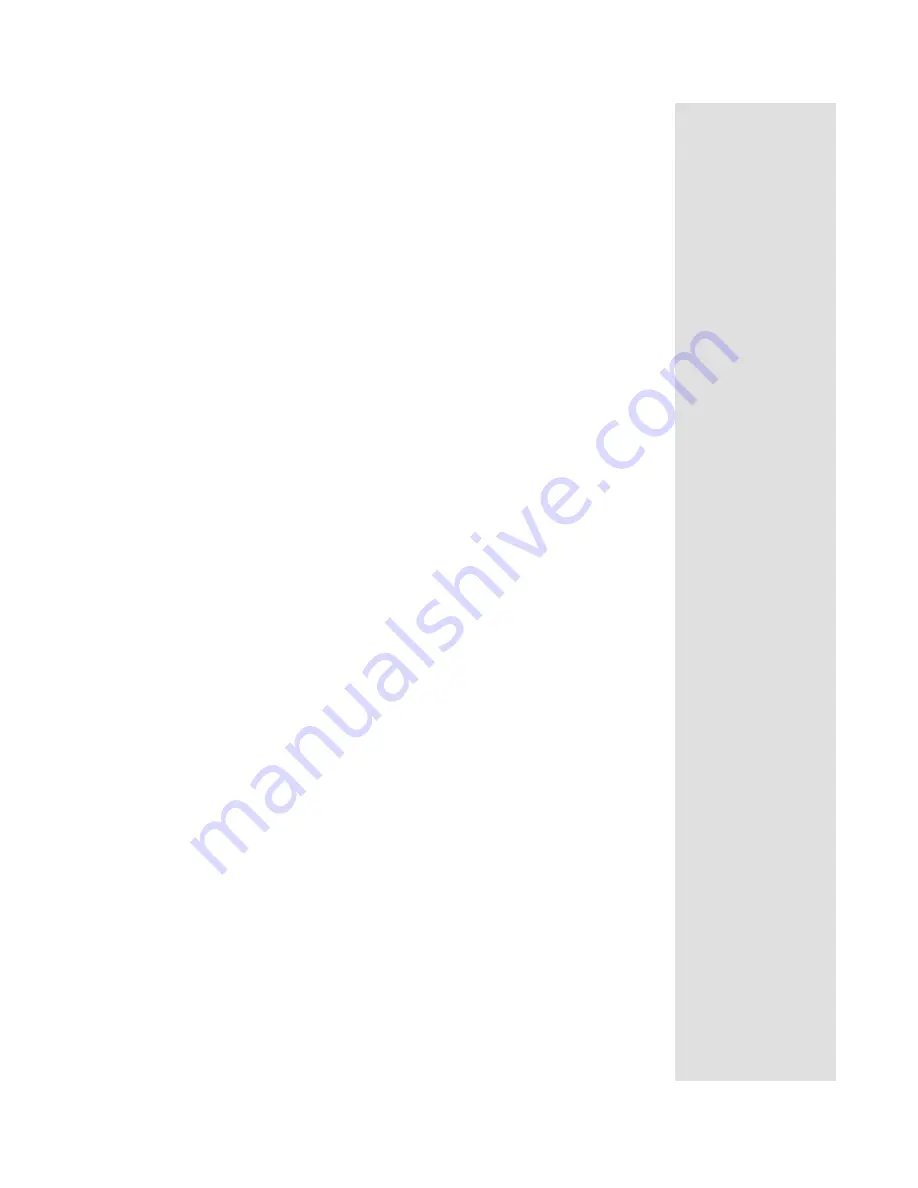
Page 53
Using Troubleshooting Tools
Page 53
D
IAGNOSTICS
The Customer Service Representative may ask you to open the
Diagnostics
screen. Remember to have an active phone line connected to
your receiver.
1. Press
MENU
, select
System Setup
(6), and then select
Diagnostics
.
The
Diagnostics
screen shows you various tests the Customer Service
Representative may ask you to perform on your receiver:
•
Connection
- Tests for a valid receiver phone connection.
•
Dial Out
- If “No Dial Out Pending” is displayed, the receiver does
not need to have its smart card records updated.
•
Counters
- Shows you a list of diagnostic counters. Use Page Up
and Page Down to scroll through the list of counters displayed.
2. Select
Cancel
.
P
OINT
D
ISH
AND
C
HECK
S
WITCH
The
Point Dish
and
Check Switch
screens are helpful to the Customer
Service Representatives. You may be asked to display these screens when
you call DISH Network. Even though there are items that can be changed,
only change them when specifically directed by a Customer Service
Representative.
1. Press
MENU
.
2. Select
System Setup
(6).
3. Select
Installation
(1).
4. Select
Point Dish
(1). This screen shows you information to help
maximize your satellite signal. The bar at the bottom of the screen tells
you the signal strength. Green is a good signal, while red indicates the
signal is not acceptable or is from the wrong satellite.
5. Select
Check Switch
to display the Installation Summary screen. The
Installation Summary screen tells you if you are receiving signals from
the satellites and which multi-dish switches you have installed, if any.
6. Select
Test
only if directed by the Customer Service Representative.
7. Select
Cancel
.
Tip: Before you do
the telephone test,
make sure that an
active telephone
line is connected
to the Telephone
Jack on the
receiver back
panel.
Tip: You can get a
DSL filter from
your Internet
Service Provider
or a local
electronics parts
store.
Summary of Contents for DISH 311
Page 12: ...Page 7 Remote Control USING THE REMOTE CONTROL IN SAT MODE...
Page 13: ...Page 8 Chapter 2 Parts of the System USING THE REMOTE CONTROL IN TV MODE...
Page 27: ...Page 22 Chapter 2 Parts of the System Notes...
Page 59: ...Page 54 Chapter 3 Using the System Notes...
Page 89: ...Page 96 Chapter 5 Reference Notes...
Page 101: ...Appendix Page 80 Notes...
Page 104: ...Page 83 Index Notes...
Page 105: ...Index Page 84 Notes...






























