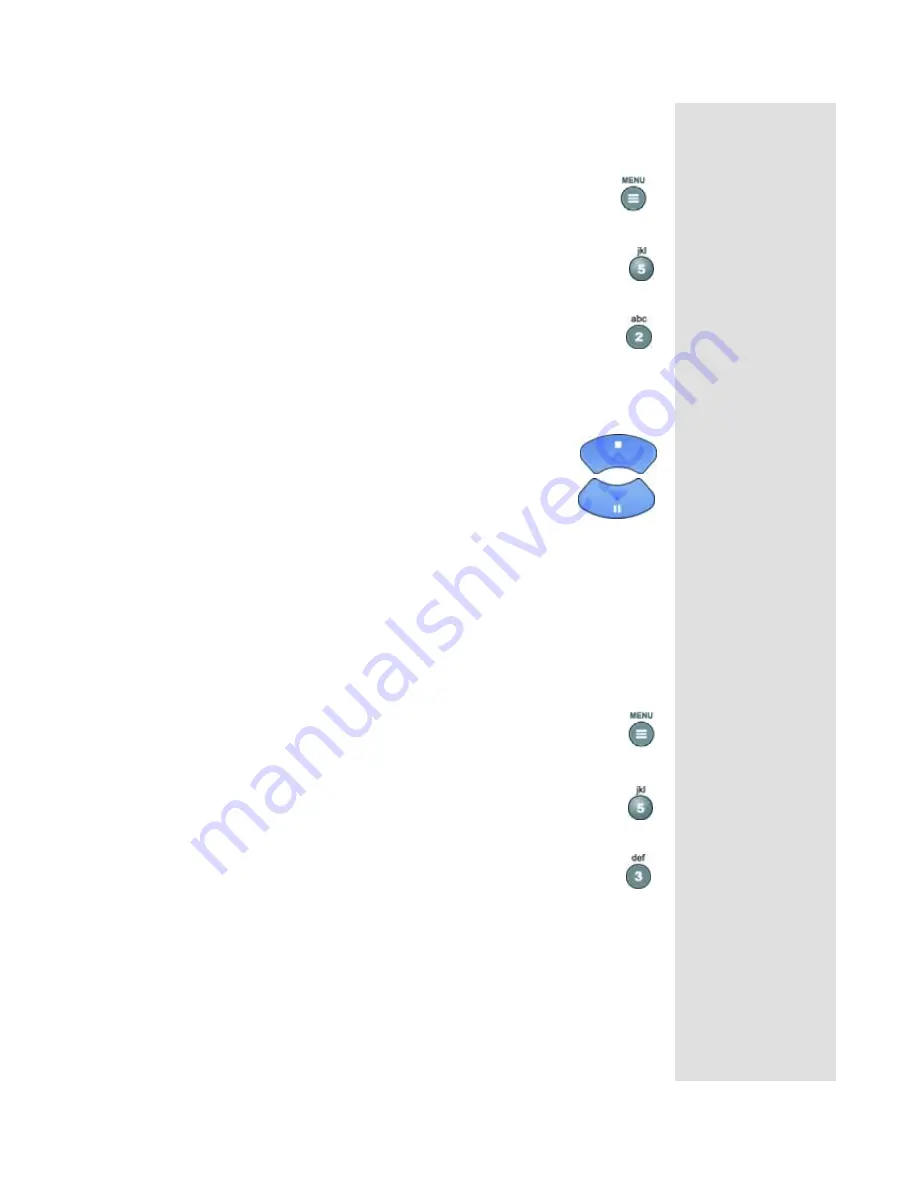
Page 45
Using Locks
Page 45
C
REATING
OR
C
HANGING
C
HANNEL
L
OCKS
Note
: You can lock
any
channel, including pay per view channels.
1. Press the
MENU
button.
2. Select the
Locks
option.
3. If the receiver is locked, enter the password using the
number pad buttons. The receiver displays stars (*) as you
enter the digits of the password. As soon as you enter the
fourth digit of the password, the receiver highlights the
OK
option. Press the
SELECT
button.
Select the
Channel Locks
option.
4. Highlight the channel that you want to lock. If
necessary, press the
UP
or
DOWN ARROW
button
to see the desired channel. You can also enter each
channel number using the number pad buttons.
5. Press the
SELECT
button to lock or unlock the
highlighted channel. If the checkbox next to the channel has a
checkmark, the channel is locked.
6. Select the
Save
option to save the changes.
7. If the receiver is not already locked, you must lock it to put the locks
you just created into effect.
L
OCKING
THE
R
ECEIVER
1. Press the
MENU
button.
2. Select the
Locks
option.
3. Select the
Lock System
option.
The receiver displays a message prompting you to enter a
password.
Note
: If this option appears as
Unlock System
instead, the receiver is
already locked.
4. Enter and check a password, using the number pad buttons. The
receiver displays stars (*) as you enter the digits of the password.
Memorize your password.
From now on, you
must
enter this password
to lock or unlock the receiver.
5. Select the
OK
option. Enter the password again.
Summary of Contents for DISH 311
Page 12: ...Page 7 Remote Control USING THE REMOTE CONTROL IN SAT MODE...
Page 13: ...Page 8 Chapter 2 Parts of the System USING THE REMOTE CONTROL IN TV MODE...
Page 27: ...Page 22 Chapter 2 Parts of the System Notes...
Page 59: ...Page 54 Chapter 3 Using the System Notes...
Page 89: ...Page 96 Chapter 5 Reference Notes...
Page 101: ...Appendix Page 80 Notes...
Page 104: ...Page 83 Index Notes...
Page 105: ...Index Page 84 Notes...






























