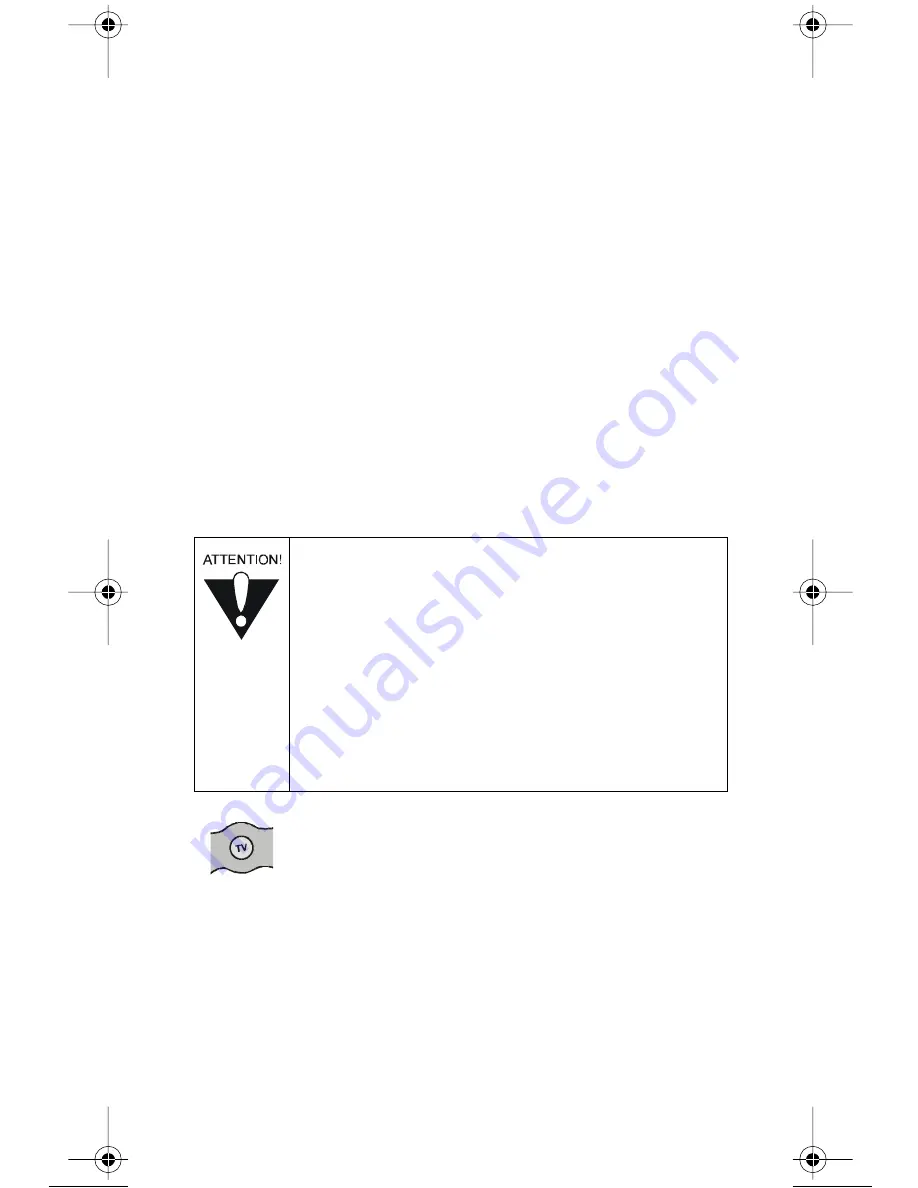
TV Mode
113737
Page 11
•
Press the
STOP
button to stop playing or stop recording a
program (event).
PVR Buttons For DishPVR Receivers Only
•
Press the
PLAY
button to play a program.
•
Press the
PAUSE
button to pause a program. Press this button or
the
PLAY
button to go back to viewing the program.
•
Press the
REVERSE
button to go backward in a program. Press
it again (and again) to go backward faster.
•
Press the
RECORD
button to begin recording a program.
•
Press the
FORWARD
button to fast forward through a program.
Press it again (and again) to go forward faster.
TV M
ODE
(
OR
AUX M
ODE FOR A
S
ECOND
TV)
TV M
ODE
B
UTTON
To use the remote with a television, you must first set up the remote to
control the television. See How to Set Up the Remote to Control Other
Devices on page 18. Then, you must press the
TV
mode button to set
the remote to
TV
mode. Make sure to keep the remote in
TV
mode to
use the buttons described in this section.
•
Some of the features described below may not
apply to your TV. See your TV owner’s manual
for details about the TV’s features. Only the
remote control buttons described in this section
work in TV Mode.
•
You can set up the remote to control a second TV
in
AUX
mode, the same way it controls the first
TV in
TV
mode. See How to Set Up the Remote
to Control Other Devices on page 18.
113737_02_text.fm Page 11 Monday, March 11, 2002 3:53 PM














































