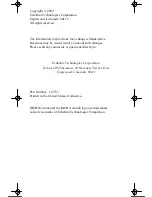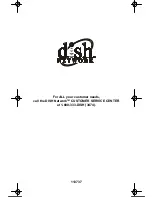Page 30
113737
H
OW TO
T
ROUBLE
-S
HOOT
What Is
Happening
Possible Reason
What to Do
While you do a
remote
procedure, the
remote control
“times out and
you cannot
complete the
procedure.
• If you are
programming the
remote and do not
press a button for
20 seconds, the
remote exits the
programming
mode.
• If you hold a button
longer than about
two minutes, the
remote stops
transmitting. This
feature is meant to
save batteries in
case the remote
gets stuck between
cushions in a sofa.
Start over.
Press a button again.
You cannot
find the remote
control.
•
• Use the receiver front panel buttons to
control the receiver until you find the
remote.
• If the remote control is permanently
lost or too damaged to use, call the
Customer Service Center to order a
replacement. You will have to pay for
the new remote control, plus shipping
and handling.
When you
press the
remote control
POWER
button to turn
the receiver
on, the
receiver front
panel
POWER
light
does not turn
on.
• The remote control
may not be
working properly
or the batteries may
be weak or dead.
• The receiver power
cord may not be
plugged into a
power outlet, or
there may be a
problem with the
power.
• The remote may
not be in
SAT
mode.
• Your remote may
be set to the wrong
address.
• Replace the remote batteries with fresh
ones.
• Make sure the receiver power cord is
not damaged, and the plug is inserted
correctly into the outlet.
• Make sure to set the remote to
SAT
mode to control the receiver.
• Make sure the receiver and the remote
are set to the same address.
When you
press the
AUX
mode button,
the TV mode
button comes
on.
•
AUX
mode has not
been set to control
any device and so
acts as if it were the
TV Power key.
• This is normal. After about three
seconds, AUX will enter normal
programming mode. Once you
program AUX mode to control a
device, the AUX key will no longer
turn the TV On or Off.
113737_02_text.fm Page 30 Monday, March 11, 2002 3:53 PM