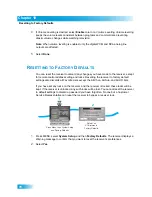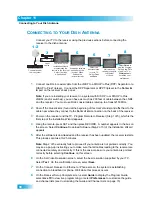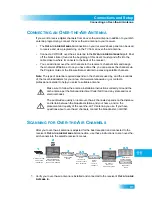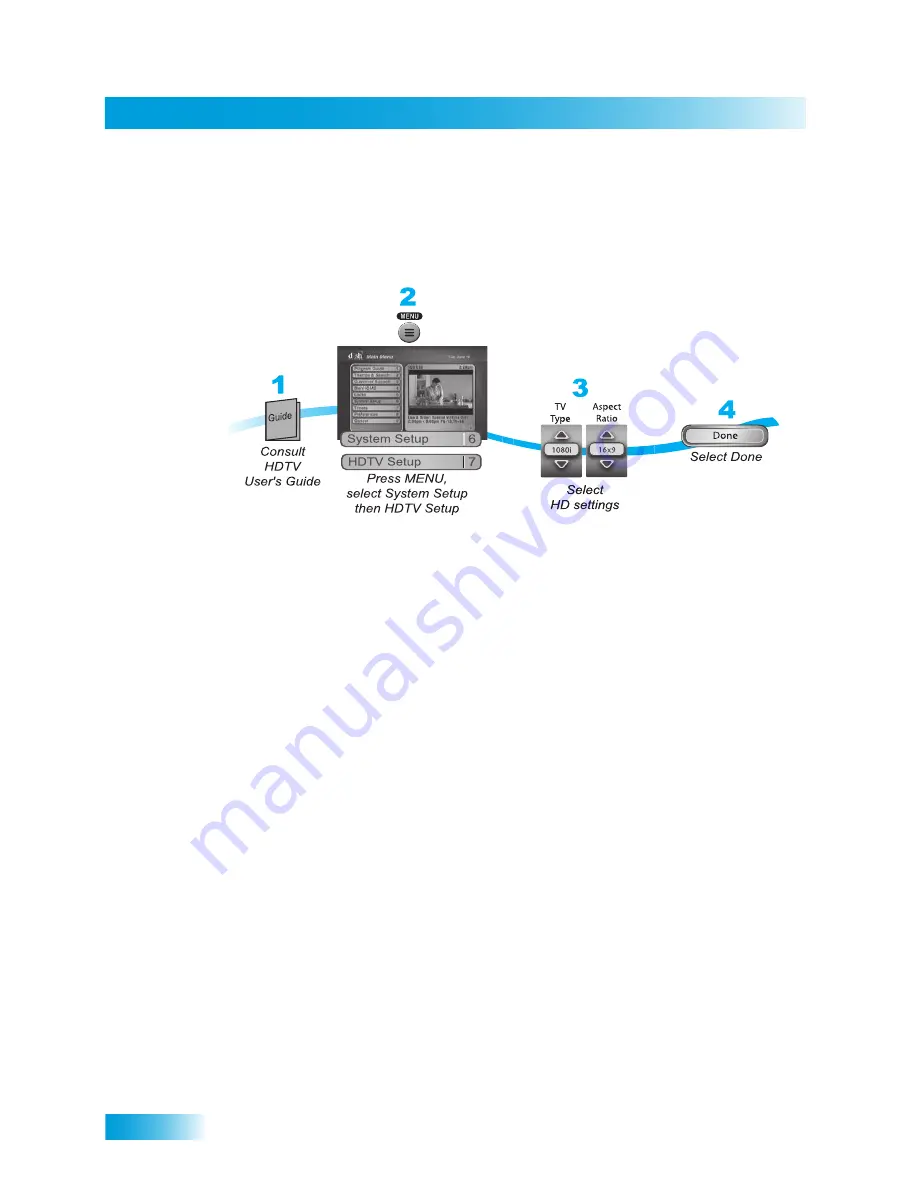
Chapter 11
84
Connecting to the TV
Setting Up to Display in HD
Once the receiver has been activated with qualifying DISH HD programming, you will be
able to receive HD programs. Use the following steps to select the HDTV display format
that best matches your TV or monitor.
1
Consult your HDTV user’s guide for the HD resolution that the TV supports (1080i or
720p).
2
Press MENU, select
System Setup
, then
HDTV Setup.
3
Select the HD format settings (Analog Type and TV Type) that match the format supported
by your TV, either 1080i or 720p.
4
Select the Aspect Ratio that matches your TV type.
•
16x9
is the setting for wide-screen HDTV displays.
•
4x3 #1
is the setting to use on a 4x3 TV which uses vertical compression. When fed
with a 16x9 program, a compatible TV automatically makes the picture letterbox
format (black bars top and bottom) to preserve the correct horizontal and vertical
proportions.
•
4x3 #2
is the setting to use on a 4x3 TV which does NOT have internal vertical
compression. When fed with a 16x9 program, this type of TV will not show black bars
at the top and bottom, and the picture will appear tall and skinny.
5
Select
Done
.
6
If required, set up the HDTV to display in the format that matches the receiver’s settings.
Some HDTVs will automatically adjust to the resolution setting of the receiver.
Summary of Contents for 196812
Page 10: ...Safety viii Notes...
Page 38: ...Chapter 4 28 Notes Notes...
Page 121: ...111 LIMITED WARRANTY RESIDENTIAL CUSTOMER AGREEMENT FCC COMPLIANCE...
Page 136: ...Index 126 Notes NOTES...