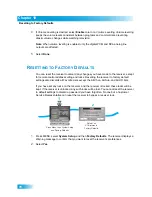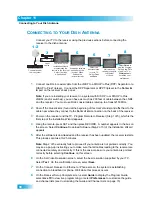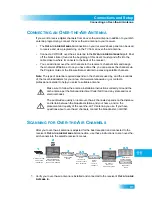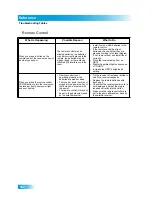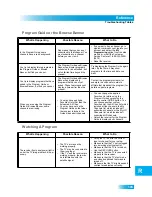Chapter 11
92
Scanning for Over-the-Air Channels
2
On the remote control, press MENU, select
System Setup
, and then
Local Channels
. If
this is the first time you have opened the Local Channels screen, it will have no channels
listed.
3
Scan for channels by selecting
Scan Locals
.
4
The scan will take a few minutes to complete. When it finishes, the results will show how
many channels the scan found. If you want to stop the scan before it is completed, select
Cancel
.
5
Select
OK
to go back to the Local Channels screen and view the list of channels.
Note
: The ARROW at the bottom left means that there are more channels, off the bottom
of the screen, which you can get to with the ARROW keys if you wish to edit their names
or remove them.
6
If you want to name the over-the-air channels, continue on. If you do not want to name
your over-the-air channels, select
Done
. You will then be taken out of the menus back to
watching TV.
7
Select a channel and then select
Edit Name
to modify the way the channel name displays
on your screen. You can rename only one channel at a time.
8
Use the on-screen keyboard on the screen to select the letters of your channel name.
9
When you are finished making changes, select
Done
. The receiver displays a message
while it is saving the changes. Be sure not to interrupt the receiver while it is saving the
changes.
Peaking Your Over-the-Air Antenna
1
Press MENU, select
System Setup
, and then
Local Channels
.
2
Highlight a channel in the local channels list to display its signal strength. Make sure you
see a green signal strength bar and a Locked indication on the signal meter.
3
Adjust the orientation of your antenna to maximize the signal strength. If you cannot get a
Locked indication, you may need to upgrade your antenna or relocate it.
Summary of Contents for 196812
Page 10: ...Safety viii Notes...
Page 38: ...Chapter 4 28 Notes Notes...
Page 121: ...111 LIMITED WARRANTY RESIDENTIAL CUSTOMER AGREEMENT FCC COMPLIANCE...
Page 136: ...Index 126 Notes NOTES...