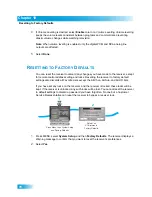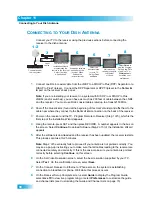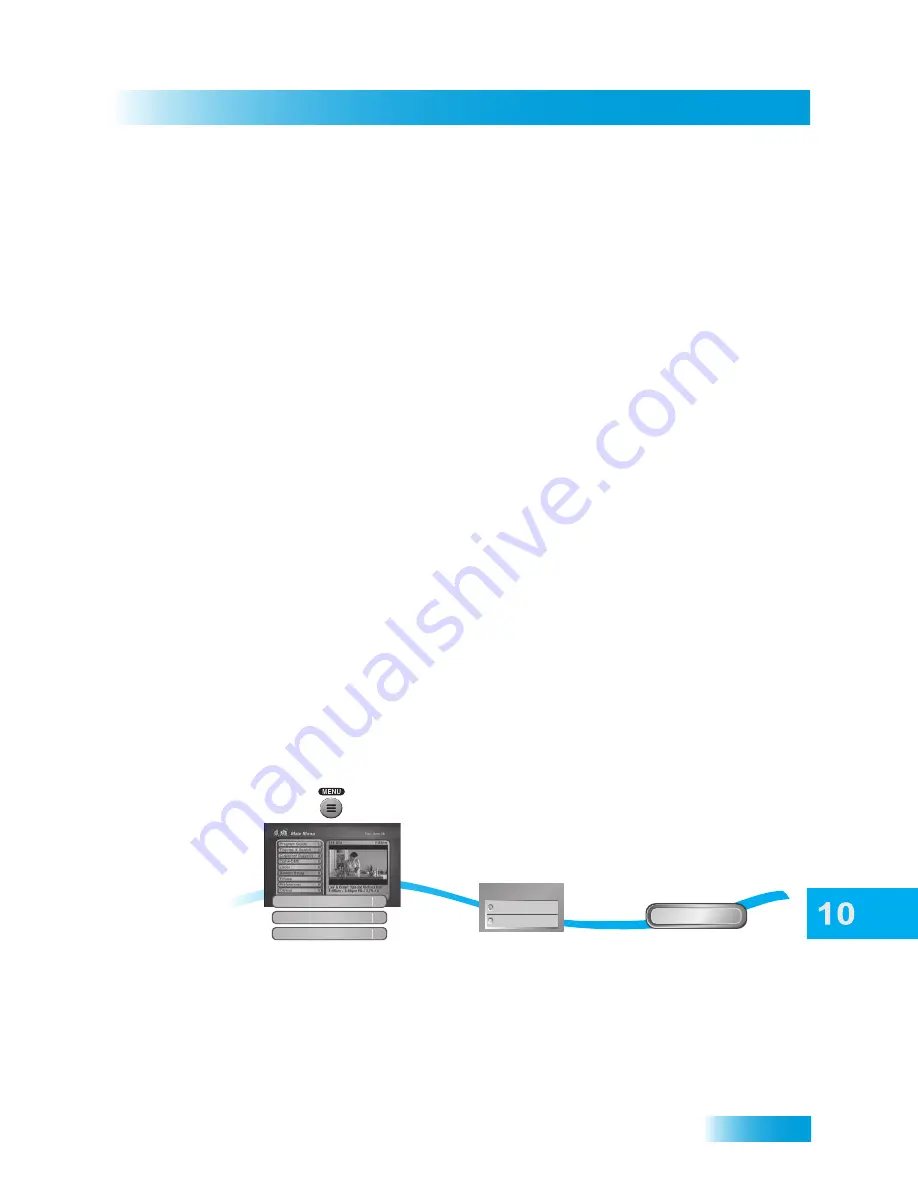
Connections and Setup
71
Using Caller ID
5
Once the feature has been activated, you’ll receive a popup asking if you want to format
the drive—formatting is necessary to store your recorded programs on the external hard
drive. After selecting
Yes
, anything on the external hard drive is erased, the drive is
formatted, and then the receiver reboots. You can use the
Manage Device
option to view
and manage programs stored on the external hard drive. Use the
Send to Device
option
to transfer programs from your receiver to the external hard drive. Copy protection for
certain content may apply. See mydish.com/support/drm for more information.
6
Press DVR and select
USB Storage
to manage the contents of the external hard drive.
Portable Media Players
You can take your recorded content on the go with a portable media player from
ARCHOS. Visit
www.archos.com
for compatible models and a free DISH plug-in. A one-
hour standard-definition program will transfer in only about five minutes! Copy protection
for certain content may apply. See mydish.com/support/drm for more information.
U
SING
C
ALLER
ID
If you subscribe to Caller ID from your local phone company and your receiver is
connected to a phone line, enabling the Caller ID feature allows the receiver to display the
names of people and/or telephone numbers as they call on your TV.
Setting Up Caller ID Display
Use these instructions to enable or disable Caller ID.
1
Press MENU and select
System Setup
. Select
Installation
and then
Caller ID
.
2
Select
Enable Caller ID
or
Disable Caller ID
.
3
Select
Done
.
1
2
3
Select Enable Caller ID
or
Disable Caller ID
Select Done
Done
Disable Caller ID
Enable Caller ID
Enable/Disable Caller ID
Press MENU and select
System Setup, then Installation,
then Caller ID
Caller ID
2
Installation
1
System Setup
6
Summary of Contents for 196812
Page 10: ...Safety viii Notes...
Page 38: ...Chapter 4 28 Notes Notes...
Page 121: ...111 LIMITED WARRANTY RESIDENTIAL CUSTOMER AGREEMENT FCC COMPLIANCE...
Page 136: ...Index 126 Notes NOTES...