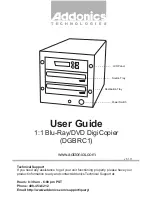7
7. Select Source
page 22
Use the Select Source menu to tell the system where the content of the master disc resides during
duplication. At this point, Hard Drive is the only place where the content of the master disc resides
during duplication. For additional information, see Select Source on page 22.
8. Master Mode
page 22
Use the Master Mode menu to select either Single Master Mode(SM) or Multi Master Mode (MM).
For more information on those modes, see Single Master and Multi Master Modes on page 10.
For more information on using the Master Mode menu, see Master Mode on page 22
9. Erase RW
page 22
Use the Erase RW menu to erase your Rewritable discs. There are two options:
Full Erase: This option erases the entire disc, destroying all previously written data in the
process.
Quick Erase: This option erases the index (TOC) of the Rewritable disc, not the data
section. It is much faster than Full Erase. However, the data section is still recoverable. If
you prefer the old content not to be recovered for security purpose, please perform Full
Erase.
10. Hard Drive Setup
page 24
Use the Hard Drive Setup menu to perform various hard drive-related operations. These options
include loading, renaming, or deleting your images. For additional information, see Hard Drive
Setup on page 24.
11. Setup
page 27
Use the Setup menu options to control how the autoloader operates. You can scroll between the
various options using the Up or Down button.
1. Language
Use this setting to choose the language used to navigate the autoloader. The autoloader
supports English and Spanish menus.
2. Read Error Skip
Normally, when the autoloader encounters a read error while reading the master disc, all
the duplication will be aborted and all the recordable media in the writers will be ruined.
However, if you believe that your master disc has a small, insignificant error due to physical
damage, you can enable this setting to allow the autoloader to skip any read errors that it
encounters. It is ON by default.
Important: This function does not fix the error; it only skips it to continue copying the rest of
the readable data. This function is recommended for Video and Audio duplication purpose.
3. CD Writing Mode
Use this setting to select the mode you would like use to duplicate a CD. There are two
different modes: Disc at Once and Track at Once. Disc at Once is recommended for
duplication.
4. Max Audio, VCD & CDG Speed
Due to the lack of error checking mechanism for Audio CD, Video CD and CD+G format,
duplicating them at too high a speed can cause frequent errors like glitches and skips. Use
this setting to adjust the maximum duplication speed for Audio, Video CD and CD+G
format to ensure the reliable duplication for such formats.