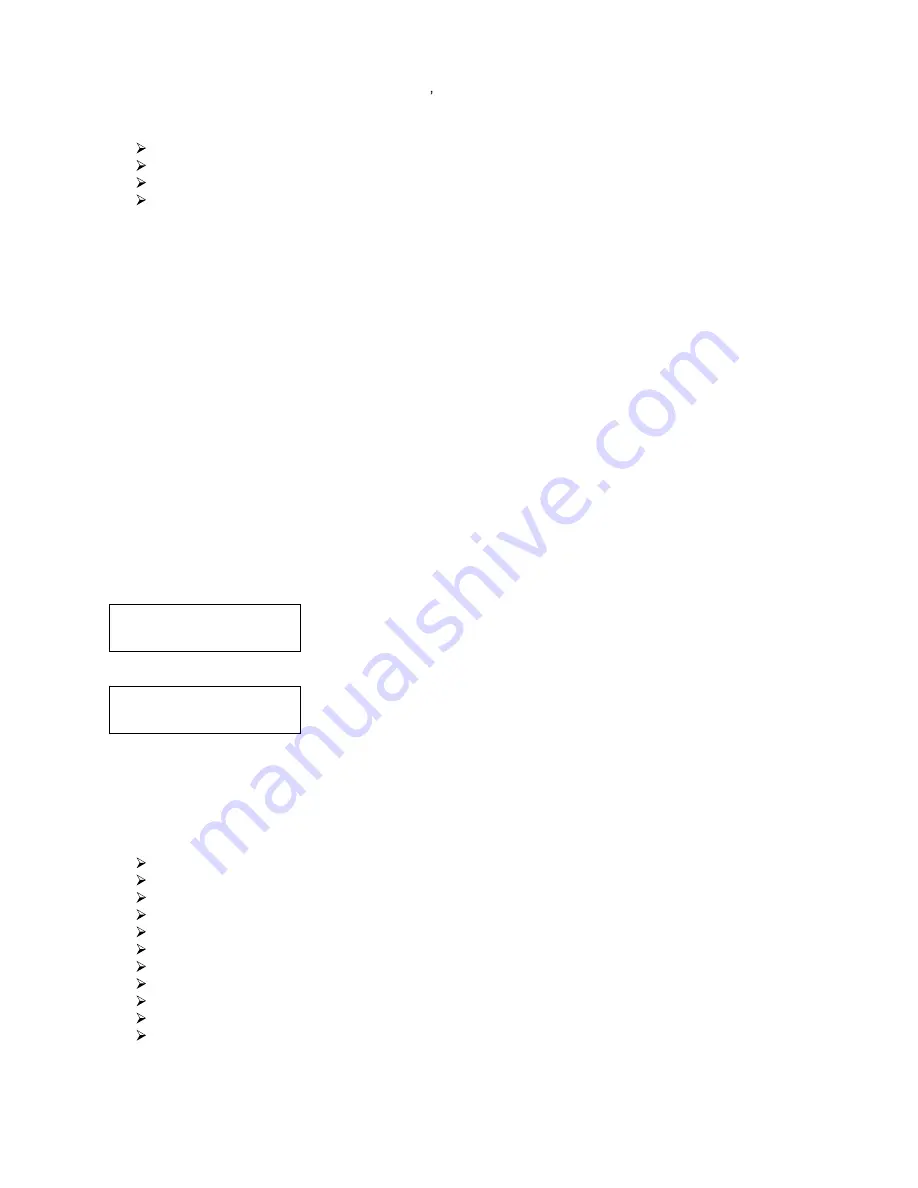
27
Hard Drive Setup
7. Format Hard Drive
Format Hard Drive
Press OK to Continue
partition holds ONE and ONLY ONE master disc s content regardless of the size of your master disc.
The options for partition size are:
Auto
CD: 1 GB
DVD Single Layer: 5 GB
DVD Dual/Double Layer: 9 GB
The number of partitions is determined by dividing your Hard Drive's total capacity by the selected media
size: 1 GB for CD format, 5 GB for DVD5 format, or 9 GB for DVD9 format (double layer/dual layer), and
then subtracting one partition for system use. For example, if you have a 160 GB Hard Drive, you can
calculate the number of DVD5 format partitions by: 160 / 5 = 32. Since one partition is reserved for system
use, you will have 31 partitions available for use.
Or you can calculate the number of DVD9 format partitions using the formula: 160 / 9 = 17.77. Since you
cannot use an incomplete partition, there will be a total of 17 partitions available for a 160 GB Hard Drive.
Since one partition is reserved for system use; there will be 16 partitions available for use.
The Auto option sets the partition to the largest size that the installed CD/ DVD writers can accommodate.
If you have a 16x speed or higher autoloader with double layer/dual layer DVD9 capabilities, the hard drive
partitions are set at a size of 9 GB each under Auto option to accommodate the expanded size of the DVD9
format. If you require more partitions and do not plan on copying double layer/dual layer DVD9 media, you
can change the hard drive partition size to CD (1 GB) or DVD (5 GB).
10.7 Format Hard Drive
This function formats the Hard Drive. It deletes all disc images and re-initiates the Hard Drive. To format the
Hard Drive, use the Up or Down button to navigate to the 7. Format Hard Drive menu:
Press the Enter button to enter the Format Hard Drive menu.
Press the Enter button to format the Hard Drive. After the Hard Drive has
been formatted, the system will return you to the Format Hard Drive menu.
11. Setup
The 11.Setup menu options are used to configure various options on the autoloader. The Setup menu
consists of the following sub-menus:
Language
Read Error Skip
CD Writing Mode
Max Audio, VCD & CDG Speed
Buzzer
Startup Menu
Screen Saver
Counter
AUTOCOPY Enabled
DVD+R Compatibility Mode
Disable Drives
Each of these options is discussed in its own subsection.






























