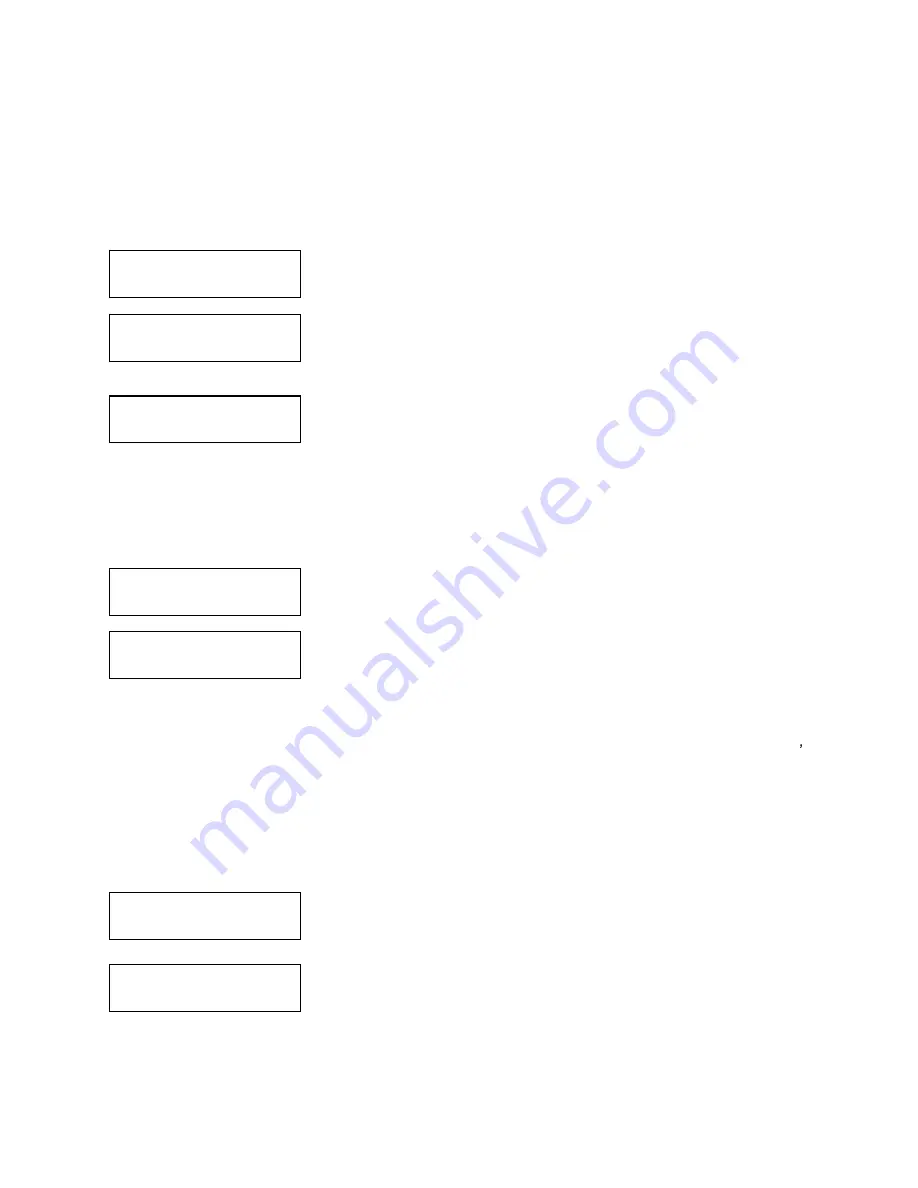
35
System Utilities
3. Device Info
00 Port 0 [TM100-30]
SAMSUNG SP1604N
01 Port 2 [1.08]
PLEXTOR DVDR PX716
System Utilities
4. Load Default
Load Default
Press OK to Continue
System Utilities
5. Update Firmware
Waiting for Update
Please Insert Disc
The information that you see will differ depending on the system you have.
12.3 Device Info
This menu allows you to see information about the devices built inside your autoloader. This information
includes, but is not limited to, manufacturer, model number, etc.
Use the Up or Down button to select the Device Info menu and press the
Enter button to enter that menu.
The first information that is shown is the Hard Drive information (if a HDD is
installed). The system uses several different kinds of Hard Drives, so the
information that you see might be different. Press the Down button to go
to the next display.
The next screen shows information about the first Writer drive. Press the
Down button to go to the next Writer drive. Press the ESC button to return to
the System Utilities menu.
12.4 Load Default
This function will reset all of the options back to the manufacturer's default settings. You should only
perform this function if your autoloader is acting abnormally.
Use the Up or Down button to select the Load Default menu and press the
Enter button to enter that menu.
Press the Enter button to load the default parameters or the ESC button to
return to the System Utilities menu.
12.5 Update Firmware
This function will update the software of your autoloader. To update, you need to insert the manufacturer s
Certified Update CD into the 1
st
tray and select this function by pressing the Enter button. We strongly
suggest that you not upgrade your autoloader's firmware unless your autoloader has become unstable or
you are instructed to do so by Tech Support.
Warning: When you update the firmware on your system, there may be a chance that you will lose
all of the data (contents of master discs) stored in the user HDD partitions. Make sure that you have
all of your data on the HDD backed up before attempting this procedure.
Use the Up or Down button to select the Update Firmware menu and press
the Enter button to enter that menu.
Insert the disc containing the firmware into the 1
st
tray and make sure there
are no other discs in any other trays. After a few moments, the system will
detect the disc.

























