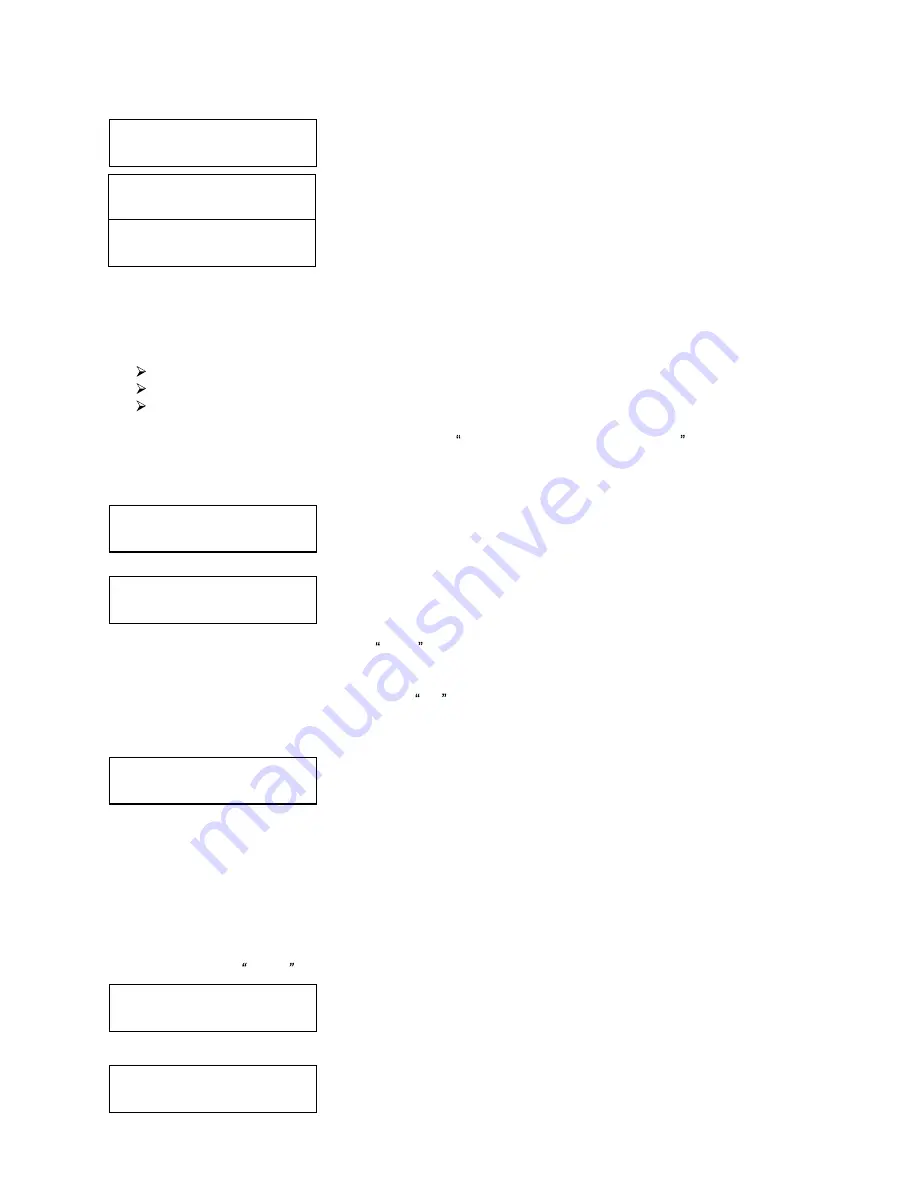
39
Loader Utilities
5.Alignment Protection
Alignment Protection
On
Alignment Protection
Off
ReflexAuto B.30
14.Manage Accounts
Enter PWD
[ ] OK?
Manage Accounts
1. View User
Manage Accounts
1. View User
View User
1. [ADMIN ]
To enable the Alignment Protection function:
Use the Up or Down button to select the Alignment Protection menu and
press the Enter button to enter that menu.
Use the Up or Down button to select whether Alignment Protection is on
or off, and press the Enter button to select that option.
14. Manage Accounts
This feature allows the administrator to:
Create user accounts and passwords to prevent unauthorized use of this autoloader.
Edit existing user account information, including name and password.
Delete existing user account(s).
For complete information on Manage Accounts, see Introduction to Manage Accounts on page 10.
To access the Manage Accounts feature, you need to perform the following tasks:
Use the Up or Down button to select the Manage Accounts menu and
press the Enter button to enter that menu. You will be shown the Enter
Password menu.
The system will ask you for the Administrator's Password.
The default Administrator's Password is 0000. To enter, press the Up or Down button to select the first
digit of your password and press the Enter button to submit the current digit. You will automatically move to
the next digit. Repeat these steps until you've selected all four digits for your password. After you have
entered the password, press the Enter button OK to submit your password.
Once your password is validated, you will be guided to the main Manage Accounts screen:
The submenus of Manage Accounts are discussed in the sections that follow.
14.1 View User
This menu allows you to view current existing user accounts.
Note: User Admin is the administrative account. It will always be there.
Press the Enter button to enter this menu
Use the Up or Down button to scroll through the list of users. Press the
ESC button to go back to the Manage Accounts menu.





















