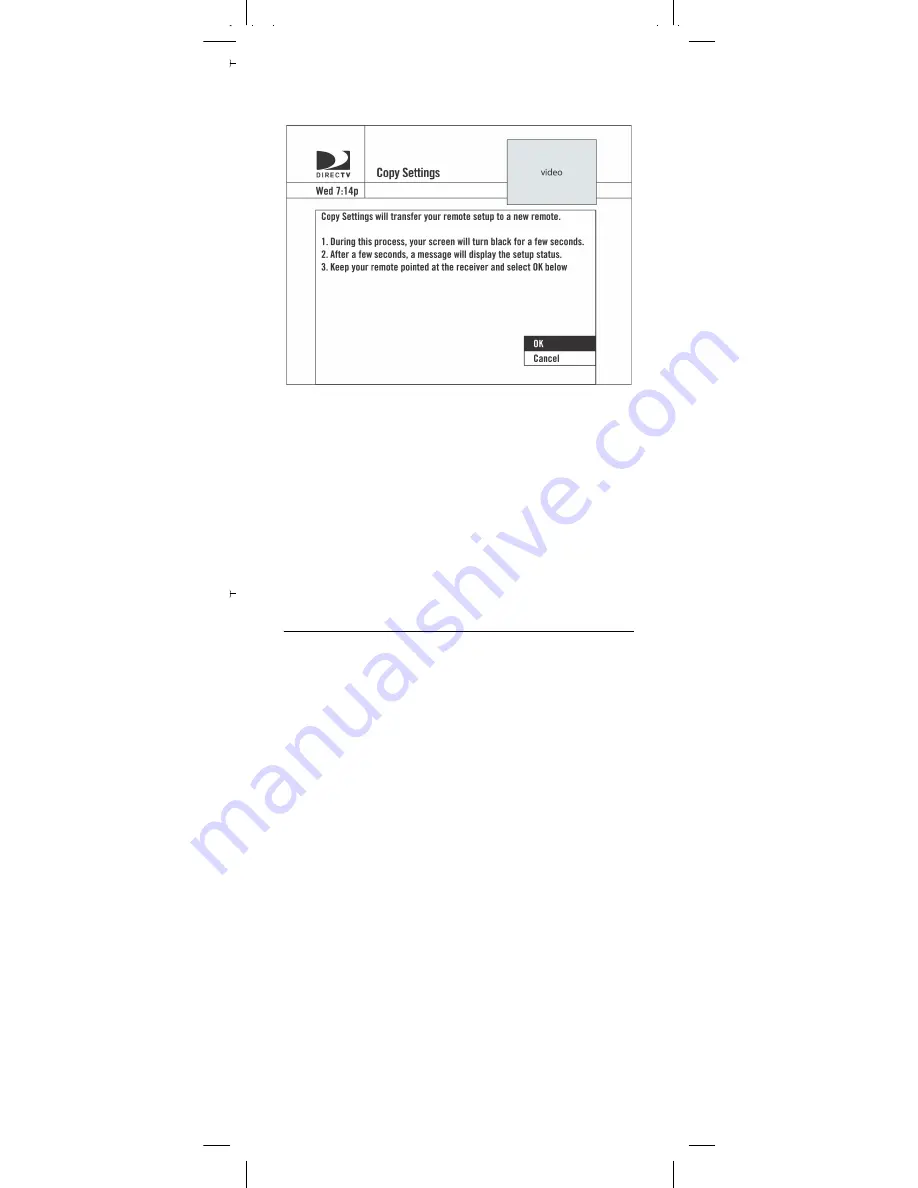
13
13
TIP:
Don't forget to keep your remote pointed at the
DIRECTV Receiver! Your remote is receiving
information from the DIRECTV Receiver.
Reset your DIRECTV Remote to factory default settings
You can reset the remote control to factory default settings
which clears all but the DIRECTV mode.
1.
Turn on your TV and DIRECTV Receiver.
2.
Slide the
MODE
switch to the DIRECTV position.
3.
Press
MENU
on your remote control, then select
“
Parental, Fav's & Setup
,” “
System Setup
,” and
“
Remote Control
.”
4.
Select “
Reset Remote
.”
5.
Follow the on-screen instructions.
ADVANCED REMOTE SETTINGS
In addition to setting up your DIRECTV Remote to control
your TV and other devices the following Advanced Settings
are available: IR/RF Setup, Volume Lock, Set Receiver Mode
and Multi-Box Setup.
IR/RF Setup
Your DIRECTV Remote Control features RF (radio
frequency) capability. When you activate the RF feature of
your remote control, you can control your DIRECTV
Receiver from anywhere in your home. You do not need to
be within the line of sight of your receiver to control it.
NOTE:
Not all DIRECTV Receivers are RF-capable. Also,
some RF-capable DIRECTV Receivers include integrated
RF antennas and do not require an external antenna. If
your receiver requires the external RF antenna, before
activating the RF transmitter, locate the RF antenna
included with your remote control and insert it into the RF
remote antenna coaxial connector on the back of your
DIRECTV Receiver.
To activate the RF transmitter on your DIRECTV Remote:
1.
Turn on your TV and DIRECTV Receiver.
DIRECTV RC65RBX.fm Page 13 Wednesday, May 5, 2010 6:25 PM




























