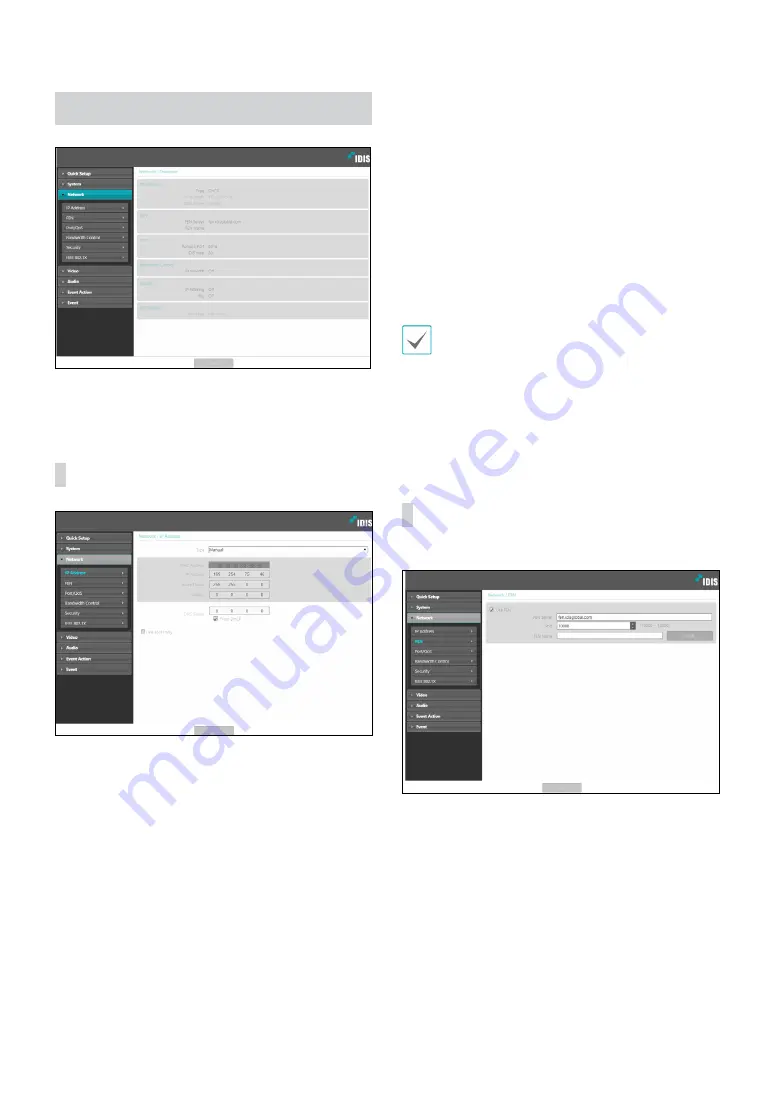
Part 2 - Remote Setup
18
Network
Change the network settings, enable FEN and security
features.
IP Address
•
Type
: Select the type of network you are using. If
this option has been changed,
Remote Setup
will
terminate after applying the current settings.
-
Manual
: Select if using a static IP. You will then be
able to configure the related settings manually.
-
DHCP
: Select if connected to the network using
DHCP. Click
OK
to retrieve IP address and other
network settings automatically from the DHCP
server.
•
DNS Server
: Enter the DNS server's IP address. By
using the DNS server, you will be able to use domain
names instead of IP addresses when configuring the
FEN, time, or SMTP server. If the video encoder is
connected to the network via DHCP, select the
From
DHCP
option to retrieve the DNS server's IP address
from the DHCP server automatically. The updated
address will be displayed upon the subsequent
connection.
•
Link-local only
: Use only the IP addresses of the link-
local IP range. (ex:169.254.x.x)
• Contact your network administrator for more
information on the video encoder's network
connection type, the DNS server's IP address, and
other related information.
• If using DHCP, the video encoder's IP address may
change from time to time. We therefore recommend
that you use the
FEN
feature.
FEN
Select
Use FEN
to enable the
FEN
feature.
•
FEN Server
: Enter the FEN Server's IP address or
domain name.
•
Port
: Enter the FEN Server's port number.
•
FEN Name
: Enter a camera name you wish to register
to the FEN Server. Click
OK
to check the name's
availability.















































