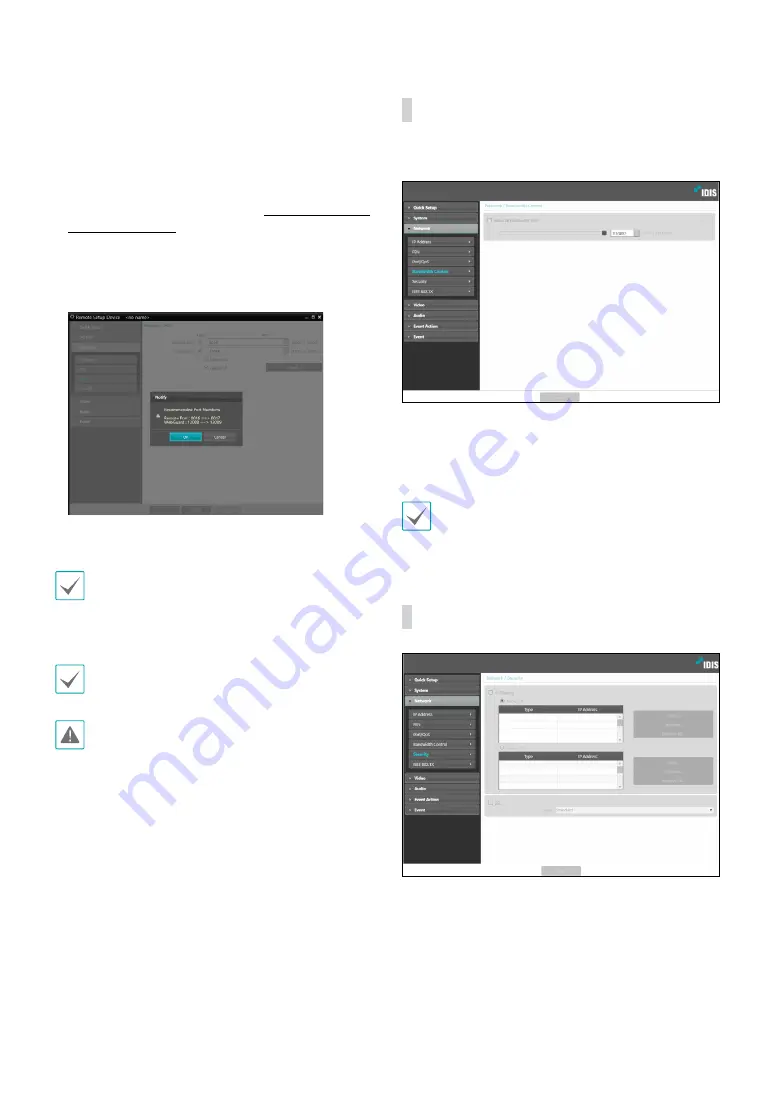
Part 2 - Remote Setup
20
• Use
UPnP
: If the video encoder is connected to the
network via an IP router (or NAT), select this option
to connect to the camera without setting up port
forwarding. The IP router (or NAT) must be enabled
with UPnP in order for this feature to function
properly. For more information enabling UPnP on
your IP router (or NAT), refer to the
IP router or NAT's
operation manual
.
Click
Check
to test the current port settings.
A confirmation message will appear if all the
selected ports are available for use. If not, a list of
recommended port numbers will be shown.
Click
OK
to use the recommended port numbers.
In a WAN environment, it is recommended that you
use the UPnP function if you record video by using
the FEN function or FEN connection is not smooth.
Otherwise, monitoring or recording might not be
smooth depending on the network environment.
Each port number must be unique.
Port numbers of the remote program must be updated
whenever the camera's port numbers are changed.
Bandwidth Control
Regulates the cnetwork bandwidth use based on
network traffic fluctuations.
Select
Network Bandwidth limit
and then specify the
maximum bandwidth. The device will not be able to use
more than the specified limit in the event of network
traffic.
It may not be possible to produce the frame rate
specified under
Video > Streaming
if a network
bandwidth limit has been set.
Security
•
IP Filtering
: Select this option to enable IP Filtering.
IP Filtering allows encoder access from certain IP
addresses and blocks access from others.
-
Add
: Add new IP addresses to Allow List or Deny
List. Select the
Host
option to add one IP address at
a time. Select the
Group
option to define a range of
IP addresses you wish to add.






























