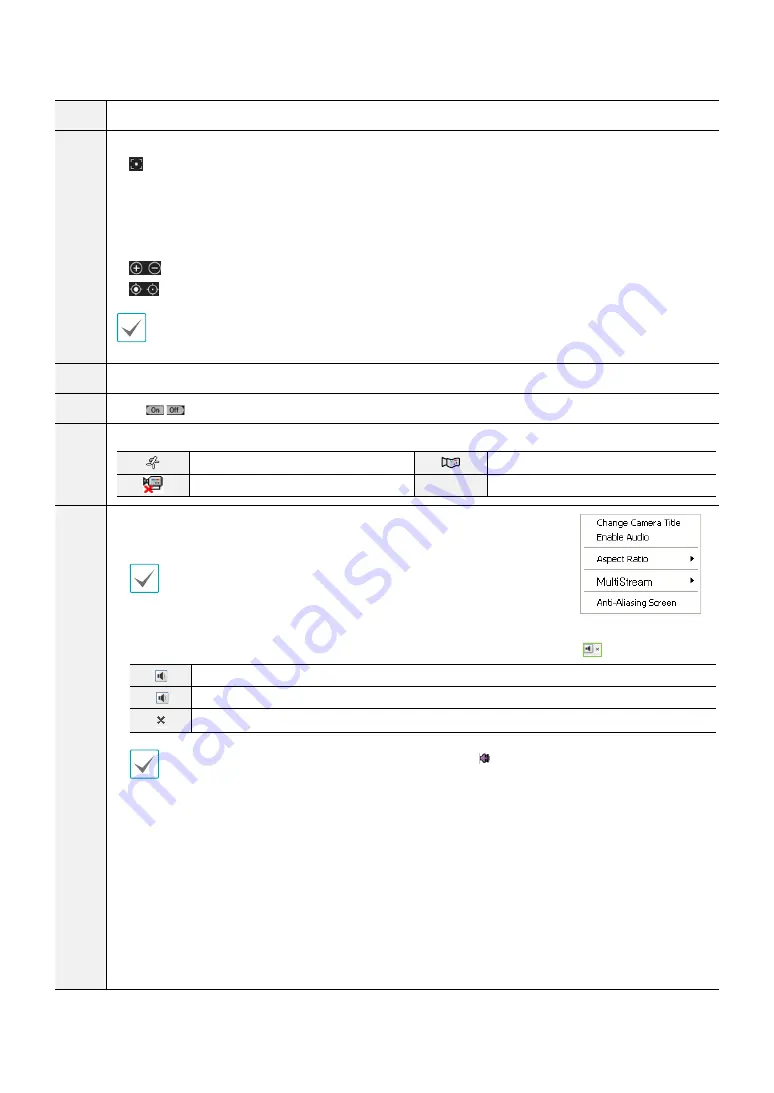
Part 3 - IDIS Web
33
!
Indicates the encoder's number.
@
Used to control a PTZ at a remote location.
•
One push button
- Press this button to find the optimum focus automatically.
- It is recommended to get an approximate focus using the manual focusing button before pressing
the one push button for fast and efficient focusing.
- This button is not supported in the Onvif protocol.
•
Zoom buttons
•
Focusing buttons
May not be supported depending on the model.
#
Used to adjust live video quality.
$
Click
TYPE 1
TYPE 1
to control the alarm out device connected to the encoder.
%
Event status window at the bottom of the screen displays a list of events detected at remote locales.
Motion Detection
Tampering
Video Loss
^
Right-click on the screen to display the pop-up menu.
•
Change Camera Title
: Used to change the encoder's name.
Renaming the encoder in Web Live mode does not affect the encoder's name
on the remote system. If no name is entered for the encoder, the name used at
the remote locale is shown on the screen.
•
Enable Audio
: Enables audio transmission from remote locales. Select to display
buttons.
Enables playback of audio from the remote locale on speakers.
Enables audio communication from the remote locale.
Disables audio transmission.
If the remote locale connected to supports audio transmission,
TYPE 1
icon appears on the corresponding
encoder screen.
•
Aspect Ratio
: Change the aspect ratio of the video displayed on the screen.
-
Fit to Screen
: Fit the video to the size of the encoder screen.
-
Fit to Aspect Ratio
: Resizes
encoder
screen to original aspect ratio of the video.
-
Half Size (x0.5) - 4 Times Bigger (x4)
: Displays the
encoder
videos in the selected size based on the
original size of the video. For example, original size (x1) displays the video in its original size. Half size
(x0.5) through 4 times larger (x4) options are only available if there is enough space on the
encoder
screen to accommodate the selected size.
•
MultiStream
: If the encoder is running on multi-stream mode, you can choose between the streams.
•
Anti-Aliasing Screen
: Removes stair step effect (blocks) that are caused when zooming a video to
improve overall quality of video output.


















