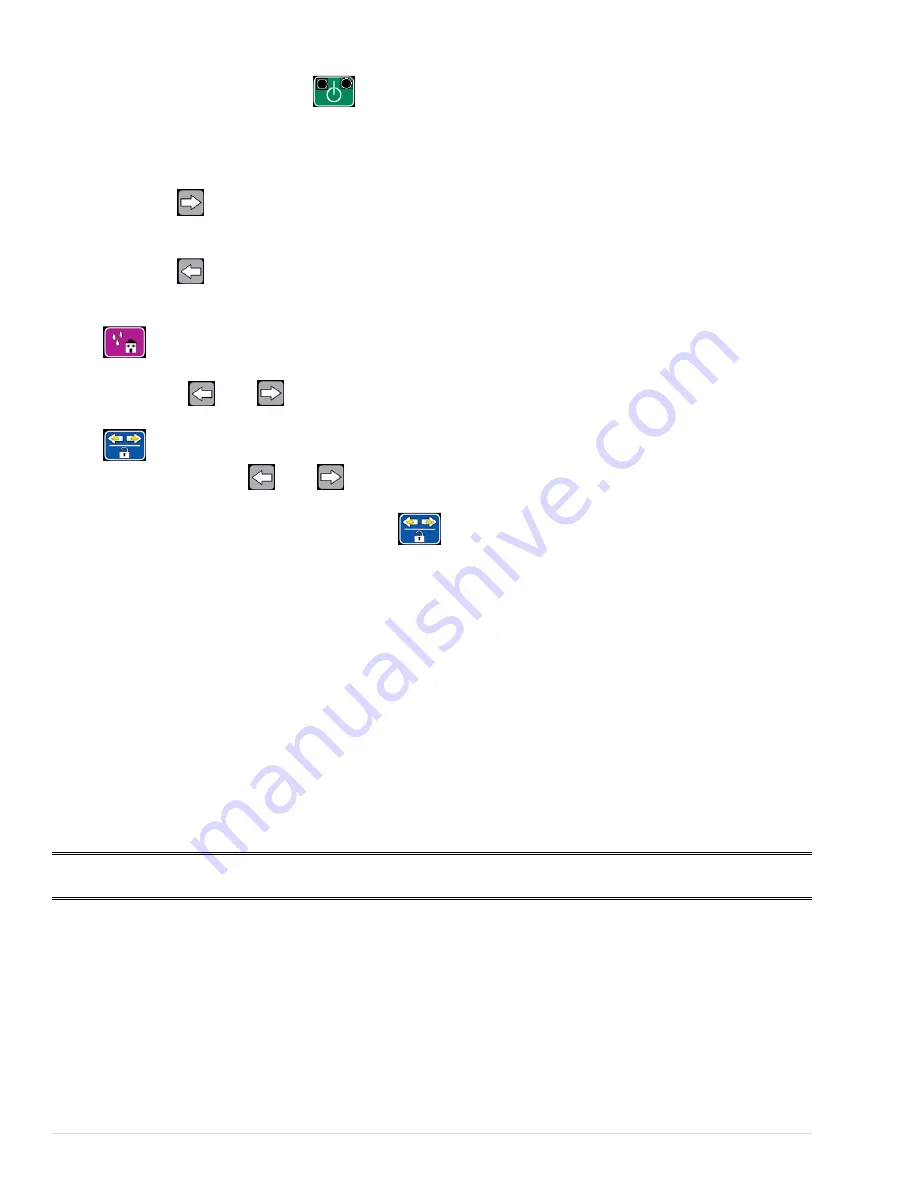
Go to table of contents
DCS_Direct_Jet_1024UVMVP
_Getting_Started_Guide_1.2_030314
19 |
P a g e
Understanding Functionality
Turn on print engine by pressing
. Amber light will turn off. When green light is solid, print
engine is powered on and ready.
With print engine at max height, test basic functions of printer movement.
Press and hold
to move media table all the way to the right. Media table will stop once it
has reached the right limit of printer.
Press and hold
to move media table all the way to the left. Media table will stop once it
has reached the left limit of printer.
Press
to bring the media table to the Print Home position. Media table will travel to the
right limit and advance several inches to the left, and lock in the print home position
deactivating the
and
buttons.
Press
to unlock the media table from the print home position. Media table will travel to
the right limit of printer
and
will be active again.
Test slow function by pressing and holding
to view the slow speed screen.
Preparing the Media Table
Before you can place any materials onto the media table, you will need to prepare the table with an
appropriate hold-down device. DCS recommends a tacky mat available through a DCS authorized
distributor.
Use the following guidelines to help you prepare the printer's table:
•
If you are using a mat, be sure that the mat is level and flat.
•
To avoid bubbling of your substrate, use hold-down material that is of sufficient length, position
and quantity to ensure that the substrate lies flat on the table.
•
Replace any hold-down device that has lost its tack or is no longer flat.
Note
Whatever hold-down method you use, no part of the hold-down system should protrude above the
surface of the substrate.
Loading Substrates onto the Media Table
When loading substrates onto the table, you can ensure consistent and predictable output by following
these steps:
Bring the media table all the way to the left, if it isn't already in that position.
























