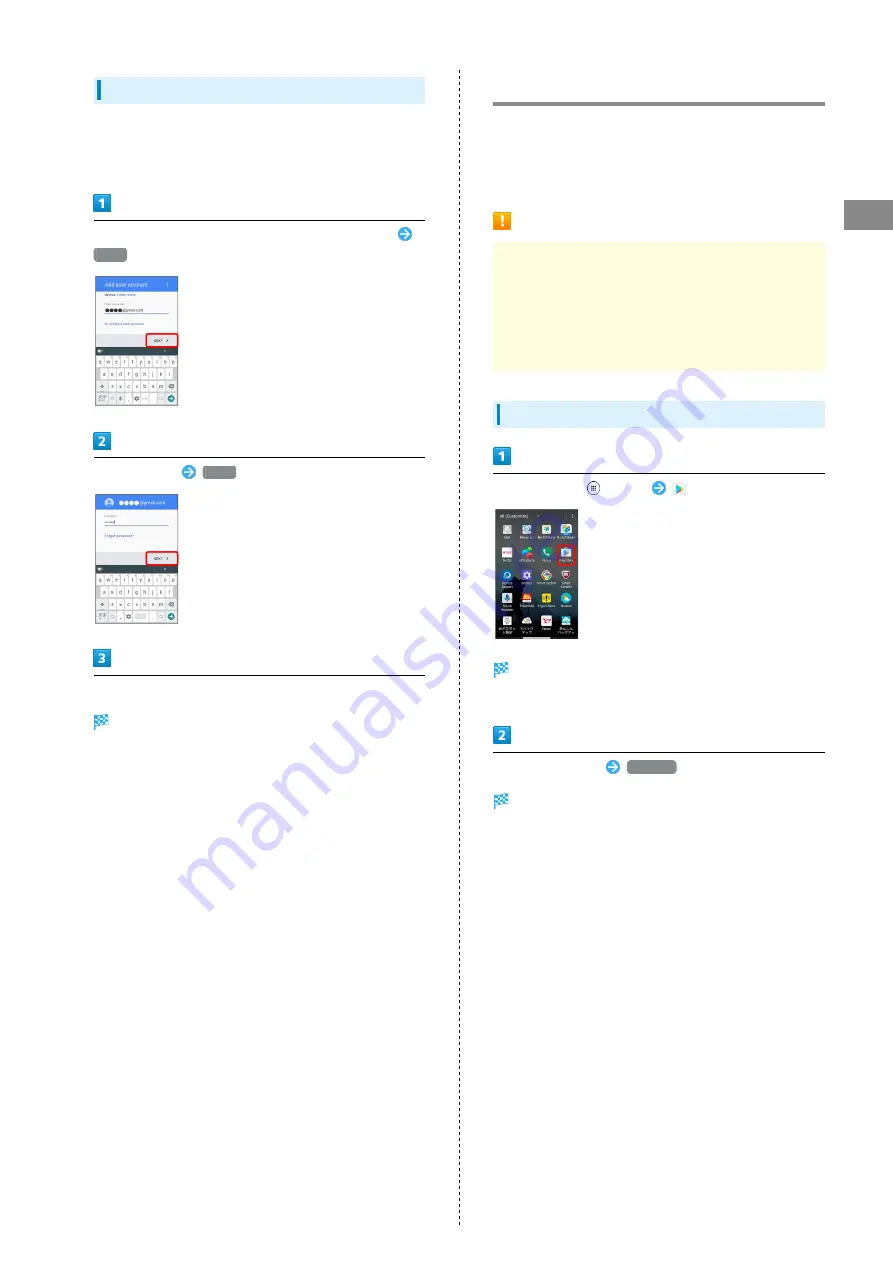
23
Basic Operations
DIGNO
®
F
Logging In with a Google Account
If an application is activated that requires a Google account,
a window for adding a Google account opens. Sign in with a
Google account you have so you can use the application.
In window for adding Google account, enter mail address
NEXT
Enter password
NEXT
Follow onscreen instructions
You are logged in to your Google account.
Google Play
Download a variety of applications (free/paid) from Google
Play. Change the setting of downloaded applications to enable
manual or automatic updates. Log in to your Google account
beforehand.
Installing Applications
Many different kinds of applications can be installed
on handset from Google Play (provided by Google Inc.).
SoftBank Corp. is not responsible in any way for user-
installed applications (quality, reliability, legality, fitness
for a purpose, credibility, accuracy, etc.) or resulting
malfunctions (viruses, etc.).
Installing Free Applications
In Home Screen,
(Apps)
(Play Store)
Google Play appears.
・If confirmation appears, follow onscreen instructions.
Tap free application
INSTALL
Application is downloaded and installed.
Summary of Contents for F
Page 1: ...DIGNO F User Guide ...
Page 2: ......
Page 6: ...4 ...
Page 18: ...16 ...
Page 31: ...Handset Interface Home Screen Basics 30 Status Bar 30 Using Notifications Window 32 ...
Page 35: ...Phone Placing Answering Calls 34 Optional Services 35 Using Contacts 40 ...
Page 43: ...Messaging Internet Messaging 42 Sending S Mail SMS 42 Using Gmail 43 Using Chrome 44 ...
Page 48: ...46 ...
Page 49: ...Camera Capturing Still Images Videos 48 ...
Page 51: ...Music Images Music Files 50 Still Images Videos 50 ...
Page 57: ...Global Services Making Calls while Abroad 56 ...
Page 60: ...58 ...
Page 78: ...76 ...
Page 79: ...For Assistance Specifications 78 Materials 78 Customer Service 79 ...
Page 82: ...80 ...
Page 83: ...Safety Precautions Safety Precautions 82 General Notes 90 Water Dust Shock Resistance 96 ...
Page 102: ...100 ...
Page 105: ......
















































