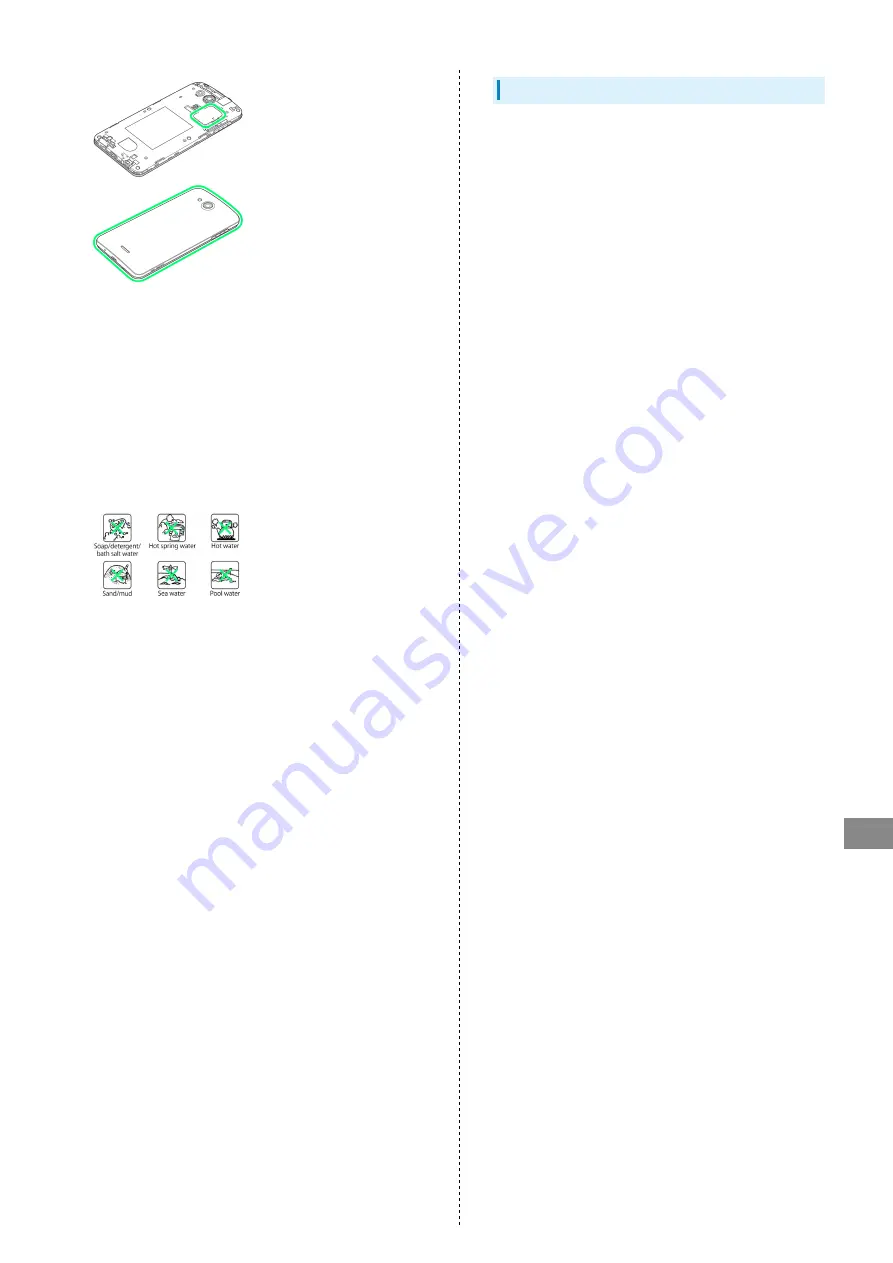
97
Safety Precautions
DIGNO
®
F
・Particles (lint, a single hair, grain of sand/dirt, etc.) lodged
between joining surfaces may allow water intrusion.
・DO NOT open/close Card Slot Cap or attach/remove Back
Cover if hands/handset is wet.
・Do not place handset directly on beach sand, etc. Exposing
Mic/Earpiece/Speaker/3.5mm Headphone Port/External
Device Port, etc. to sand may reduce volume.
・Do not use submersed (including key operation).
・Do not expose to or immerse in liquid other than room
temperature fresh water or tap water (soap/detergent/bath
salt water, hot spring water, hot water, muddy water, sea
water, pool water, alcohol, etc.).
In Various Environments
・Rain
・Do not use in heavy rain (20 mm or more per hour).
* Water remaining on Display may cause Touchscreen to
malfunction.
・DO NOT open/close Back Cover/Card Slot Cap while
exposed to rain or if hands are wet. May cause malfunction,
etc.
・Bath room
・Do not immerse or drop in bathtub. Do not use submersed.
* Water remaining on Display may cause Touchscreen to
malfunction.
・Do not immerse in soap/detergent/bath salt water or hot
spring water.
・Do not expose directly to warm shower.
・Do not expose to hot water.
・Avoid prolonged use in bath room.
・Use handset in temperatures between 5˚C – 35˚C and
humidity within 35% – 90% (limited use in temperatures
between 36˚C – 40˚C).
・Kitchen
・Do not expose to or immerse in liquid other than fresh
water or tap water (water with soap/detergent or spices, or
beverage).
・Do not expose to or immerse in hot water or in chilled
water.
・Do not leave handset in extremely hot/cold locations,
(e.g., near ovens/stoves or in refrigerators).
・Do not subject handset to strong water pressure (more
than 6 L per minute).
・Poolside
・Do not immerse or drop in pool water. Do not use
submersed.
・Pool water is chlorinated. If wetted with pool water,
promptly wash off with room temperature tap water. Do not
use a brush.
* Somewhat low water pressure (6 L or less per minute)
Summary of Contents for F
Page 1: ...DIGNO F User Guide ...
Page 2: ......
Page 6: ...4 ...
Page 18: ...16 ...
Page 31: ...Handset Interface Home Screen Basics 30 Status Bar 30 Using Notifications Window 32 ...
Page 35: ...Phone Placing Answering Calls 34 Optional Services 35 Using Contacts 40 ...
Page 43: ...Messaging Internet Messaging 42 Sending S Mail SMS 42 Using Gmail 43 Using Chrome 44 ...
Page 48: ...46 ...
Page 49: ...Camera Capturing Still Images Videos 48 ...
Page 51: ...Music Images Music Files 50 Still Images Videos 50 ...
Page 57: ...Global Services Making Calls while Abroad 56 ...
Page 60: ...58 ...
Page 78: ...76 ...
Page 79: ...For Assistance Specifications 78 Materials 78 Customer Service 79 ...
Page 82: ...80 ...
Page 83: ...Safety Precautions Safety Precautions 82 General Notes 90 Water Dust Shock Resistance 96 ...
Page 102: ...100 ...
Page 105: ......








































