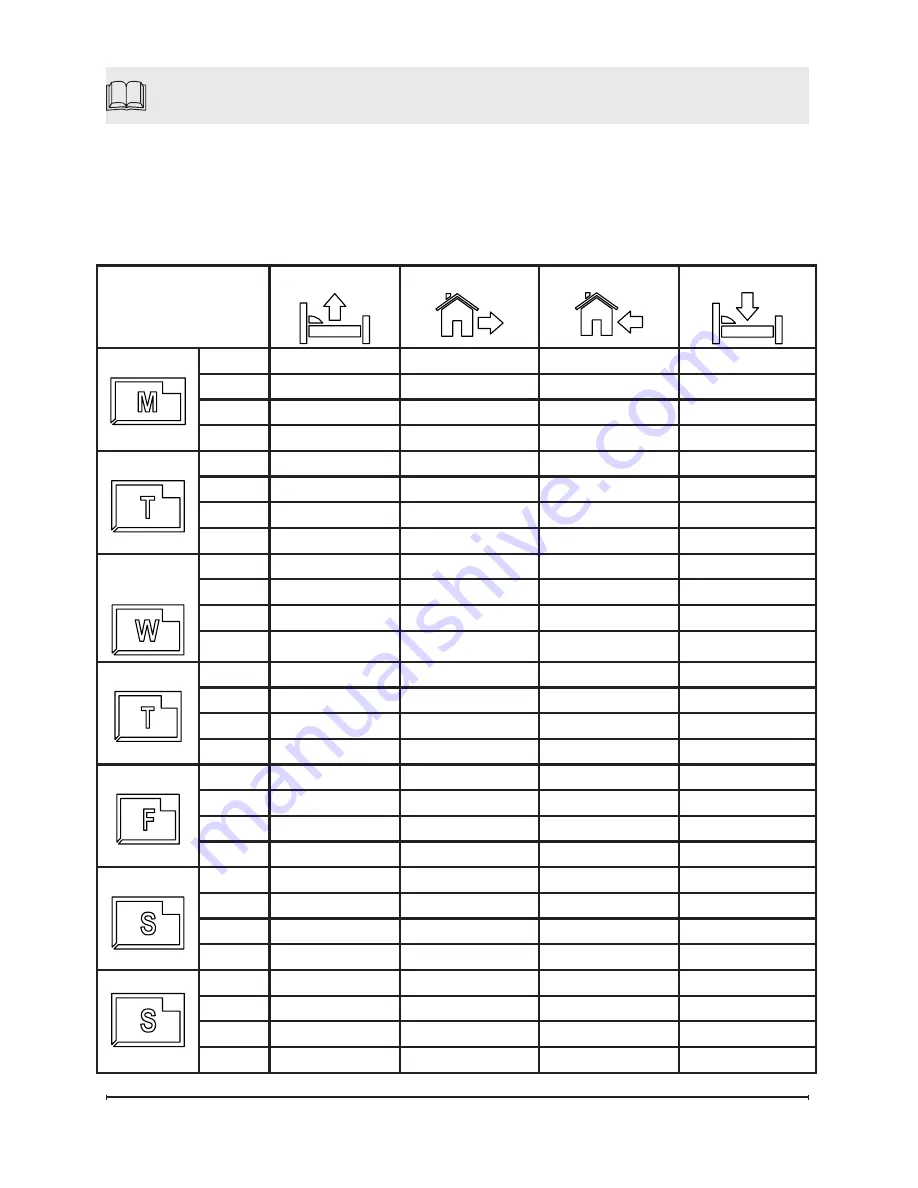
23
Wake
Leave
Home
Sleep
Monday
Zone 1 21.0C, 6:00AM 17.0C, 8:00AM 21.0C, 9:00PM 18.0C, 11:00PM
Zone 2 21.0C, 6:00AM 17.0C, 8:00AM 21.0C, 8:00PM 18.0C, 10:00PM
Zone 3 21.0C, 8:00AM 17.0C, 9:00AM 21.0C, 5:00PM 18.0C, 7:00PM
Zone 4 --.-C, --:--AM
--.-C, --:--AM
21.0C, 5:00PM 18.0C, 9:00PM
Tuesday
Zone 1 21.0C, 6:00AM 17.0C, 8:00AM 21.0C, 9:00PM 18.0C, 11:00PM
Zone 2 21.0C, 6:00AM 17.0C, 8:00AM 21.0C, 8:00PM 18.0C, 10:00PM
Zone 3 21.0C, 8:00AM 17.0C, 9:00AM 21.0C, 5:00PM 18.0C, 7:00PM
Zone 4 --.-C, --:--AM
--.-C, --:--AM
21.0C, 5:00PM 18.0C, 9:00PM
Wednes-
day
Zone 1 21.0C, 6:00AM 17.0C, 8:00AM 21.0C, 9:00PM 18.0C, 11:00PM
Zone 2 21.0C, 6:00AM 17.0C, 8:00AM 21.0C, 8:00PM 18.0C, 10:00PM
Zone 3 21.0C, 8:00AM 17.0C, 9:00AM 21.0C, 5:00PM 18.0C, 7:00PM
Zone 4 --.-C, --:--AM
--.-C, --:--AM
21.0C, 5:00PM 18.0C, 9:00PM
Thursday Zone 1 21.0C, 6:00AM 17.0C, 8:00AM 21.0C, 9:00PM 18.0C, 11:00PM
Zone 2 21.0C, 6:00AM 17.0C, 8:00AM 21.0C, 8:00PM 18.0C, 10:00PM
Zone 3 21.0C, 8:00AM 17.0C, 9:00AM 21.0C, 5:00PM 18.0C, 7:00PM
Zone 4 --.-C, --:--AM
--.-C, --:--AM
21.0C, 5:00PM 18.0C, 9:00PM
Friday
Zone 1 21.0C, 6:00AM 17.0C, 8:00AM 21.0C, 9:00PM 18.0C, 12:00PM
Zone 2 21.0C, 6:00AM 17.0C, 8:00AM 21.0C, 8:00PM 18.0C, 11:00PM
Zone 3 21.0C, 8:00AM 17.0C, 9:00AM 21.0C, 5:00PM 18.0C, 11:00PM
Zone 4 --.-C, --:--AM
--.-C, --:--AM
21.0C, 5:00PM 18.0C, 11:00PM
Saturday Zone 1 21.0C, 8:00AM 17.0C, 10:00AM 17.0C, 10:00PM 18.0C, 12:00PM
Zone 2 21.0C, 8:00AM 17.0C, 10:00AM 21.0C, 8:00PM 18.0C, 11:00PM
Zone 3 21.0C, 9:00AM
--.-C, --:--AM
--.-C, --:--PM
18.0C, 11:00PM
Zone 4 21.0C, 9:00AM
--.-C, --:--AM
--.-C, --:--PM
18.0C, 11:00PM
Sunday
Zone 1 21.0C, 8:00AM 17.0C, 10:00AM 17.0C, 10:00PM 18.0C, 11:00PM
Zone 2 21.0C, 8:00AM 17.0C, 10:00AM 21.0C, 8:00PM 18.0C, 10:00PM
Zone 3 21.0C, 9:00AM
--.-C, --:--AM
--.-C, --:--PM
18.0C, 7:00PM
Zone 4 21.0C, 9:00AM
--.-C, --:--AM
--.-C, --:--PM
18.0C, 9:00PM
Zone 1:
Bedroom 1, 2, 3
Zone 2:
Bathroom 1, 2
Zone 3:
Kitchen
Zone 4:
Living Room
Reference Tables
Sample Settings


































