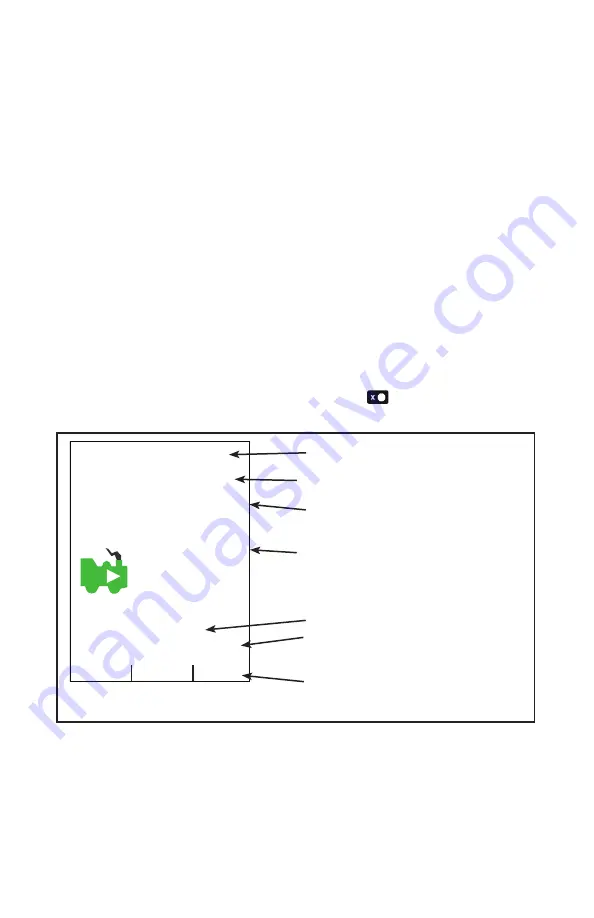
© 2022 Digitrax, Inc.
www.digitrax.com
66
The following sections provide additional information beyond the built in
scrolling HELP prompts. Check the Digitrax Web site for the latest DCS52
information. The DCS52 software can be updated in the field and so the operat
-
ing screens may change slightly over time.
2.1 DCS52 LCD screen:
The DCS52
Display
is a 2.4 inch color LCD screen. The screen provides a
variety of information and input prompts to assist in running locomotives and
system setup. This section outlines the Home Operations Screen, other menu
displays will be covered in following sections.
NOTE:
The display is best viewed from directly above, viewing the screen at
some angles may distort the perceived screen colors and actions.
2.1.1 Home Operations Screen:
Figure 3 shows the primary or HOME operations screen for the DCS52. This is
the screen you will see most often when operating trains. The Home Operations
Screen and it’s items are shown below. This example shows a locomotive
selected with decoder address 0003.
If you ever get lost you can always quick press the
key
to return to this
Home screen. A long press will begin emergency stop.
F
Local Throttle Active
sp 0 %
0003
Trk
USB
Ln
0 1 2 3 4 5 6 7 8 9
Fn+00
Active
Info+
Figure 3: DCS52 Home screen layout
2. Status Bar
3. Switch/Fn Info + Area
1. focus Loco Info Area
4.Function Bar
5. Jump Throttle Area
6. Scrolling Help Text
7. A/B/C Soft Key Bar
1. The
Loco Info Area
is where the current or
display focus
locomotive
information for the active throttle knob is shown. The focus loco’s speed
is listed as “sp XX %”. At left is a loco icon with the current direction
indication. Showing forward as “F” and an arrow, or reverse, shown with





















