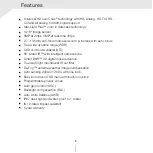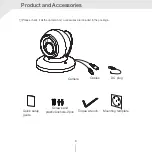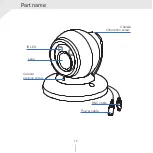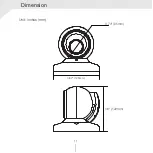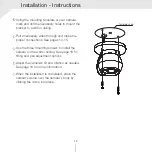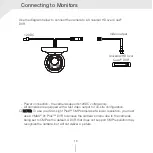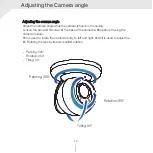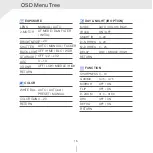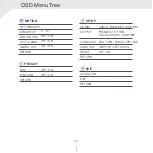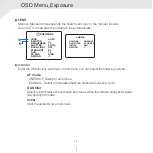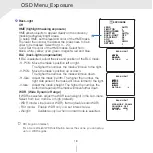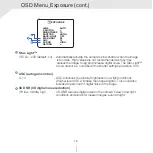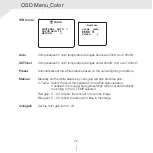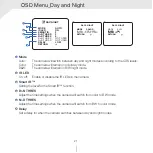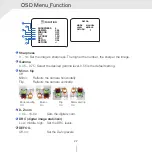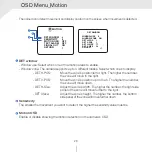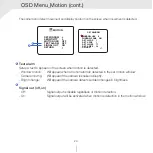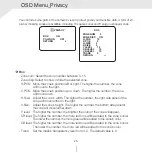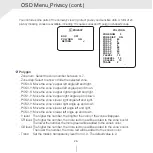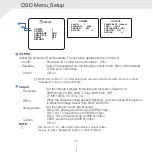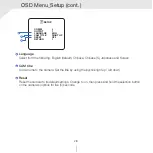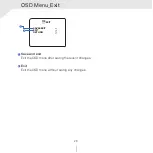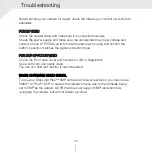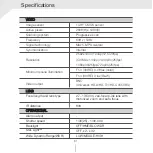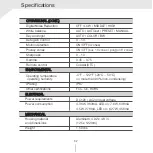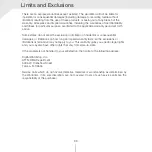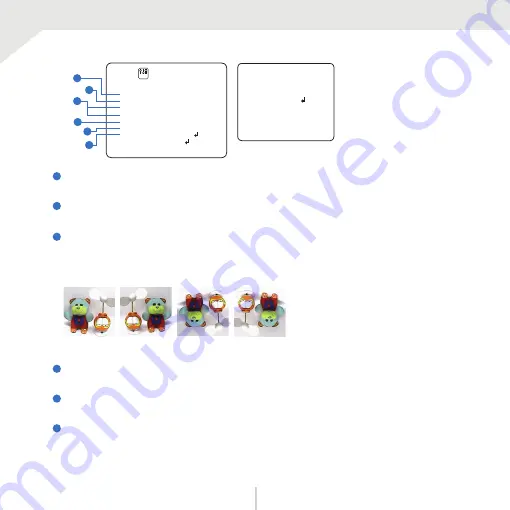
OSD Menu_Function
1
4
2
6
5
3
SHARPNESS
GAMMA
MIRROR
FLIP
D-ZOOM
DRC
DEFOG
RETURN
5
0.55
OFF
OFF
1.0X
OFF
ON
MODE MANUAL
LEVEL MIDDLE
RETURN
DEFOG
FUNCTION
FUNC
Sharpness
0 ~ 10: Set the image’s sharpness. The higher the number, the sharper the image.
Gamma
0.45 ~ 0.75: Select the desired gamma level. 0.55 is the default setting.
Mirror, flip
Off
Mirror: Re
fl
ects the camera horizontally.
Flip:
Re
fl
ects the camera vertically.
D-Zoom
1.0x ~ 16.0x:
Sets the digital zoom.
DRC (digital image stabilizer)
Low, middle, high: Set the DRC levels.
DEFOG
Off, on:
Set the De-fog levels.
1
2
3
4
5
6
Mirror and
fl
ip
On
Flip
On
Mirror
On
Mirror and
fl
ip
Off
22