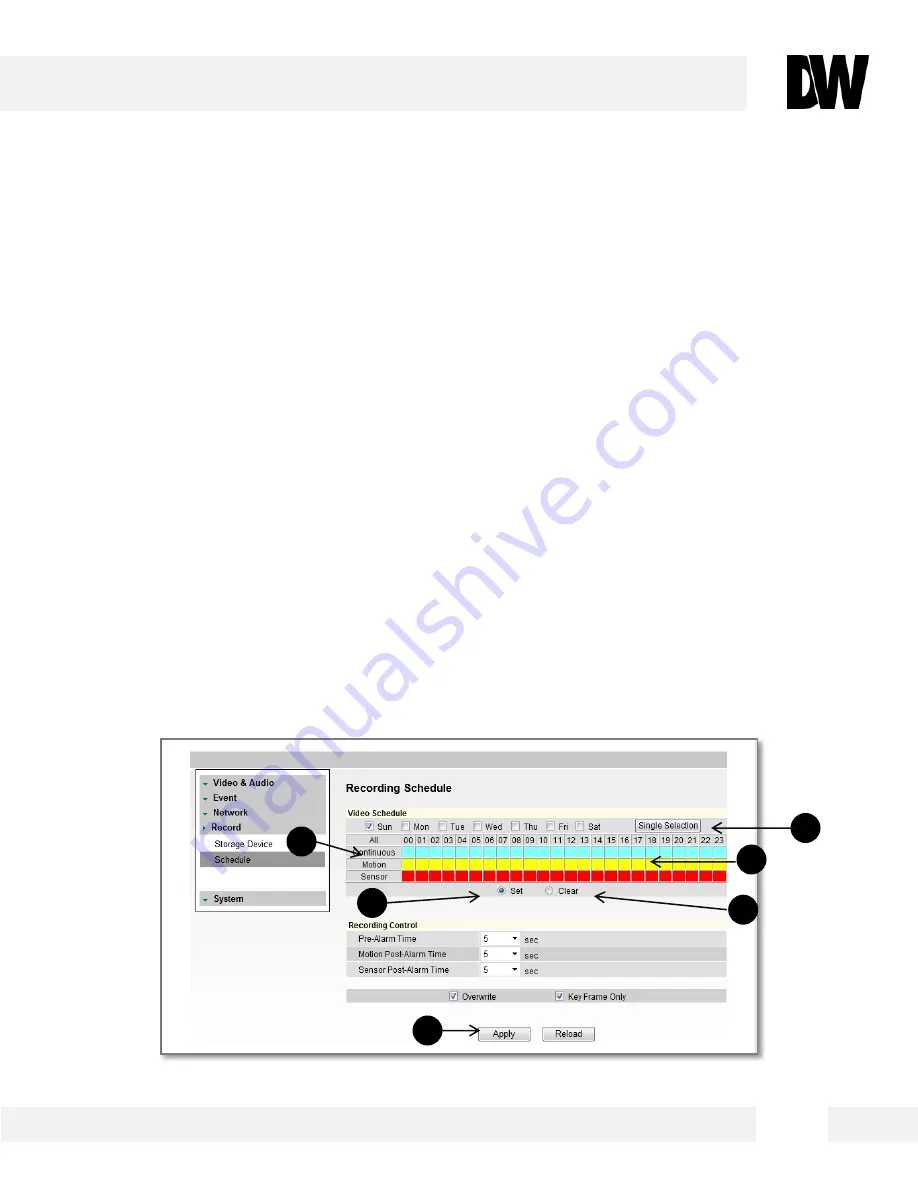
D i s p l a y S c r e e n > S e t u p > R e c o r d > S c h e d u l e
WEBVIEWER*
The recording schedule applies to the SD card’s emergency recording. When the camera detects a network
loss, it will start recording backup video to the SD card based on the schedule setup.
Video Schedule
1.
Set
recording schedule daily or weekly. Default is daily setting. It only saves single day’s setting without changing
to ‘Multi Day Mode.’
2.
Select the type of recording: Continuous (Cyan), Motion (Yellow) & Sensor (Red). Recording
type displays on each block by its color.
3.
To set a specific recording schedule, select Set below the schedule.
4.
Click next to the recording mode (example: motion) and hold. Drag your mouse over the hours you want to set for
motion recording. The recording mode will be applied to the hours you selected when you release the mouse’s
right-click.
5.
To remove scheduled recording for a specific day, select clear and press the box for which you want the recording
removed. The box will now appear white.
6.
Select Apply to save changes.
1
6
2
3
5
4
45






























