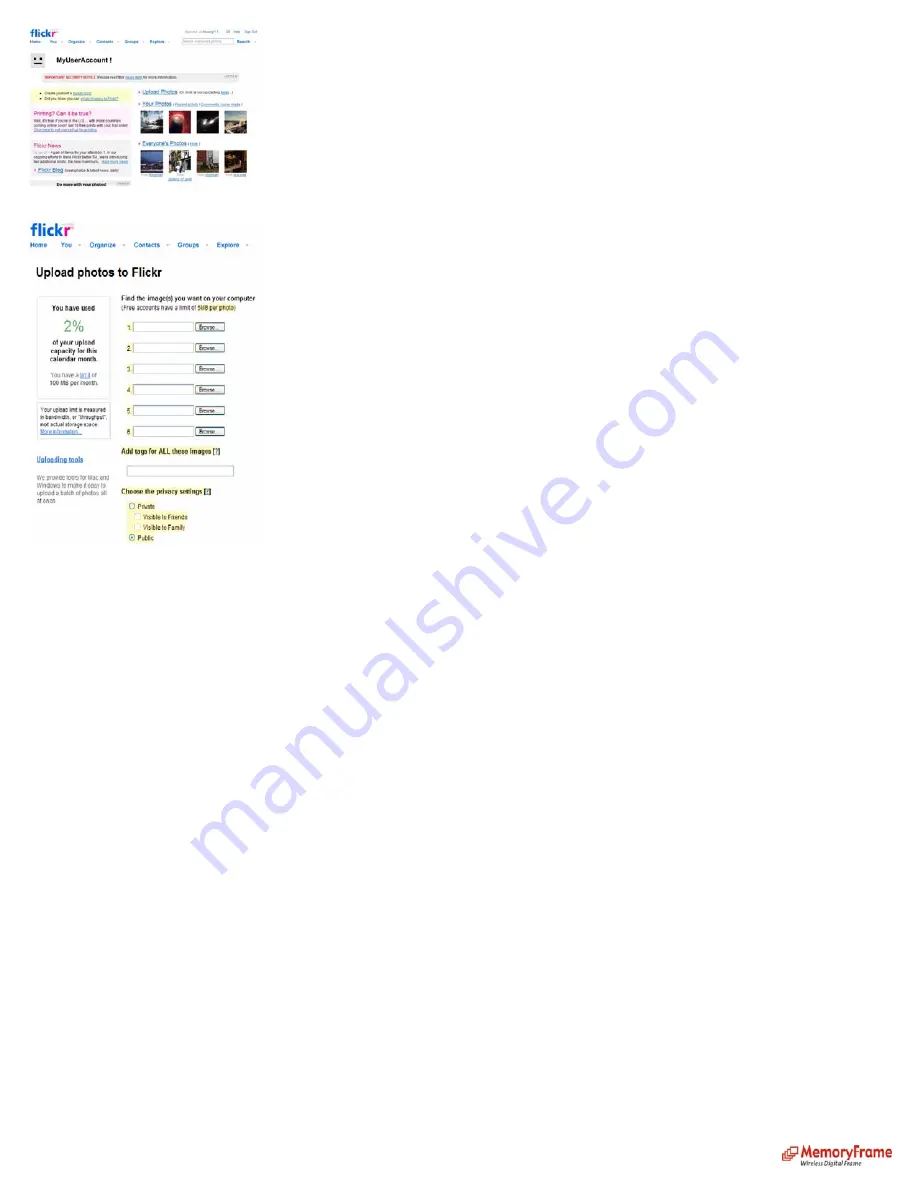
See example on how to upload pictures. Set all your pictures
privacy settings
to ‘public’
Configure Digital Picture Frame:
•
Press ‘Menu’ on the remote control to go to the Main Menu
•
Navigate to ‘Settings’ and press ‘Enter’ on the remote control
•
Navigate to ‘Configure photo sharing’ and press ‘Enter’ on the remote control
•
Navigate to ‘Set Flickr site info’ and press ‘Enter’ on the remote control
•
Navigate to ‘Add new id’ and press ‘Enter’ on the remote control
•
Enter your
Flickr
User ID. Use the ‘left’, ‘right’, ‘up’, ‘down’ buttons to navigate the keyboard. Once the key is highlighted, press ‘Enter’ button to select the character.
If you enter the wrong character, select ‘BS’ to clear the character.
•
Navigate to ‘SHIFT’ key and press ‘Enter’ on the remote control for capital letters or other characters.
•
Navigate to ‘SHIFT’ key and press ‘Enter’ on the remote control to return to current keyboard.
•
Once, you are done entering your
Flickr
User ID, navigate to ‘NEXT’ on the keyboard, and press ‘Enter’ button on the remote control to go to the previous menu.
•
Your Digital Picture Frame is now ready to retrieve pictures from Flickr photo sharing site
Retrieve your Pictures:
•
Press ‘Menu’ on the remote control to go to the Main Menu
•
Navigate to ‘Pictures’ and press ‘Enter’
•
Navigate to ‘Play Slideshow’ and press ‘Enter’
•
Navigate to ‘Photo Sharing website’ and press ‘Enter’
•
Navigate to ‘From Flickr’ and press ‘Enter’ on the remote control
•
At the Choose search option screen choose one of the option available. Search all, Search by set or Search by tag.
•
If you choose
Search all
, choose ‘ PLAY ALL’ to play all your pictures or choose your pictures by using the Arrow buttons to navigate to the selected picture then
press ‘Enter’ on the remote control to select/deselect picture. When you are done selecting your pictures, scroll back to ‘PLAY’ and press ‘Enter’ on the remote control
Or select ‘Play All’ to play all the pictures. Now the images will display.
•
If you choose
Search sets
, choose your set by using the Arrow buttons to navigate to the selected Set, then press ‘Enter’ on the remote control to select/deselect set.
When you are done selecting your set, scroll back to ‘SELECT’ and press ‘Enter’ on the remote control. Now your set or sets will Open.
•
Select ‘Play All’ to play all the pictures in your album or play individual pictures by using the Arrow buttons to navigate to the desired picture then press ‘Enter’ on the
remote control to select/deselect picture. Repeat this until all the desired pictures are selected. Navigate to ‘PLAY’ and press ‘Enter’ on the remote control. Now only
the selected images will display.
•
If you choose
Search by tag
, enter your tag name at the Enter tag info screen. Once you are done entering your
tag name
, navigate to ‘NEXT’ on the keyboard and
press ‘Enter’ button on the remote control. This will take you to the Search by tag screen.
At the Search by tag screen, choose ‘Play All’ to play all the tag images or you can choose your tag by using the Arrow buttons to navigate to the selected picture then press
‘Enter’ on the remote control to select/deselect tag. When you are done selecting your tag or tag’s, scroll back to Play and press ‘Enter’ on the remote control or navigate to. Now
the tagged images will display.
Play Slideshow from Media Server (Windows Media Player 11)
Supported Media Server:
Windows XP or Vista (Home Premium, Business, and Ultimate)
Windows Media Player 11 is required for Windows XP.
17





















