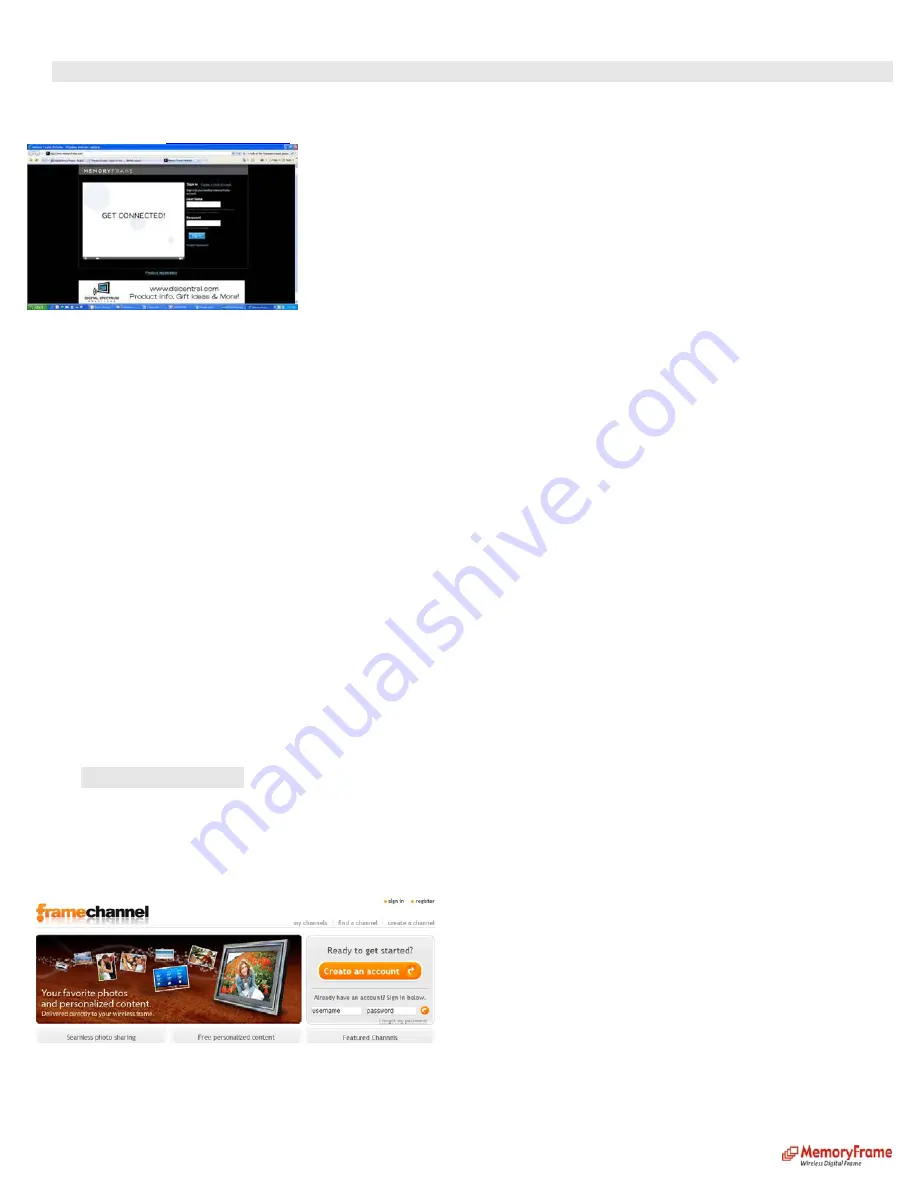
Play Slideshow from Photo Sharing Site:
A.
From MemoryFrame.com
Get a FREE account
Sign up for a free account at
www.MemoryFrame.com
. You can upload your favorite pictures and send them directly to your frame. Give it a try, it’s FREE.
Configure Digital Picture Frame:
•
Press ‘Menu’ on the remote control to go to the Main Menu
•
Navigate to ‘Settings’ and press ‘Enter’ on the remote control
•
Navigate to ‘Configure photo sharing’ and press ‘Enter’ on the remote control
•
Navigate to ‘Set MemoryFrame info’ and press ‘Enter’ on the remote control
•
Enter your
MemoryFrame
username. Use the ‘left’, ‘right’, ‘up’, ‘down’ buttons to navigate the keyboard. Once the key is highlighted, press ‘Enter’ button to select the
character. If you enter the wrong character, select ‘BS’ to clear the character.
•
Once, you are done entering your
MemoryFrame
username, navigate to ‘NEXT’ on the keyboard, and press ‘Enter’ button on the remote control to go to
Enter your
password
screen
•
Enter your
MemoryFrame
password. Use the ‘left’, ‘right’, ‘up’, ‘down’ buttons to navigate the keyboard. Once the key is highlighted, press ‘Enter’ button to select the
character. If you enter the wrong character, select ‘BS’ to clear the character.
•
Once, you are done entering your password, navigate to ‘NEXT’ on the keyboard, and press ‘Enter’ button on the remote control to go to the previous menu.
•
Your Digital Picture Frame is now ready to retrieve pictures from MemoryFrame.com.
Retrieve your Pictures:
•
Press ‘Menu’ on the remote control to go to the Main Menu
•
Navigate to ‘Pictures’ and press ‘Enter’
•
Navigate to ‘Play Slideshow’ and press ‘Enter’
•
Navigate to ‘Photo Sharing website’ and press ‘Enter’
•
Navigate to ‘From MemoryFrame’ and press ‘Enter’ on the remote control
•
At the All albums screen ‘Seleect all Photos’ to display all your pictures in all albums.
•
Select ‘Play All’ to play all the pictures in your album or play individual pictures by using the Arrow buttons to navigate to the desired picture then press ‘Enter’ on the
remote control to select/deselect picture. Repeat this until all the desired pictures are selected. Navigate to ‘PLAY’ and press ‘Enter’ on the remote control. Now only
the selected images will display.
•
At the All albums screen choose your albums by using the Arrow buttons to navigate to the selected picture then press ‘Enter’ on the remote control to select/deselect
Image. When you are done selecting your albums, scroll back to ‘Select’ and press ‘Enter’ on the remote control, your album or albums will open.
•
Select ‘Play All’ to play all the pictures in your album or play individual pictures by using the Arrow buttons to navigate to the desired picture then press ‘Enter’ on the
remote control to select/deselect picture. Repeat this until all the desired pictures are selected. Navigate to ‘PLAY’ and press ‘Enter’ on the remote control. Now only
the selected images will display.
•
B.
From FrameChannel
Get a FREE account
If you don’t have an account with FrameChannel, go to http://www.framechannel.com. Click on ‘Create an account’ button to create your account.
Then, enter your FrameChannel PIN. It is needed to configure the Digital Picture Frame. Click on ‘My feed address’ and enter the 4 digit PIN for your account.
Once you have an account, login and click on ‘Upload photos’ to upload your pictures.
Configure Digital Picture Frame:
When setting up for the first time, it is recommended that both the MemoryFrame and internet connected PC be easily available.
•
Press ‘Menu’ on the remote control to go to the Main Menu
•
Navigate to ‘Pictures’ and press ‘Enter’ on the remote control
•
Navigate to “Play Slideshow” press Enter on the remote control
14























