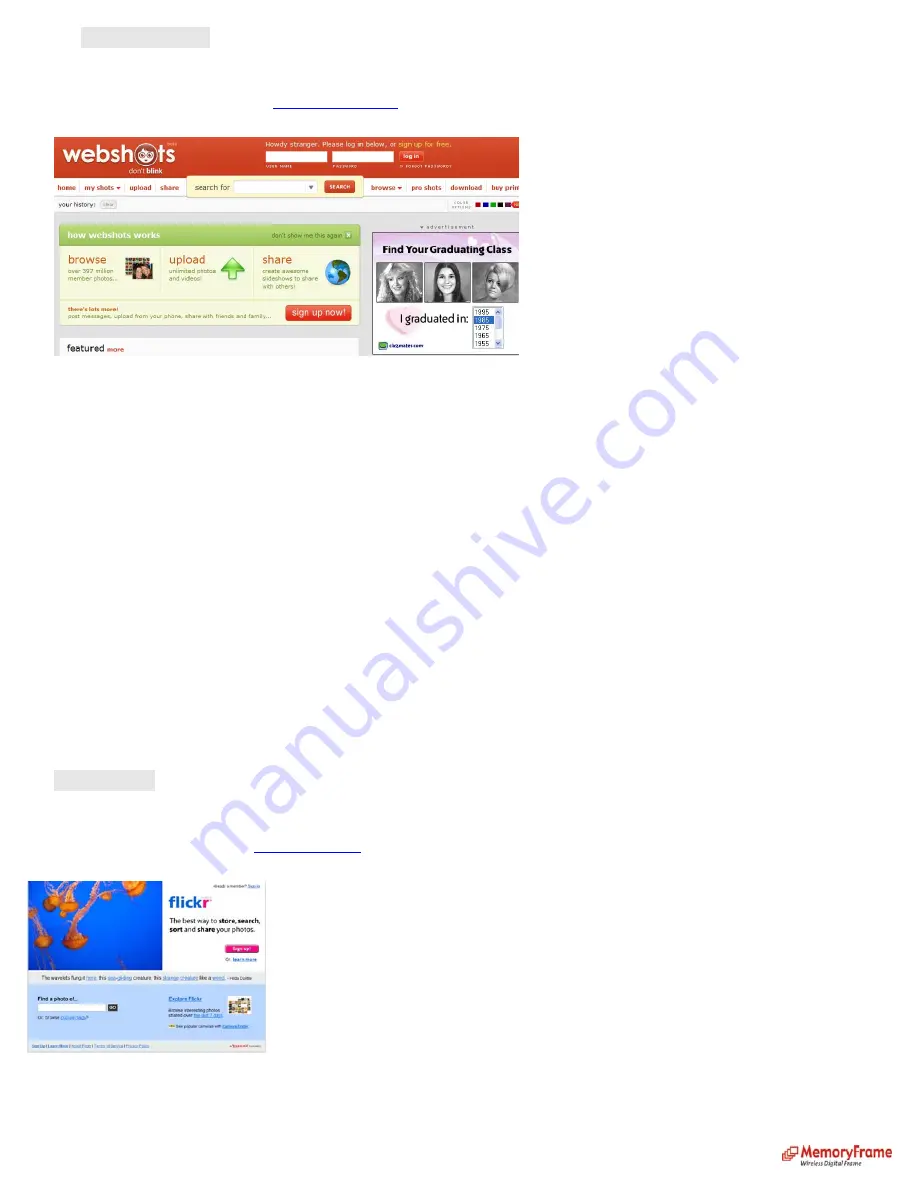
D.
From Webshots:
Get a FREE account
If you don’t have an account with Webshots, go to
http://www.webshots.com
and create your account. Once you have an account, upload your pictures.
See example:
Configure Digital Picture Frame:
•
Press ‘Menu’ on the remote control to go to the Main Menu
•
Navigate to ‘Settings’ and press ‘Enter’ on the remote control
•
Navigate to ‘Configure photo sharing’ and press ‘Enter’ on the remote control
Navigate to ‘Set Webshots site info’ and press ‘Enter’ on the remote control.
•
Navigate to ‘Add new id’ and press ‘Enter’ on the remote control
•
To enter your
Webshots
User ID. Use the ‘left’, ‘right’, ‘up’, ‘down’ buttons to navigate the keyboard. Once the key is highlighted, press ‘Enter’ button to select the
character. If you enter the wrong character, select ‘BS’ to clear the character.
•
Navigate to ‘SHIFT’ key and press ‘Enter’ on the remote control for capital letters or other characters.
•
Navigate to ‘SHIFT’ key and press ‘Enter’ on the remote control to return to current keyboard.
•
Once, you are done entering your
Webshots
User ID, navigate to ‘NEXT’ on the keyboard, and press ‘Enter’ button on the remote control to go to the ‘Enter password’
screen.
•
Enter your
Webshots
password.
•
Once, you are done entering your
Webshots
password, navigate to ‘NEXT’ on the keyboard, and press ‘Enter’ button on the remote control to go to the previous menu.
•
Your Digital Picture Frame is now ready to retrieve pictures from Webshots photo sharing site
Retrieve your Pictures:
•
Press ‘Menu’ on the remote control to go to the Main Menu
•
Navigate to ‘Pictures’ and press ‘Enter’
•
Navigate to ‘Play Slideshow’ and press ‘Enter’
•
Navigate to ‘Photo Sharing website’ and press ‘Enter’
•
Navigate to ‘From Webshots’ and press ‘Enter’ on the remote control
•
At the All albums screen choose your albums by using the Arrow buttons to navigate to the selected picture then press ‘Enter’ on the remote control to select/deselect
Image. When you are done selecting your albums, scroll back to ‘Select’ and press ‘Enter’ on the remote control, your album or albums will open.
•
Select ‘Play All’ to play all the pictures in your album or play individual pictures by using the Arrow buttons to navigate to the desired picture then press ‘Enter’ on the
remote control to select/deselect picture. Repeat this until all the desired pictures are selected. Navigate to ‘PLAY’ and press ‘Enter’ on the remote control. Now only
the selected images will display.
E.
From Flickr:
Get a FREE account
If you don’t have an account with Flickr, go to
http://www.flickr.com
and create your account. Once you have an account, upload your pictures.
See example to create an account:
See example to upload pictures:
16






















