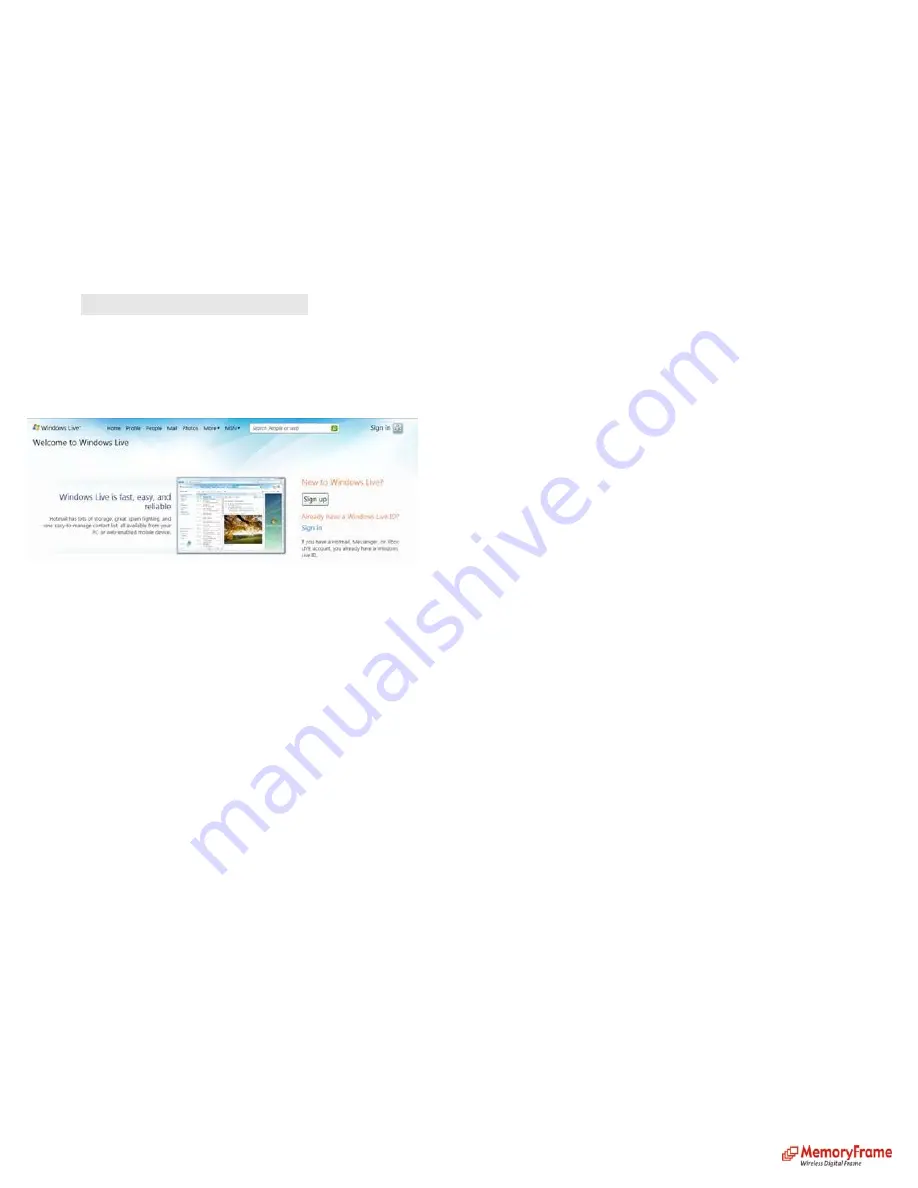
•
Navigate to “Photo sharing website” press Enter on the remote control
•
You will then see a list of website select FrameChannel press enter on the remote control.
•
The MemoryFrame display presents an activation code which is up to six digits and is case sensitive.
•
Log In to your FrameChannel account from the PC.
•
Select the “My Account” link (top right of screen).
•
Select “Frame Activation”
•
Scroll down to the blank box named “Code”. Insert the activation code from the MemoryFrame display. Remember it is case sensitive. When done, select Save. This
will pair the account with your frame.
•
Go back to the MemoryFrame and Press Enter to clear the activation page.
•
The MemoryFrame is now ready to retrieve pictures from FrameChannel photo sharing site
Retrieve your Pictures:
•
Press ‘Menu’ on the remote control to go to the Main Menu
•
Navigate to ‘Pictures’ and press ‘Enter’ on the remote control
•
Navigate to ‘Play Slideshow’ and press ‘Enter’ on the remote control
•
Navigate to ‘Photo Sharing website’ and press ‘Enter’ on the remote control
•
Navigate to ‘From FrameChannel’ and press ‘Enter’ on the remote control, the MemoryFrame will begin to retrieve media to display.
C.
From Windows Live FrameIt
Get a FREE account
If you don’t have an account with Windows Live FrameIt, go to http://frameit.live.com. Click on ‘Create your space’ button to create one.
Once you have an account, click on ‘Go to your space’ button. Login and upload your album.
See example:
Configure Digital Picture Frame:
• Press ‘Menu’ on the remote control to go to the Main Menu
• Navigate to ‘Settings’ and press ‘Enter’ on the remote control
• Navigate to ‘Configure photo sharing’ and press ‘Enter’ on the remote control
• Navigate to ‘Set Windows Live FrameIt site info’ and press ‘Enter’ on the remote control
• Enter your Windows Live Feed ID. (See Note)
To enter your Feed ID use the ‘left’, ‘right’, ‘up’, ‘down’ buttons on the Remote Control to navigate the keyboard. Once the key is highlighted, press ‘Enter’ button to select the
character. If you enter the wrong character, select ‘BS’ to clear the character.
• Navigate to ‘SHIFT’ key and press ‘Enter’ on the remote control for capital letters or other characters.
• Navigate to ‘SHIFT’ key and press ‘Enter’ on the remote control to return to current keyboard.
• Once, you are done entering your Windows Live Feed ID, navigate to ‘NEXT’ on the keyboard, and press ‘Enter’ button on the remote control.
Your Digital Picture Frame is now ready to retrieve pictures from Windows Live FrameIt photo sharing site.
(Note):
To view your Windows Live Feed ID, use a PC and login to your Windows Live FrameIt account and click on 'Set up a frame' You will see Feed ID. Enter this ID into the
MemoryFrame.
Retrieve your Pictures:
• Press ‘Menu’ on the remote control to go to the Main Menu
• Navigate to ‘Pictures’ and press ‘Enter’
• Navigate to ‘Play Slideshow’ and press ‘Enter’
• Navigate to ‘Photo Sharing website’ and press ‘Enter’
• Navigate to ‘From Windows Live FrameIt’ and press ‘Enter’ on the remote control
• Choose your picture by pressing ‘Enter’ on the remote control to select/deselect it. When you are done, press ‘Play’ on the remote control to play selected picture(s). Or navigate
to ‘Play All’ and press ‘Enter’ on the remote control to play all the pictures
15























