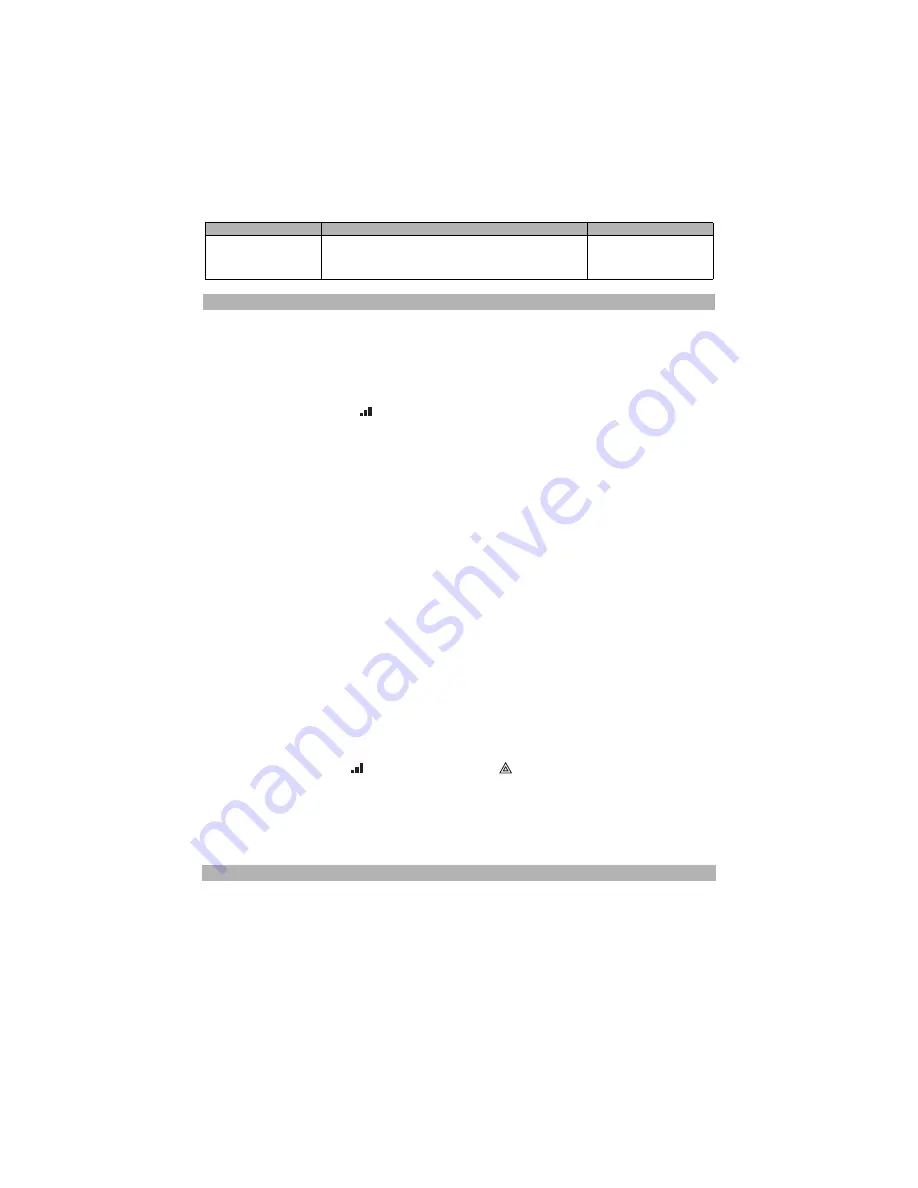
8
Communicator Troubles Displayed on ALEXOR PC9155 Panel
The following trouble will appear on the keypad LCD when encountered by a Communicator on the PC9155
panel. Please refer to PC9155 Installation Manual for more information.
1. To confirm that the panel/antenna location is suitable for radio operation, perform this Test as follows:
NOTE: You may need to relocate the panel or install an optional extension antenna during this pro-
cedure, if radio signal strength is too low.
a. Confirm that the yellow LED on the Communicator is not flashing. A flashing yellow LED indicates trouble
on the Communicator.(See Table 6 to troubleshoot and correct the cause of this trouble before continu-
ing to the next step).
b. Observe the strength of the radio signal on the yellow LED and the 2 green LEDs) on the Communicator
board meet or exceed the minimum signal level requirement. Minimum Signal Level: The yellow LED is
OFF
and the Green LED 1
(furthest from the yellow LED) is
ON
. (i.e., not flashing) for the panel loca-
tion to be acceptable. See table for Radio Signal Strength on page 10 for interpretation of receiver GSM
signal strength on LEDs.
NOTE: If the required signal strength is too low with the panel in its current location, it must be relo-
cated or an external antenna is required.
c. If required, the following GSM extension antenna kits are available to the installer:
• GS15-ANTQ - 4.57m (15’)
Internal Antenna Extension Kit
(
suitable for interior mounting only
).
• GS25-ANTQ - 7.62m (25’
External Antenna Extension Kit
(
suitable for exterior mounting only
).
• GS50-ANTQ - 15.24m (50’
External Antenna Extension Kit
(
suitable for exterior mounting only
).
Specific instructions for the installation of the extension antenna are included with the kit. Observe all the electrical
safety instructions regarding the installation of the antenna. All the wiring of the equipment shall be fully compliant
with the local rules and regulations.
2. If required, install the antenna extension and perform the following steps to determine the best location for
placement of the antenna :
NOTE: Use steps for the Control Panel used. If you will not be installing an external antenna, go to Step 4.
PC1616/1832/1864 only
a. Disconnect the white whip antenna from the cabinet.
b. Attach one end of the antenna extension cable to the threaded antenna connector on the panel and the
other end to the external antenna.
c. Continue at Step 3.
ALEXOR PC9155 Only
a. Power down the Panel and remove the front cover.
b. Remove and discard the circular knockout at the top right of the panel.
c. Insert a small flathead screwdriver between the antenna cable and the radio. (See
). Gently pry
the plug loose from the radio and remove the other end of the antenna cable from the PCB.
NOTE: Removing the antenna cable using only your fingers may cause damage to the connector.
d. Using instructions supplied with the kit, install the optional extension antenna to the Communicator.
e. Attach one end of the antenna extension cable to the radio on the Communicator.
f. Replace the front cover on the panel.
g. Power up the panel and wait until it has initialized.
3. Move the extension antenna to various locations while observing the two Green LEDs on the panel.
a. Continue to reposition the extension antenna until you receive an acceptable (minimum one green LED
ON solid) signal strength.
NOTE: Minimum strength is:
green LED 1 flashing and
yellow LED OFF. If green LED 1 is flash-
ing, relocation should be considered.
b. Mount the supplied antenna extension bracket at the location that provided the best signal strength.
4. Alternately, you can reposition the control panel to improve signal strength. Dismount the panel and move it
to another location to achieve the required signal strength. If the panel is relocated to improve signal
strength, mount it in the new location.
NOTE: Before leaving the premises, the installer should verify all programmed communications
paths. Refer to Programming Worksheets Section [851] [901] for Toggle Option settings to send
immediate test transmission to receivers.
Label Programming
NOTE: Programmable Labels can not be modified in Connect24, use DLS IV for label programming
only, if labels need to be modified. Before initiating remote programming, record your network’s Public
IP Address and port for incoming DLS IV connections.
1. Run the DLS IV software on your computer. DLS will connect to the unit, get the Public IP address, and
make an Ethernet connection to the unit. If the connection fails, DLS will report an error and ask if you want
to connect to the unit using GPRS.
NOTE: If required, download the DLS IV software from DSC:
http://www.dsc.com/index.php?n=library#self
2. If you select the GPRS connection, DLS will request Connect24 to send an outgoing SMS message to the unit.
Table 3: Communicator Troubles on a PC9155 Panel
TROUBLE CONDITION
DESCRIPTION
USER ACTION
Alternate Communicator
Trouble
GSM trouble, Ethernet trouble, central station receiver
trouble, supervision config for GS/IP module (if installed).
Press
< >
to scroll through troubles.
Call for service. For Ether-
net trouble check LAN
connections.
COMMUNICATOR PLACEMENT TEST
REMOTE LABEL PROGRAMMING



























