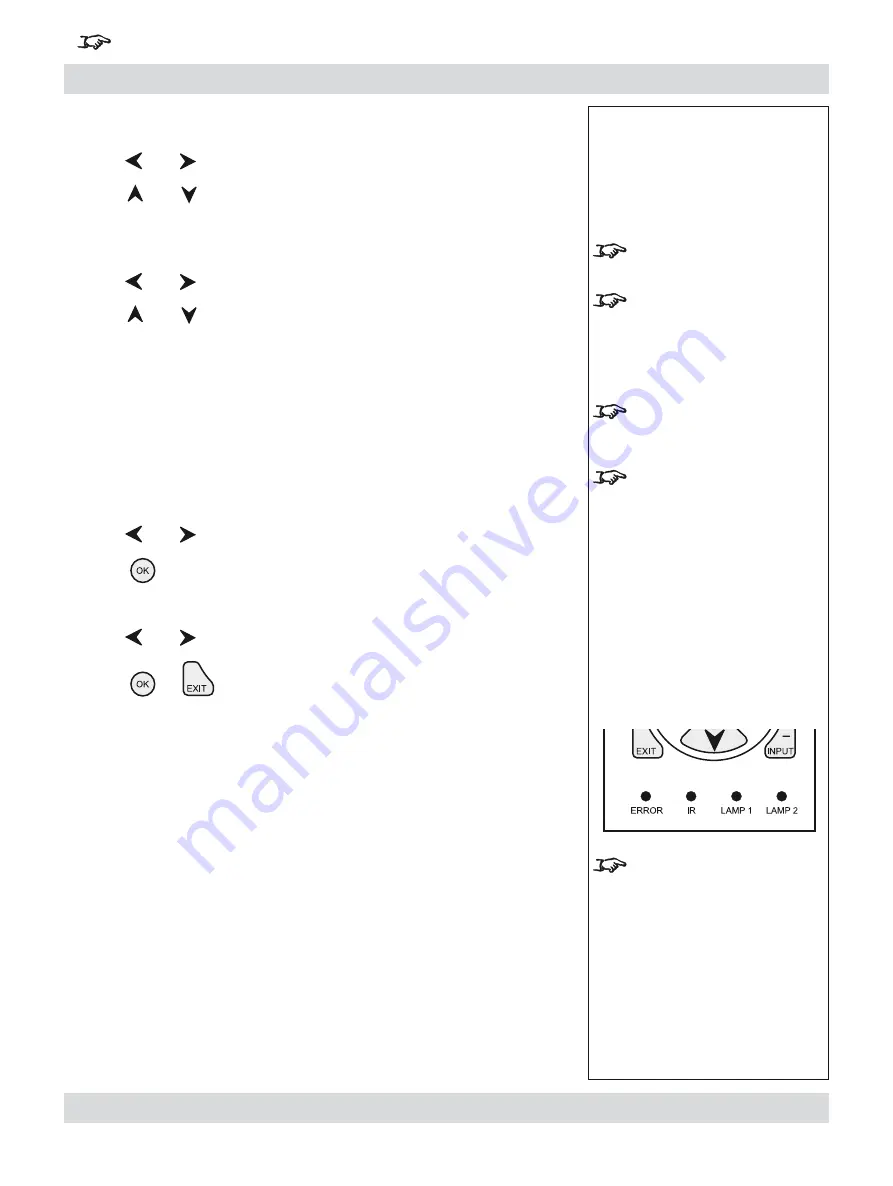
Rev B. January 2010
Page 4.41
Digital Projection
LIGHTNING 1080p, 1080p 3D/UC
User Manual
4. Controlling the projector
For important information about how to control the projector when Input 8 is being used, see the final pages of Section 4.
Lamp Power
Press
and
to select the Lamp Power setting.
Press
and
to adjust the Lamp Power from:
80 to 100%
in 1% steps
Lamp Mode
Press
and
to select Lamp Mode.
Press
and
to select from:
single lamp modes
Lamp 1
lamp 1 only
Lamp 2
lamp 2 only
Alternate
on power up, selects the lamp with the least hours used
dual lamp mode
Lamps 1 and 2
both lamps
OK
Press
and
to select OK.
Press
to apply the new settings.
Cancel
Press
and
to select Cancel.
Press
or
to exit without applying the new settings.
The indicators on the control panel will show as follows:
Lamp 1
off =
OFF
flashing red
= LAMP ERROR
green
= ON (100%)
amber
= (80 - 99%)
flashing green
= LAMP WARM-UP
flashing amber
= COOL-DOWN
Lamp 2
off =
OFF
flashing red
= LAMP ERROR
green
= ON (100%)
amber
= (80 - 99%)
flashing green
= LAMP WARM-UP
flashing amber
= COOL-DOWN
•
•
•
•
Setup menu, Lamp continued
Notes
Lamp Mode applies to Titan
projectors only:
For Dual lamp models in single
lamp mode:
- if the running lamp fails, the
other lamp will automatically be
switched on.
The
Lamp 2
and
Alternate
settings apply to Dual lamp
models only.
The selected lamp mode:
- will not be applied until
OK
is
selected
- will be applied gradually over a
period of 30 seconds
- will not be applied until the end
of any warm-up or cool-down
period that has already started.
The
Lamp 2 indicator applies
only to Titan Dual models.
Lightning projectors have only
one lamp.






























