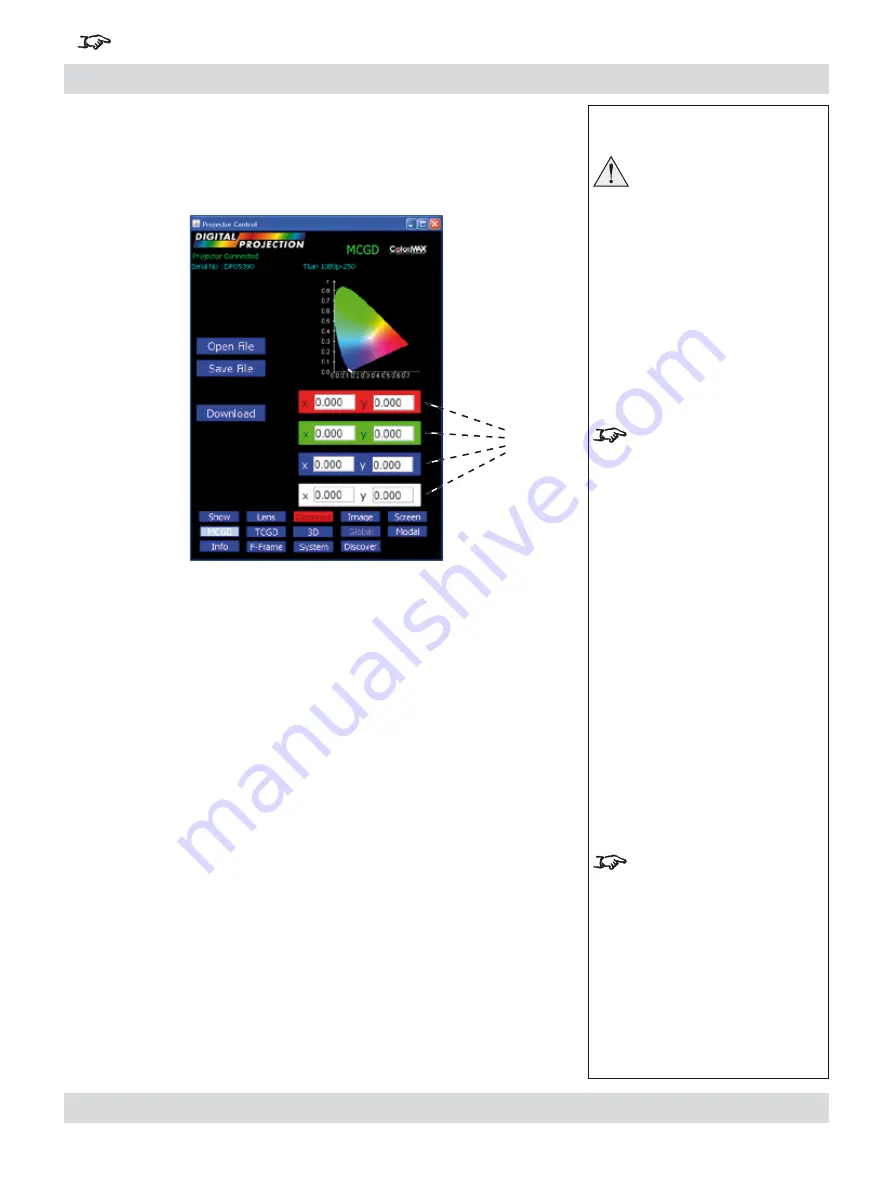
Rev B. January 2010
Page 5.15
Digital Projection
LIGHTNING 1080p, 1080p 3D/UC
User Manual
5. Userware
For important information about how to control the projector when Input 8 is being used, see the final pages of Section 4.
To see the
MCGD page
, click on
MCGD
.
On first entering the
MCGD screen, the MCGD values will show those currently
loaded into the projector.
MCGD values
To enter MCGD values, click on each box in turn, and enter the measured
x
and
y
values for each colour.
Download
Click on
Download
to save the values on screen to the projector.
Save File
Click on
Save
to save the values on screen to a
MCGD file
on the computer.
When prompted, enter a filename or browse to an existing file that is to be
overwritten.
Open File
To retrieve a set of saved MCGD values, click on
Open
.
When prompted, enter a filename or browse to the file that is to be opened.
•
•
•
•
•
Notes
Read the notes on MCGD,
TCGD and ColorMAX earlier
in this section before making
any MCGD settings.
1. New
MCGD values will not
be downloaded to the projector
until the
Download button is
pressed.
2. The values will not be used
until the
ColorMAX User 1
or
ColorMAX User 2
is chosen
in the
Colour
or
Global
Colourimetry
menus.
3. If one of the User settings is
already in use, then it will be
necessary to re-apply it before
any change is seen.
MCGD files are named
filename.mcgd.
MCGD page continued
MCGD
values






























