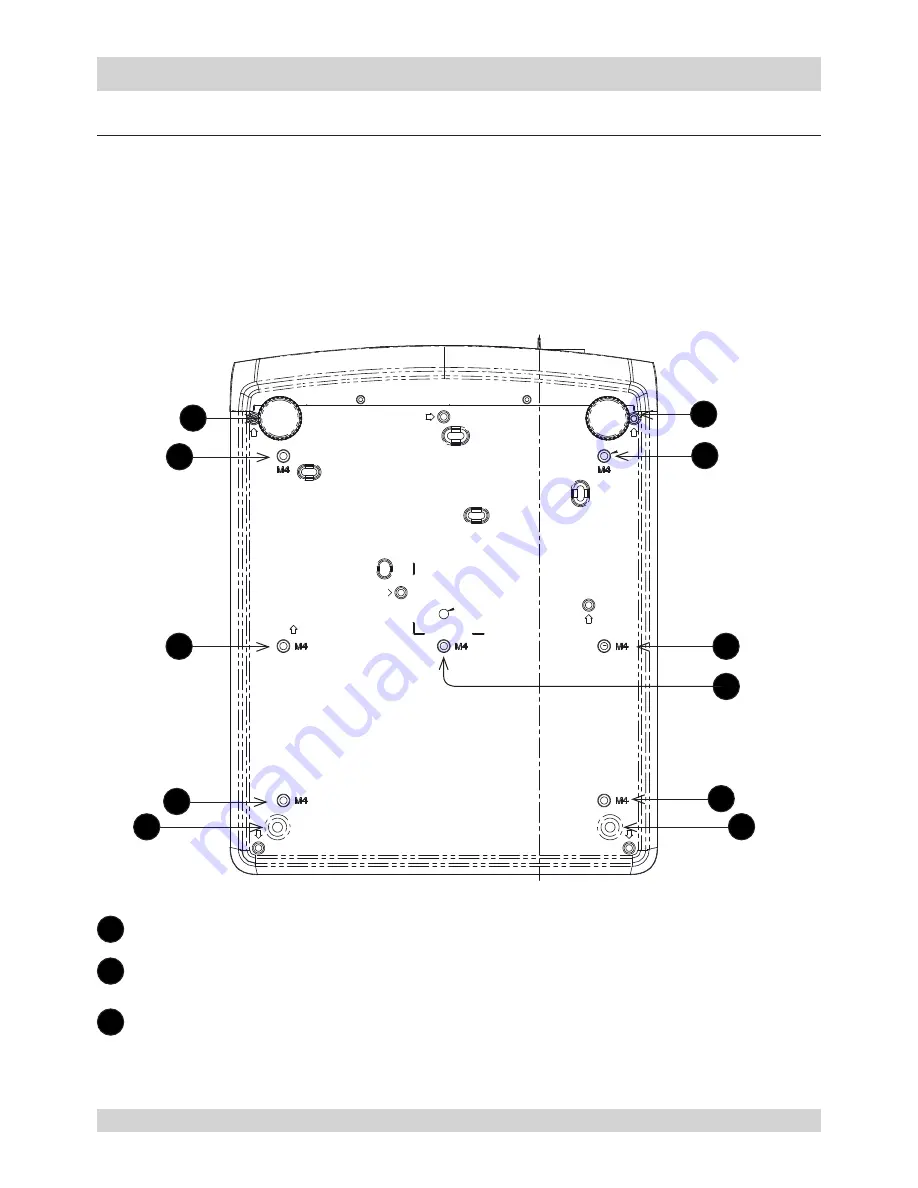
Digital Projection
E-Vision Laser 5000 Series
Rev A January 2018
Page 15
Important Information
Basic Operation Instructions
Positioning the screen and projector
1. Install the screen, ensuring that it is in the best position for viewing by your audience.
2.
Mount the projector, ensuring that it is at a suitable distance from the screen for the image to fill
the screen. Set the adjustable feet so that the projector is level, and perpendicular to the screen.
The drawing below shows the positions of the feet for table mounting, and the fixing holes for ceiling
mounting.
1
Two adjustable feet (front)
2
Seven M4 holes for ceiling mount
The screws should not penetrate more than 8mm max into the body of the projector.
3
Two fixed length feet (rear)
1
2
3
1
3
2
2
2
2
2
2









































