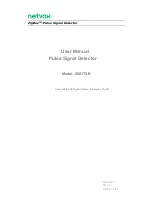69
limitations for video clip file.
"Maximum duration":
The maximum recording file duration in seconds.
"Maximum file size":
The maximum file size would be generated.
4.
Click on the System log to activate the function.
5.
Click on “Submit” to save, or click on “Don’t Submit” to go back to the Event main page.
Media settings:
1. Click
Add
under the Media column on Event Settings page to open the Media setting
page. On this page, you can specify the type of media that will be sent when a trigger is
activated. A total of 5 media settings can be configured.
2.
Enter the Media Name for the media setting.
3.
Select the Media Type. There are three choices of media types available: Snapshot,
Video Clip and System log. Select one of the media types.
Snapshot:
Select to send snapshots when a trigger is activated.
(a) Source: Select to take snapshots from the video profile.
(b) Send pre-event image(s) [0~4]: The IP camera has a buffer area; it
temporarily holds data up to a certain limit. Enter a number to decide how
many images to capture before a trigger is activated. Up to 4 images can be
generated.
(c) Send post-event image(s) [0~7]: Enter a number to decide how many
images to capture after a trigger is activated. Up to 7 images can be
generated.
NOTE: For example, if both the Send pre-event images and Send
post-event images are set to 4, a total of 8 images are
generated after a trigger is activated.
(d) File Name Prefix: Enter the text that will be appended to the front of the file
name.
For example, the file name will be in this form:
Summary of Contents for Mega-Pix IV-LC-D331MP
Page 120: ...119 Figure 6 ...