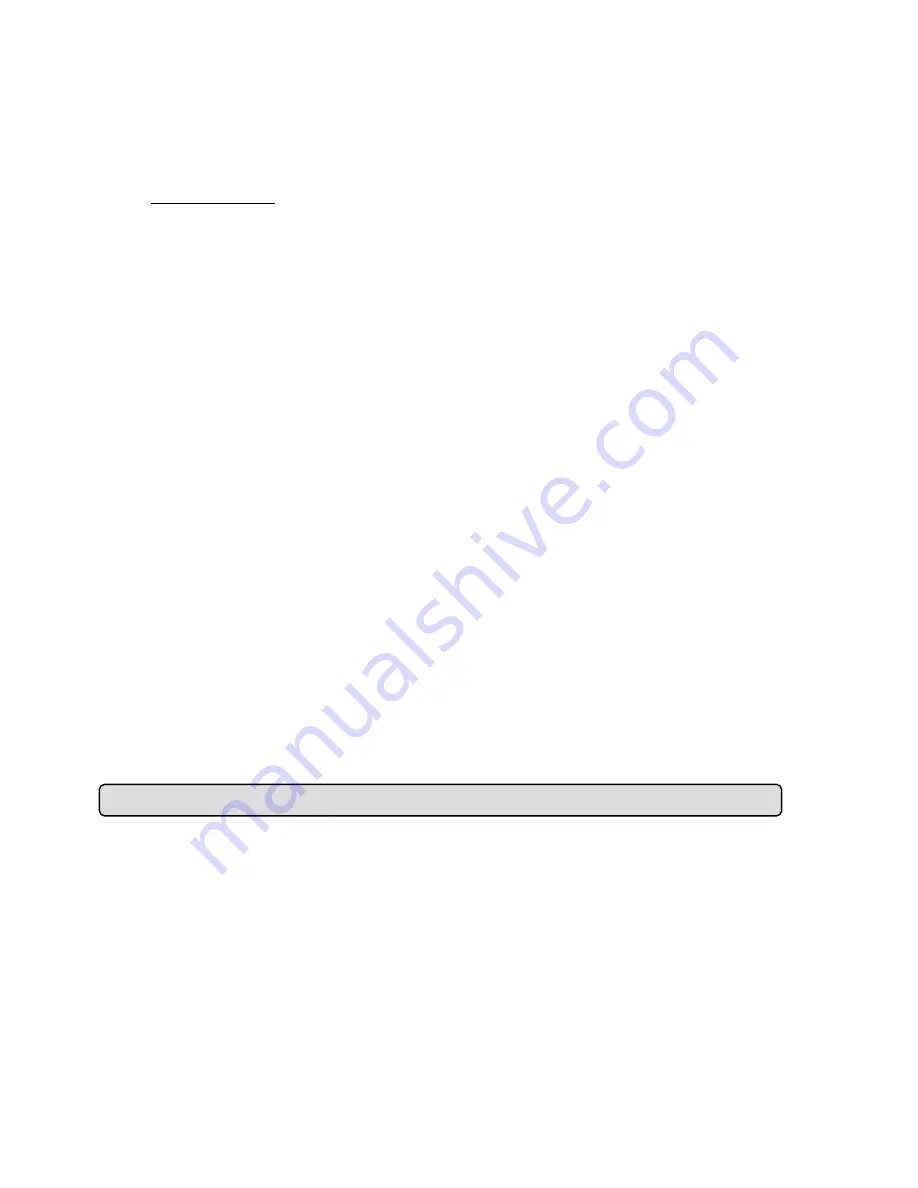
101
2. Click on the
Dynamic DNS
button on the left side of the page to enter the “Dynamic DNS”
page.
3. Tick on the “Enable DDNS” to activate it.
4. Enter the DDNS Host Name, DDNS Account and DDNS Password which you created in the
www.dyndns.com website.
5. Click on the
Submit
button to submit the setting.
NOTE:
Please refer to the
APPENDIX 4
for more details.
◇
Set the PPPoE function
1. Click on the
Network
button in the home page.
2. Click on the
PPPoE
button on the left side of the page to enter the “PPPoE” page.
3. Choose “Enable” to activate the function.
4. Enter the Account and the Password which are provided from your ISP.
5. Click on the
Submit
button to submit the setting.
NOTE:
Please refer to section
5.1.3.3
for more details.
◇
Use the Sub Hostname to view the IP camera
1. Click on the URL block at the top of the PC screen.
2. Enter the DDNS Host Name of the IP camera into the URL block and press the “
Enter
”
button to enter the login page.
3. Enter the user name and fill in the password.
4. Click on the “
OK
” button and enter the home page of the IP camera.
Question 4:
How do I add or modify the users and their authority to use the IP camera?
◇
Entering the setting page
1. Click on the
System
button in the home page.
2. Click on the
Users
button on the left side of the page to enter the “USERS” page.
◇
Add a new user
1. Please enter the user name, the password, the confirmed password and press “Save”.
2. Click on the
Submit
button to submit the new user’s setting.
◇
Delete a user
1. Select the user name you want to delete from the User list.
2. Click on the
Delete
button.
Summary of Contents for Mega-Pix IV-LC-D331MP
Page 120: ...119 Figure 6 ...
















































