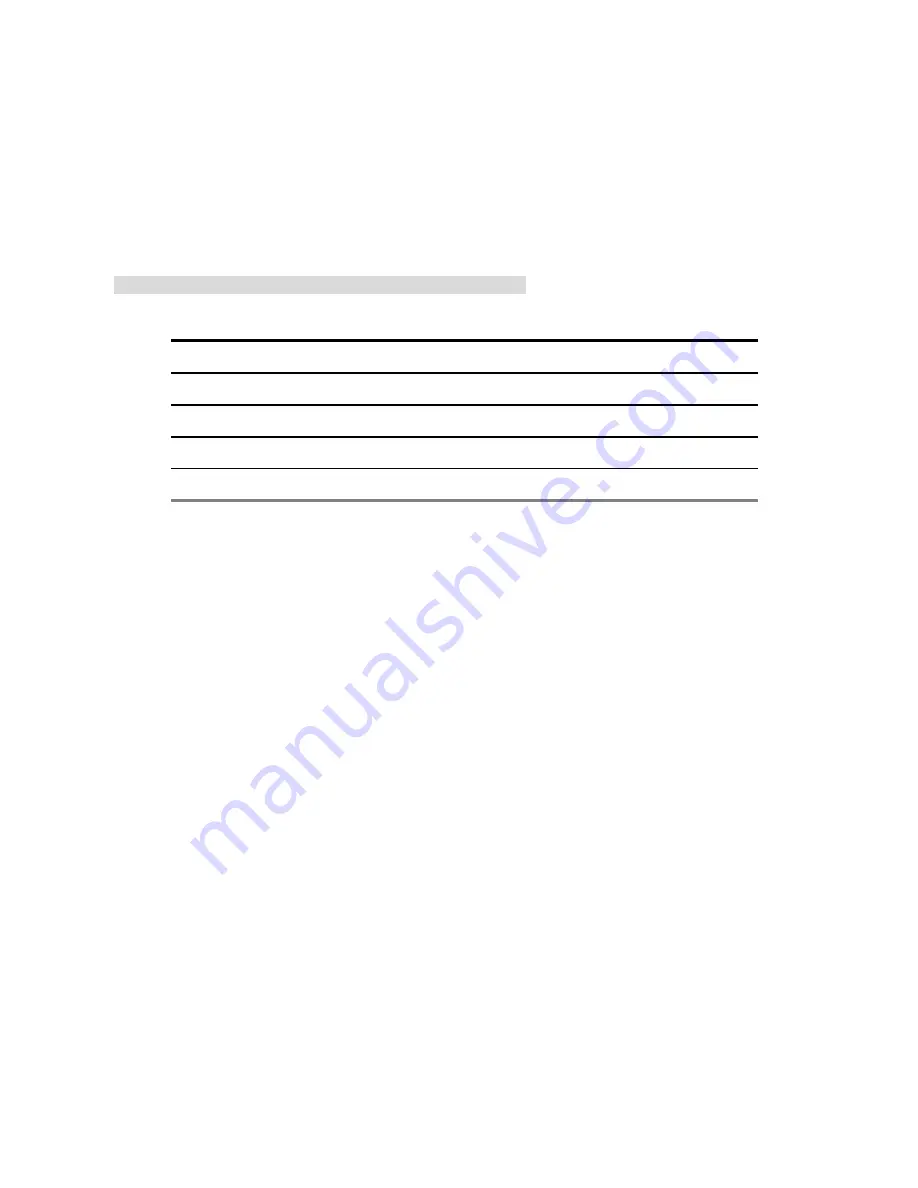
17
4. Network Configuration
4.1 Cable Connections
Please follow the instructions below to connect your IP camera to a computer or a network and to
choose a proper RJ-45 cable configuration for connections.
Physical specifications of the RJ-45 cable for Ethernet
Wire Type
Cat. 5
Connector Type
RJ-45
Max. Cable Length
100 m
Hub Wiring Configuration
Straight Through
PC Wiring Configuration
Straight Through
4.2 Configure Your IP Camera Network Settings
Upon connecting with the network hardware, you need to activate the network function and
configure the proper network settings of the IP camera.
4.2.1 Enable DHCP Function
This function can only work if the LAN, which the unit is connected to, has a DHCP server. If the
DHCP server is working, please turn on to use the DHCP protocol; now the IP CAMERA will
obtain an IP address automatically from the DHCP server. In this instance, please skip section
4.2.2 (Set IP address) and follow section 4.3 (TCP/IP Communication Software).
Note: The IP Dome camera software default setting is DHCP OFF. Users can build the
camera working en vironment with a st atic IP address. T he defa ult st atic I P is
192.168.1.168. You can set a n IP a ddress f or t he camera if t he L AN u nit isn’ t
connected to a DHCP ser ver. Or turn on t o u se the DHCP p rotocol if t he D HCP
server is working in the LAN, The camera will obtain an IP address automatically
from the DHCP server. The camera is linked by its Video Out connection via a BNC
connector to a monitor's Video In connection. If this connection is there, you can
see some information on the monitor screen, such as t he camera factory default
Static IP address.
Summary of Contents for Mega-Pix IV-LC-D331MP
Page 120: ...119 Figure 6 ...
















































