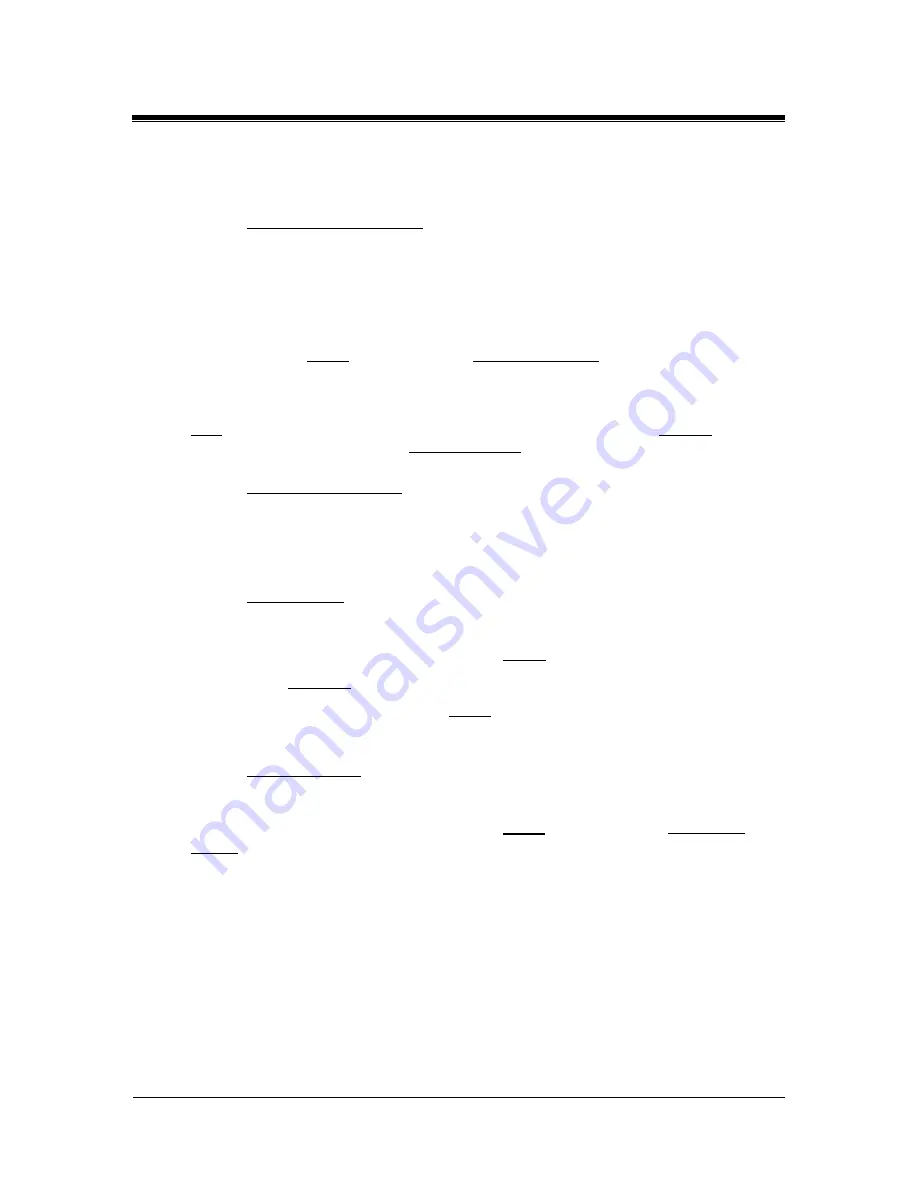
Picture Porter Elite
User’s Guide
Page 41
Revision 1.2.8-1
3.13.
U
3.1
se Additional Features
3.1.
Set background image
can change the background image on Pictu
You
re Porter Elite to any picture of your
age.
.
choice.
1.
Navigate to the photo you want to make into the background im
2.
Press the center of the joystick to display the highlighted photo in full screen
3.
Press the
Menu
button and select
Set as Background
.
The selected image will now become the background image on Picture Po
Elite.
rter
Note:
If you want to revert to the original default background image, go to
Options
from the
main navigation screen, and select
Reset Background
at the
DISPLAY
tab.
3.1
utton
3.2.
Lock Power B
You
g Picture Porter Elite on
or off. To lock the Power Button, push down the Power Button Lock located on the
right side of Picture Porter Elite.
3.13.3.
Set key lock
can lock the Power Button to prevent accidentally turnin
You can also lock the control keys to prevent accidentally pushing any buttons.
1.
From any navigation screen, press the
Menu
button.
2.
Select
Key Lock
.
To unlock the keys, first press the
Menu
button, then press the
button. These
instructions are also shown on the bottom of the screen.
3.13.4.
Read text files
You can use Picture Porter Elite to read text (.txt) files.
While viewing the text file, you can press the
Menu
button and select
Auto Wrap
On/Off
to toggle the wrap text option.






























