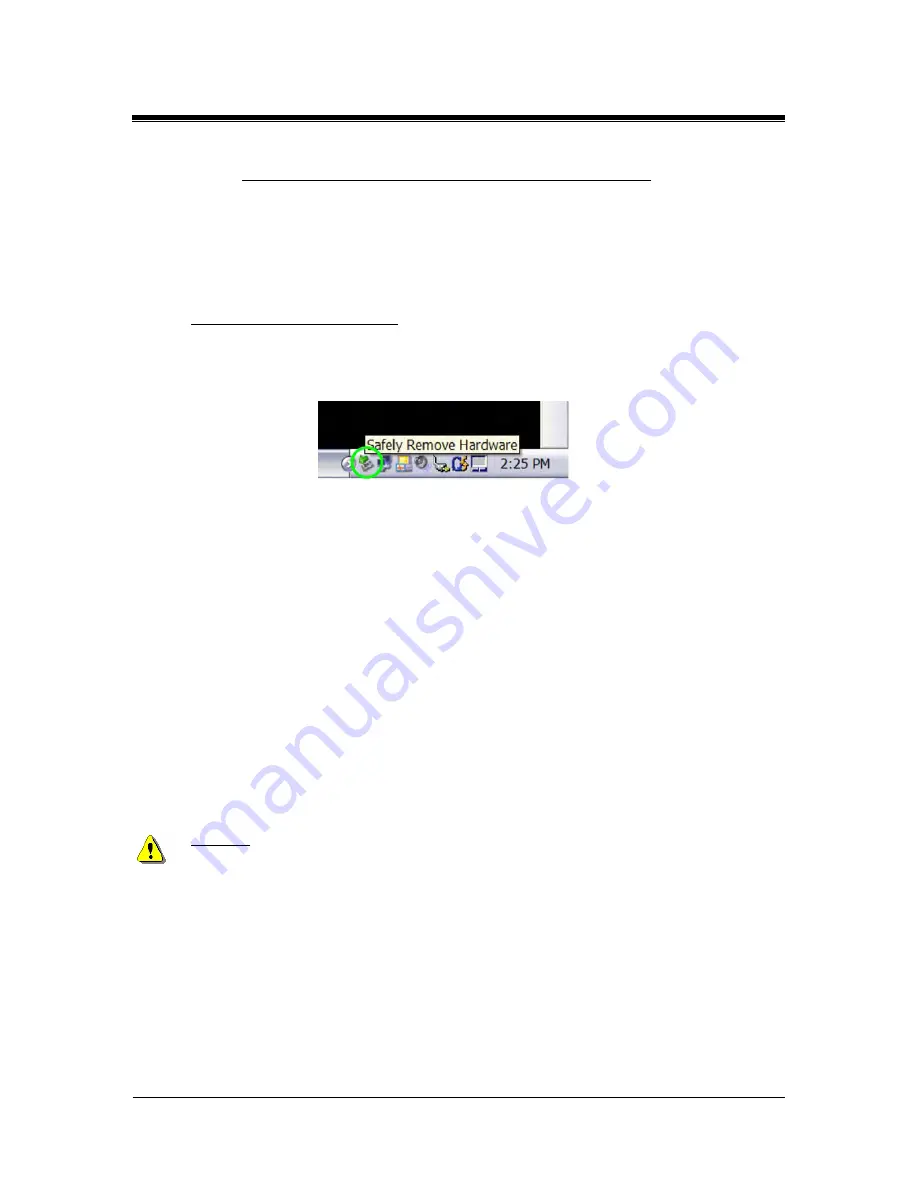
Picture Porter Elite
User’s Guide
Page 36
3.9.3.
Disconnect Picture Porter Elite from your computer
To properly disconnect Picture Porter Elite, disable the device before unplugging
from the computer.
it
The
the operating system of your
com
ails on how to do
this
Dis
method to disable the device will vary based on
puter. Refer to the instruction manual of your computer for det
.
abling devices in Windows:
1.
righ
r over
the icons until you see the ‘Safely Remove Hardware’ label.
Locate the ‘Safely Remove Hardware’ icon in the icon tray at the lower
t-hand corner of your computer screen. You can move the mouse pointe
2.
3.
4.
C c
5.
6.
Clo
re’ window by clicking on the Close button.
7.
Now it is safe to unplug Picture Porter Elite from your computer.
As an alternate method of disconnecting Picture Porter Elite from your computer, if
your computer does not successfully disable the device from the ‘Safely Remove
Hardware’:
1.
Make sure that there is no data being written to or from Picture Porter Elite.
2.
Manually turn off Picture Porter Elite by pressing and holding the Power Button
for 3 seconds. This will safely shut down the Picture Porter Elite hard drive.
3.
Unplug USB connection between Picture Porter Elite and your computer.
Warning
Double-click on this icon to open the ‘Safely Remove Hardware’ window.
Select the hardware device named ‘USB Mass Storage Device’.
li k on the Stop button and a confirmation window will appear.
Click OK at the confirmation window to confirm the action.
se the ‘Safely Remove Hardwa
Revision 1.2.8-1
:
Unplugging Picture Porter Elite before properly disabling it increases the risk of
disrupting data transmission between Picture Porter Elite and your computer. This might
crash your computer and Picture Porter Elite and cause data loss.






























