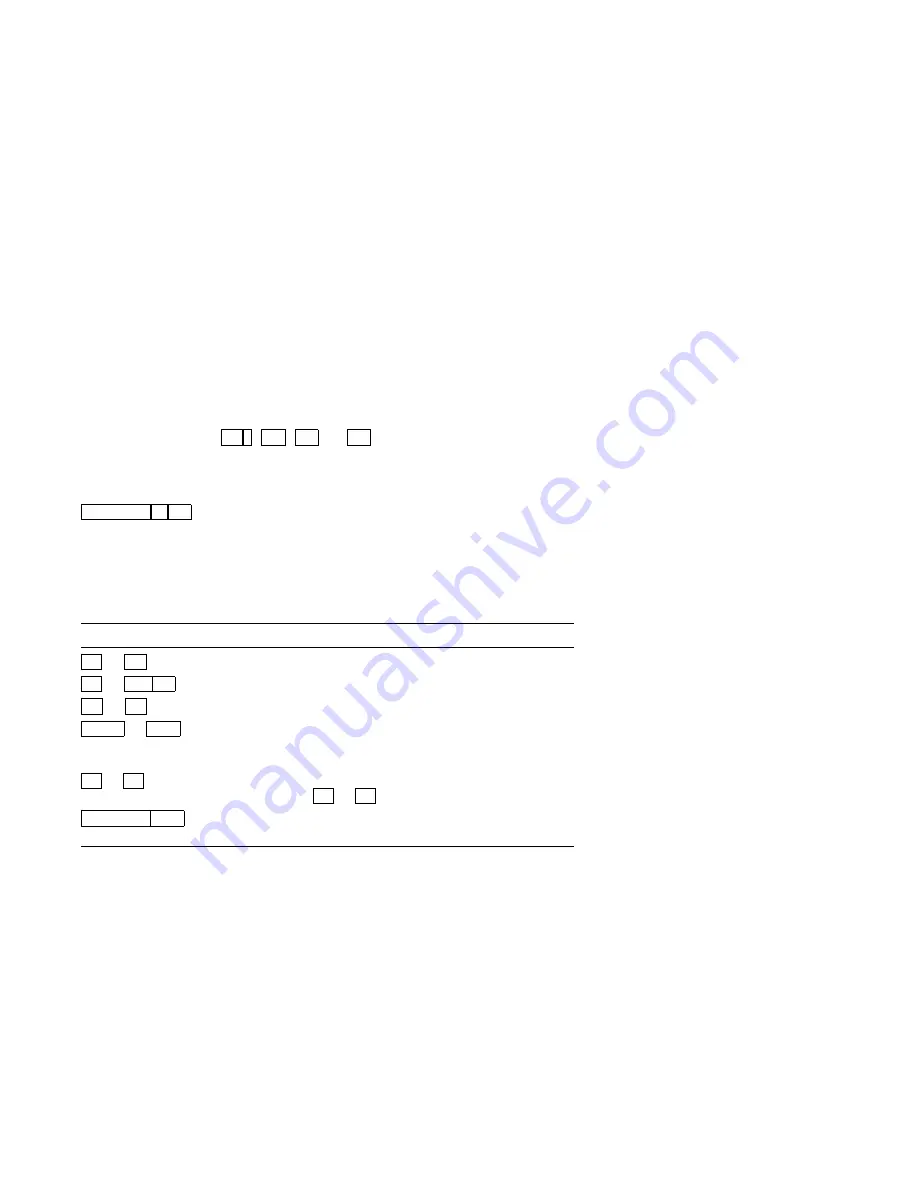
Desktop Features
3.1 Invoking Desktop Features
While these desktop features are enabled, other terminal functions
are disabled. Press
Ctrl Z
,
F10
,
Exit
, or
Esc
to exit the feature.
3.1.1 Clock feature
You can enable the Clock feature without entering Set-Up by pressing
Caps Lock Alt F11
if you are either in a VT or an SCO console emulation
mode.
The current time is displayed in the status line if this feature is
enabled. The format is HH:MM, followed by AM or PM if the 12-hour
format is selected. Use the following keys within the clock feature:
Key
Function
+
or
Tab
Go to next field.
*
or
Shift Tab
Go to previous field.
(
or
)
Move within a field.
Return
or
Enter
If desired, check the 24-hour format box. For
example, before entering 13:00, enable 24-hour
format.
A
or
P
For 12-hour format, set the time to morning by
pressing
A
or
P
for afternoon.
Caps Lock Enter
Input the clock time at the cursor position and
exit the clock.
If the clock feature is enabled, then the alarm sounds for five seconds
or until a key is pressed. Each alarm message can be up to 20
characters and will be displayed in the status line until a key is
pressed. If the hourly chime is enabled, then the terminal will beep
once every hour. In Set-Up, select the Save settings menu item to
save the time format. The clock feature is disabled when the terminal
is turned off.
3–2 Desktop Features
Summary of Contents for WS520
Page 1: ...Asynchronous Terminals WS520 User Guide Order Number EK WS520 IN A01...
Page 22: ......
Page 36: ......
















































