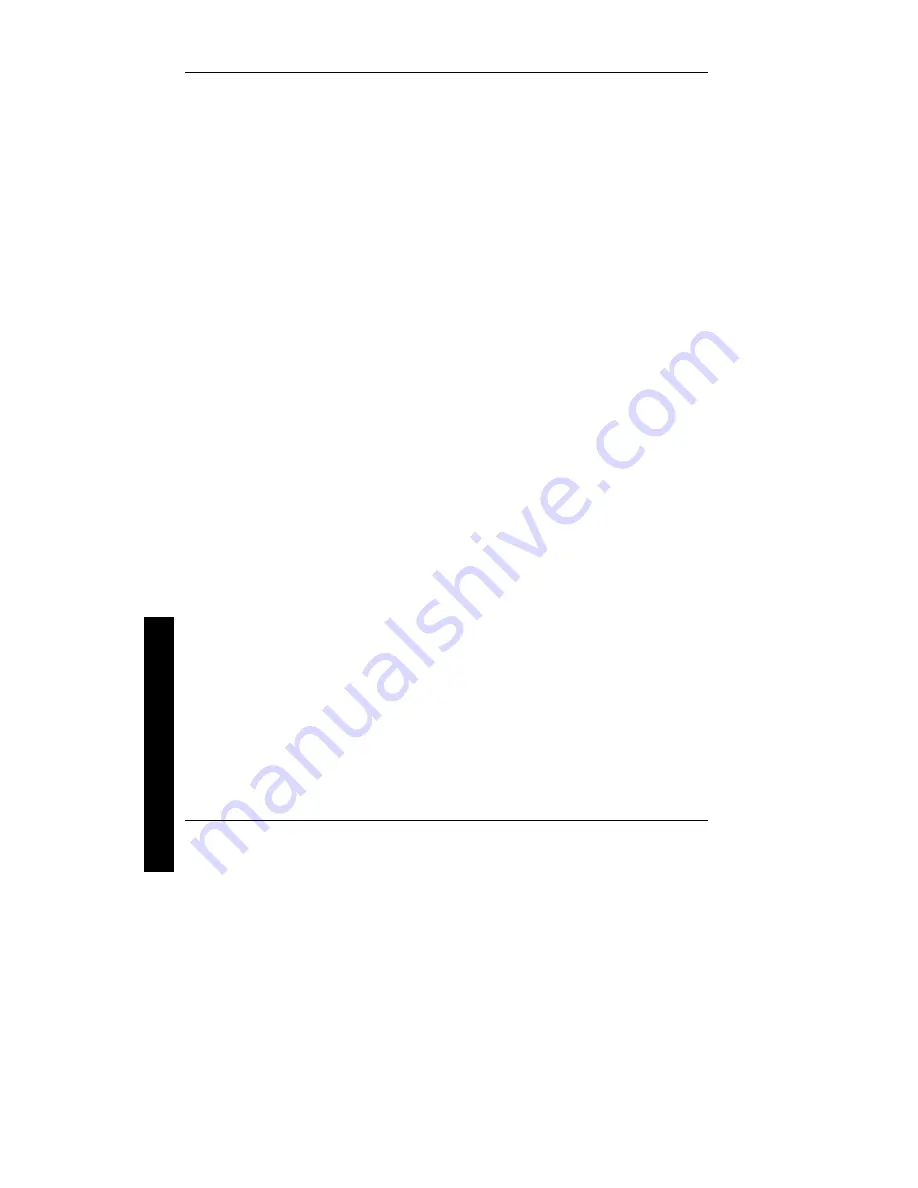
Utilities & Configuration
Digital STARION 400i - 900i PC
18
MCS Logistics Engineering - Nijmegen
6)
If the appropriate video driver resides on a separate diskette, toggle through the
Display
option to
select
Other (Requires disk provided by hardware manufacturer)
.
Insert the diskette that contains the appropriate video driver and press [Enter].
Select the desired video resolution then press [Enter].
The MS-DOS prompt appears when SETUP completes.
7) Type
WIN and press [Enter] to start Microsoft Windows.
MS-DOS and Windows Application Video Drivers
Various software drivers for popular MS-DOS based CAD and business applications have been provided
on the "S3 TRIO 32 Video Drivers and Utilities" diskette that has been made using the "Driver Disks"
section of "Getting Started". When using an older non-Windows application such as ACAD or Lotus for
DOS, loading one or more of these drivers may be necessary.
Before installing a video device driver, read the information in any README.TXT file provided on the
diskette.
Using the S3refrsh Utility
S3refrsh.EXE is an MS-DOS-based utility that works in conjunction with Galileo to set the video
controller monitor resolution and refresh rates. This utility has been pre-installed and configured at the
factory to meet most monitor resolution needs. In most cases it is never necessary to use this utilityand
Galileo you should only be used to select high resolution video modes. However, when Galileo cannot
successfully be used to set the required monitor mode, run S3refrsh.EXE as follows:
1)
At the C:\> prompt type: S3refrsh.EXE and then press [Enter].
The S3refrsh utility screen appears.
The refresh options are shown on the left side and the corresponding resolutions are displayed on the
top of the matrix.
2)
Click on the desired boxes.
The "X" mark means that a selection is not valid. Selected refresh rates are defined by check marks.
3)
Click on EXIT to set the new refresh rate.
The utility will then prompt you when wishing to save the changes in the AUTOEXEC.BAT file.
CO/Session and Remote Support
The "System Utility and Remote Support" diskette supplied with Starion Desktop PC computers includes
Triton's CO/Session Remote Communications Software. This software allows to remotely troubleshoot an
improperly functioning computer via a telephone/modem connection. Proper use of this software might
enable some computer problems to be corrected without requiring a further service call.
When the software is enabled, tasks that can be performed via telephone on the user's computer include:
♦
Editing system files such as AUTOEXEC.BAT, CONFIG.SYSand WIN.INI.
♦
Transmitting files, such as updated device drivers, to the remote PC.
♦
Relaying instructions to the user via a "chat mode" display.
♦
Printing information to the user's printer.
Summary of Contents for FR-902AA-A3
Page 6: ......
Page 8: ......
Page 10: ......
Page 68: ......
Page 72: ......
Page 74: ......
Page 78: ......
Page 80: ......
Page 81: ...Personal Notes...
Page 82: ...Personal Notes...
Page 83: ...Personal Notes...
Page 84: ...Personal Notes...
Page 86: ...Name Title Company Dept Address City State Country...
















































