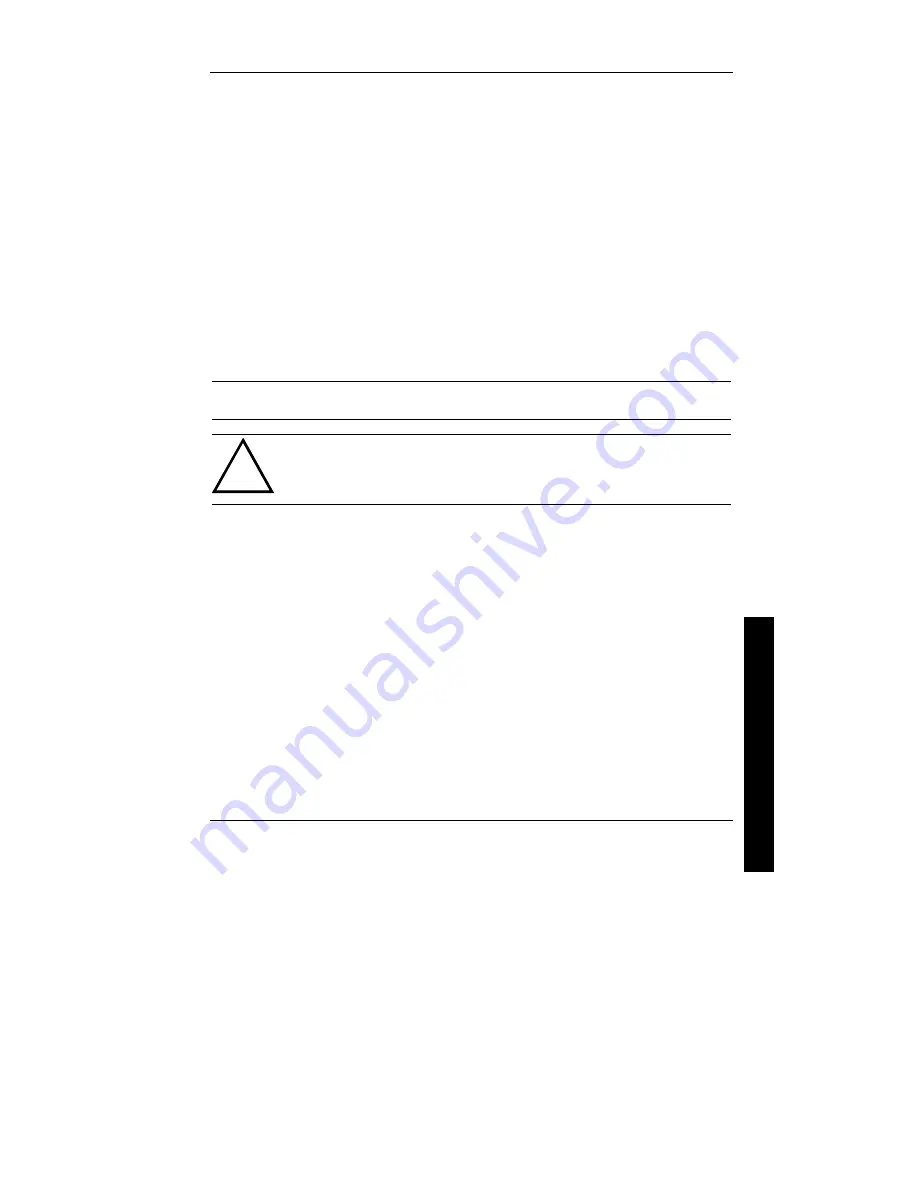
Digital STARION 400i - 900i PC
Utilities & Configuration
MCS Logistics Engineering - Nijmegen
17
S
T
A
R
I
O
N
4
0
0
i
-
9
0
0
i
Ultilities and Video Drivers
Setting High Resolution Mode for The Monitor Display
When purchasing a high resolution monitor, you might want to run the Galileo video setup utility supplied
with the computer. Galileo is a Windows-based utility used to change video resolutions, color depths and
refresh rates to match the capabilities of the monitor.
When using Galileo to change video resolution, perform the following steps:
1)
From the Windows Program Manager, double click on the Control Panel icon.
2)
Next, double click on the Galileo icon to display the video console.
3)
Select the monitor resolution, color depth and refresh rate to match the monitor's specifications.
4)
Select "Switches" that apply to the CAD software package. Digital recommends to leave these
settings to the "Enabled" or "On" position when not sure about their functions.
5)
Click "OK" to save the settings and exit the utility.
NOTE
Video selections shaded gray are not a valid choice due to the computer's maximum
video memory or installed controller type.
CAUTION
Do not select a monitor type setting that exceeds the monitor's resolution, refresh rate
(vertical synchronization)and interlace or non-interlace specifications. Refer to the
monitor's support documentation for performance specifications.
Windows Video Drivers
The computer comes with the required Windows video display driver pre-installed at the factory.
However, if the hard disk drive becomes corrupted, you might need to re-load the Windows video driver
that has been provided on the Windows video driver diskette that is made using "Program Disks" and the
"Driver Disks" tab from Digital Getting Started. Before installing a video device driver, read the
information in the README.TXT file provided on the diskette.
To re-load the Windows driver, perform the following steps:
1) Type
CD WINDOWS at the
C:\>
prompt, then press [Enter].
The following prompt appears: C:\WINDOWS>.
2) Type
SETUP
and press [Enter].
The computer displays the SETUP screen.
3) Select
the
Display
option and press [Enter].
4)
Toggle through the
Display
option to select the appropriate Windows 3.x driver.
5)
Select the desired video resolution, then press [Enter].
Summary of Contents for FR-902AA-A3
Page 6: ......
Page 8: ......
Page 10: ......
Page 68: ......
Page 72: ......
Page 74: ......
Page 78: ......
Page 80: ......
Page 81: ...Personal Notes...
Page 82: ...Personal Notes...
Page 83: ...Personal Notes...
Page 84: ...Personal Notes...
Page 86: ...Name Title Company Dept Address City State Country...






























