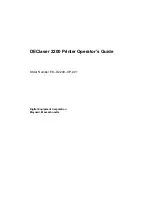Summary of Contents for DEClaser 2200
Page 67: ...Figure 2 5 Test Print A MLO 004895 Figure 2 38 36 picas Operating Information 2 39...
Page 71: ...Figure 2 6 Test Print B MLO 004852 Figure 2 39 36 picas Operating Information 2 43...
Page 226: ...Figure C 2 Serial Connections to Modem MLO 004885 Figure C 2 19 picas Specifications C 5...