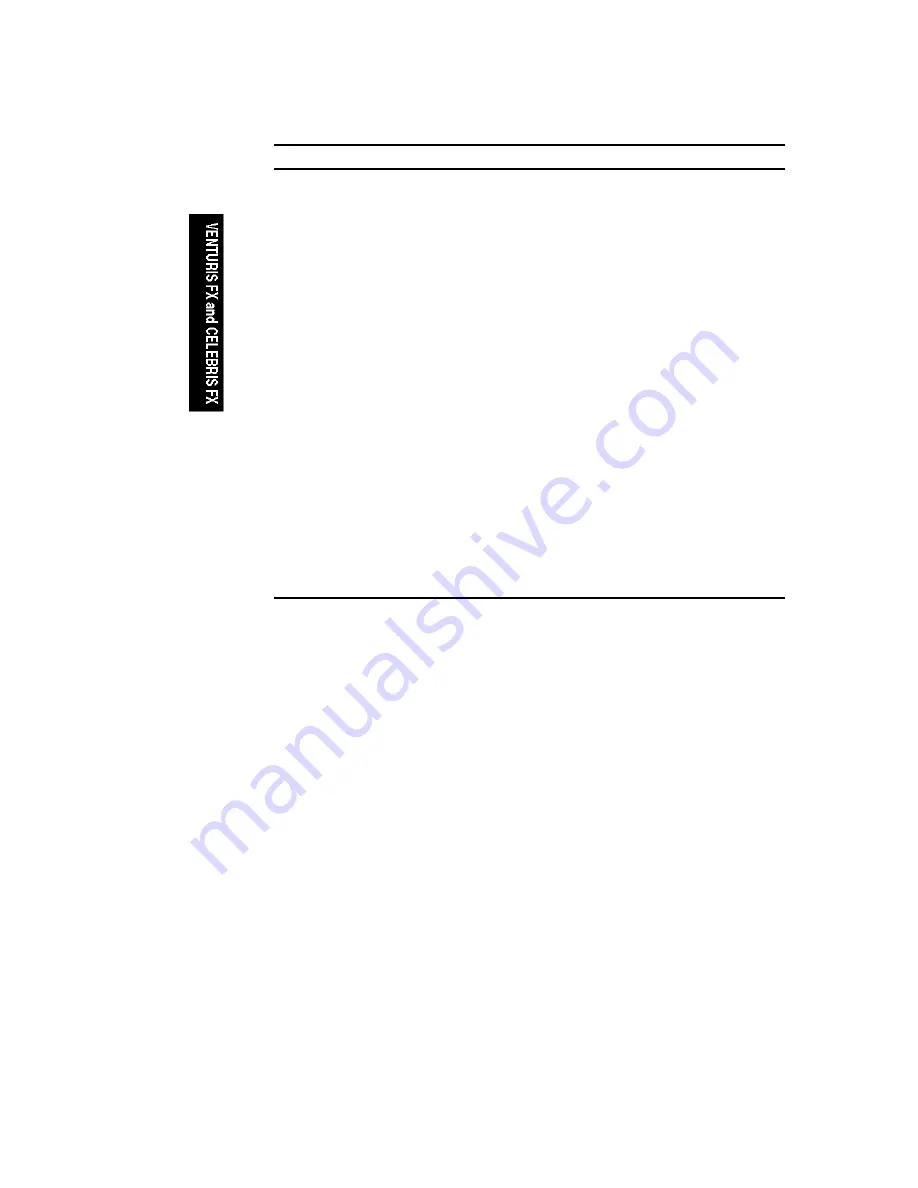
Troubleshooting
4-8
Problem
Possible Cause
Action
Power is on, screen is on,
but the comptuer does not
respond.
Keyboard not connected,
mouse not connected, or
both might be in the wrong
port.
Connect the keyboard and/or
mouse. If already connected,
confirm that each device is in the
appropriate port.
Power is on, but there is no
screen display.
Brightness and contrast
controls are not correctly
set.
Adjust the brightness and contrast
controls.
The monitor-off timer has
shut the monitor off.
Press [Shift] to reactivate monitor.
Monitor is off.
Turn on the monitor.
Monitor cable is incorrectly
installed.
Check all monitor connections.
Incorrect video drivers
installed.
Install the correct video drivers.
Video controller has failed.
For models with S3 video, replace
the main logic board. For Celebris
FX models with Matrox video card,
replace the Matrox video card.
Matrox video card not
seated properly.
For those Celebris FX models with
a Matrox video card, reseat the
Matrox video card.
Monitor has failed.
To ensure the problem is a monitor
failure, if possible, try another
monitor. If the new monitor fails to
operate, follow the CRU Process to
replace the monitor.
continued
Summary of Contents for Celebris FX
Page 1: ...Venturis FX and Celebris FX Service Maintenance Manual ...
Page 103: ...FRU Replacement 5 2 DEC00828 2 9 Figure 5 1 Venturis FX and Celebris FX Low Profile ...
Page 111: ...FRU Replacement 5 10 DEC00826 2 Figure 5 2 Venturis FX Short Tower ...
Page 122: ...FRU Replacement 5 21 DEC00749 2 Figure 5 3 Removing the Outside Cover ...
Page 128: ...FRU Replacement 5 27 E G B D F A DEC00752 4 C Figure 5 6 Main Logic Board Connectors ...
Page 149: ...FRU Replacement 5 48 DEC00959 Figure 5 14 Removing the Main Logic Board ...
Page 151: ...FRU Replacement 5 50 ...
Page 157: ...FRU Replacement 5 56 DEC00752 8 Figure 5 20 Removing the Lithium Battery ...
Page 159: ...FRU Replacement 5 58 DEC00752 21 Figure 5 21 Removing the Processor Heat Sink ...
Page 161: ...FRU Replacement 5 60 DEC00752 22 ...
Page 163: ...FRU Replacement 5 62 DEC00752 23 Figure 5 23 Removing the VRM ...
Page 167: ...FRU Replacement 5 66 DEC00892 Figure 5 25 Removing the Backplane Venturis FX Short Tower ...
Page 169: ...FRU Replacement 5 68 DEC00960 4 Figure 5 26 Removing Expansion Boards ...
Page 173: ...FRU Replacement 5 72 Figure 5 28 Removing the Power Supply Venturis FX Short Tower ...
Page 178: ...FRU Replacement 5 77 ...
Page 195: ...FRU Replacement 5 94 DEC00758 11 Figure 5 40 Removing the Front Bezel ...
Page 199: ...FRU Replacement 5 98 DEC00758 13 Figure 5 42 Removing a 5 Inch Device Venturis FX Short Tower ...
Page 205: ...FRU Replacement 5 104 Figure 5 45 Removing the Diskette Drive Venturis FX Short Tower ...
Page 215: ...A 1 A Service Notes A ...
Page 216: ...Service Notes A 2 ...
Page 217: ...Service Notes A 3 ...
Page 218: ...Service Notes A 4 ...
Page 219: ...Printed in U S A ER BAAWW SM A01 Printed on Recycled Paper ...






























