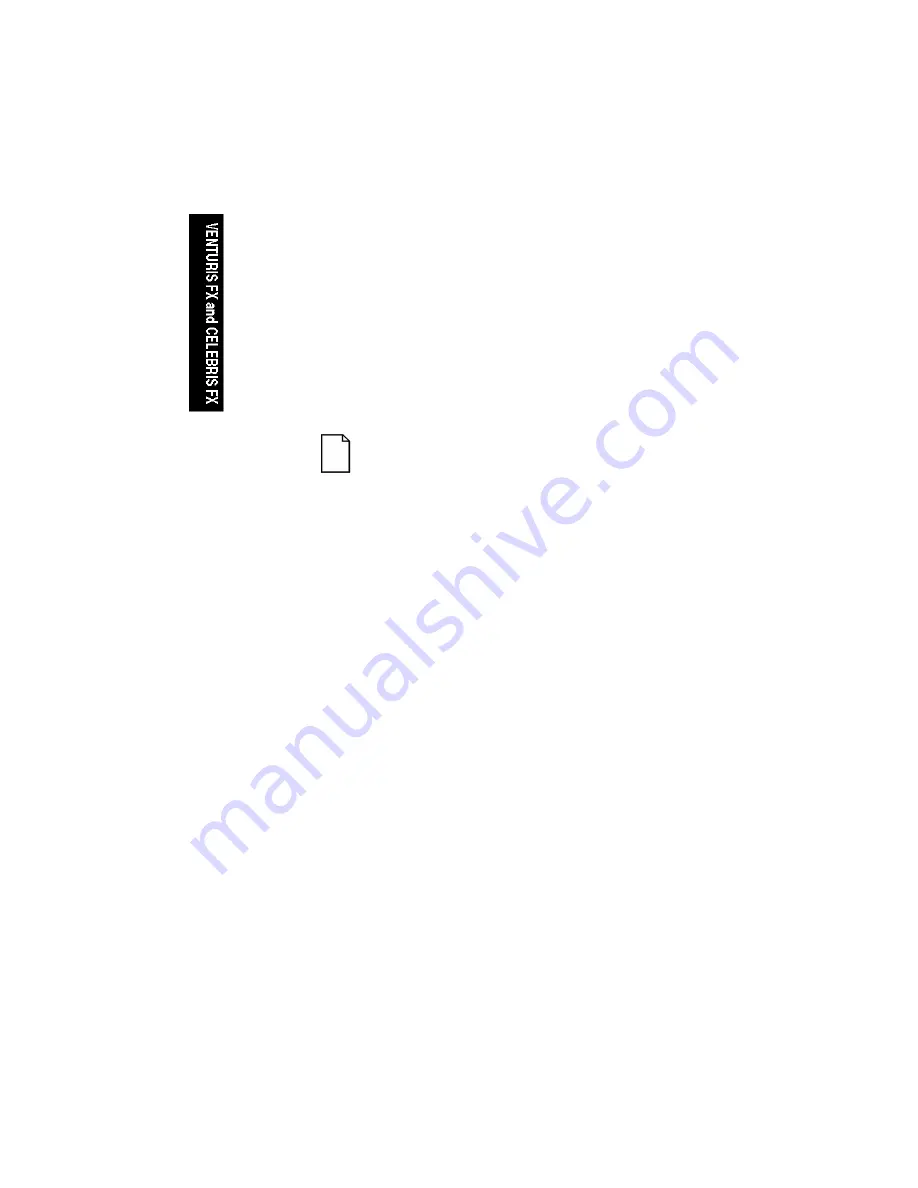
System Software
3-10
Restoring the Computer’s Software
Use the following procedures to restore the computer’s operating system, device
drivers, and any other utilities or applications.
1.
If possible, back up data and any applications.
2.
Reformat the hard disk drive, if necessary. Reformat the hard disk drive if it
completely failed or if it was replaced with a new one.
3.
Install the operating system.
For Windows for Workgroups, follow the instructions on the label of the first
operating system diskette that was created and then the instructions
displayed on the screen.
Refer to the supplied Windows 95 and Windows NT Workstation documentation
for additional information.
4.
Install the necessary device drivers.
Refer to the CD-INFO.TXT file on the Software Backup CD-ROM disk for installation and
configuration information.
NOTE:
Device drivers are subject to change. If necessary, download
the latest device drivers using the Internet or through Digital’s Bulletin
Board service.
Windows for Workgroups users should use File manager and click on the A:
drive, which should have the device driver diskette installed. Select either
“Setup” or “Install” to install the necessary drivers.
5.
Install the supplied applications from the Software Backup CD-ROM disk.
Windows for Workgroups users should install the applications from the
backup diskettes. From File manager, choose the A: drive and then select
“Setup” or “Install” to install the necessary applications.
Summary of Contents for Celebris FX
Page 1: ...Venturis FX and Celebris FX Service Maintenance Manual ...
Page 103: ...FRU Replacement 5 2 DEC00828 2 9 Figure 5 1 Venturis FX and Celebris FX Low Profile ...
Page 111: ...FRU Replacement 5 10 DEC00826 2 Figure 5 2 Venturis FX Short Tower ...
Page 122: ...FRU Replacement 5 21 DEC00749 2 Figure 5 3 Removing the Outside Cover ...
Page 128: ...FRU Replacement 5 27 E G B D F A DEC00752 4 C Figure 5 6 Main Logic Board Connectors ...
Page 149: ...FRU Replacement 5 48 DEC00959 Figure 5 14 Removing the Main Logic Board ...
Page 151: ...FRU Replacement 5 50 ...
Page 157: ...FRU Replacement 5 56 DEC00752 8 Figure 5 20 Removing the Lithium Battery ...
Page 159: ...FRU Replacement 5 58 DEC00752 21 Figure 5 21 Removing the Processor Heat Sink ...
Page 161: ...FRU Replacement 5 60 DEC00752 22 ...
Page 163: ...FRU Replacement 5 62 DEC00752 23 Figure 5 23 Removing the VRM ...
Page 167: ...FRU Replacement 5 66 DEC00892 Figure 5 25 Removing the Backplane Venturis FX Short Tower ...
Page 169: ...FRU Replacement 5 68 DEC00960 4 Figure 5 26 Removing Expansion Boards ...
Page 173: ...FRU Replacement 5 72 Figure 5 28 Removing the Power Supply Venturis FX Short Tower ...
Page 178: ...FRU Replacement 5 77 ...
Page 195: ...FRU Replacement 5 94 DEC00758 11 Figure 5 40 Removing the Front Bezel ...
Page 199: ...FRU Replacement 5 98 DEC00758 13 Figure 5 42 Removing a 5 Inch Device Venturis FX Short Tower ...
Page 205: ...FRU Replacement 5 104 Figure 5 45 Removing the Diskette Drive Venturis FX Short Tower ...
Page 215: ...A 1 A Service Notes A ...
Page 216: ...Service Notes A 2 ...
Page 217: ...Service Notes A 3 ...
Page 218: ...Service Notes A 4 ...
Page 219: ...Printed in U S A ER BAAWW SM A01 Printed on Recycled Paper ...






























