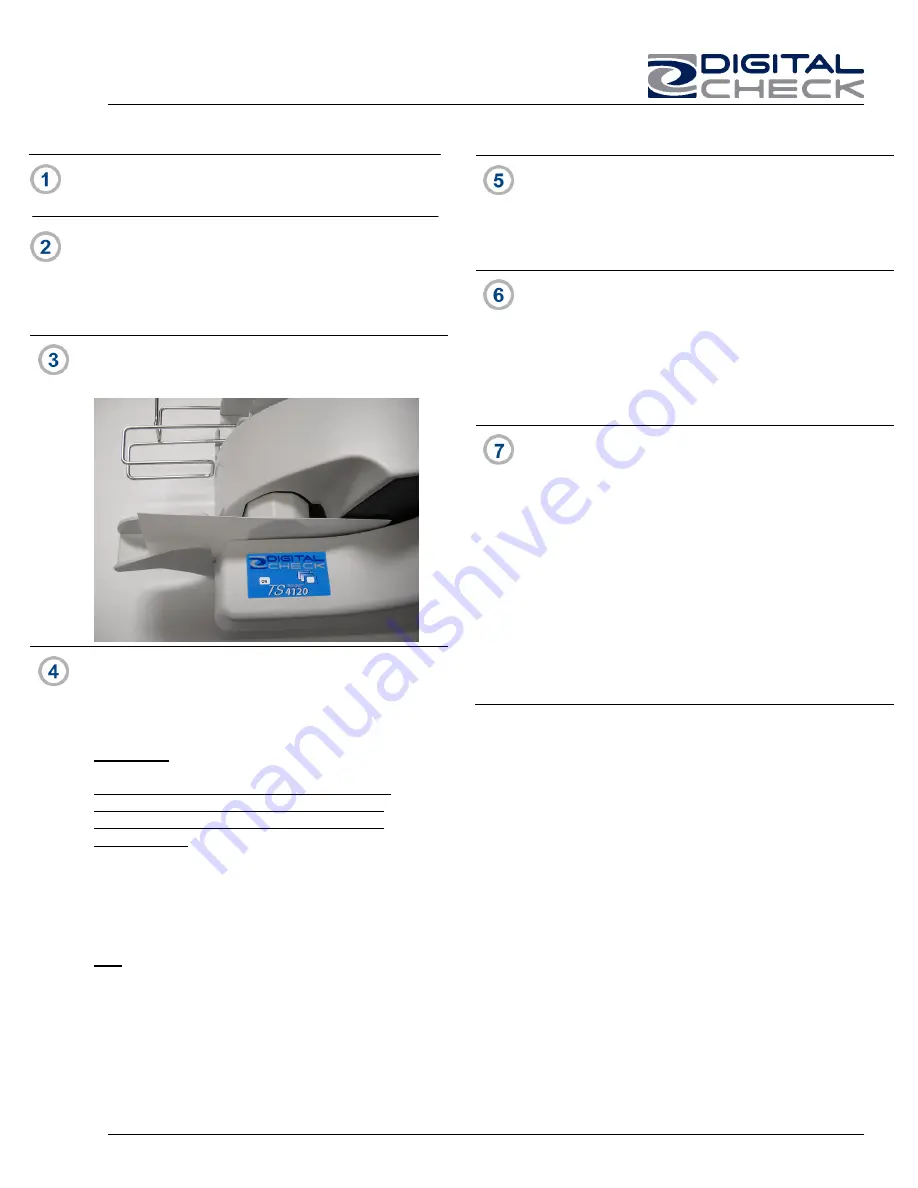
TellerScan 4120 User Manual Rev 050609
13
Cleaning Steps
Use compressed air to clean the document track.
You may need to remove the center cover to check
for other debris that may have entered the scanner.
Lift up on tab on the top-center cover.
Insert a new TellerScan™ cleaning card in the
entry pocket.
Open the imaging application or ScanLite and
initiate feeding while holding the card firmly to
prevent the card from actually feeding through
the scanner.
Important:
Run a scan cycle and hold onto the card, but
allow it to move into the path
slightly
so that
the second set of rollers is scrubbing on the
cleaning card.
Flip the card over and run the same procedure
again, 2-3 times as needed. This ensures that
the main entry drive roller and the double feed
rollers are being properly cleaned.
Tip:
Getting the rollers to scrub on the cleaning
cards is the most important part of the cleaning
procedure. Rollers with a severe build up of ink
and dirt will require use of the swabs to be
used to manually scrub all of the main drive
rollers.
Flip the card top to bottom and scan the card
again, this time letting it move through the
scanner into the exit pocket.
Turn the card around and repeat the same
process of scanning the card several times on
the reverse side.
Result: The TellerScan cleaning card should
have been run through the scanner three to
four times, periodically flipping the card or
swapping it end for end.
After completing the cleaning process, cancel
the transaction and discard the used
TellerScan card.
Note: To maintain optimum performance,
determine a scheduled cleaning interval
that works best for your environment. (Once
a week, every 2 weeks, once a month, etc.)




















