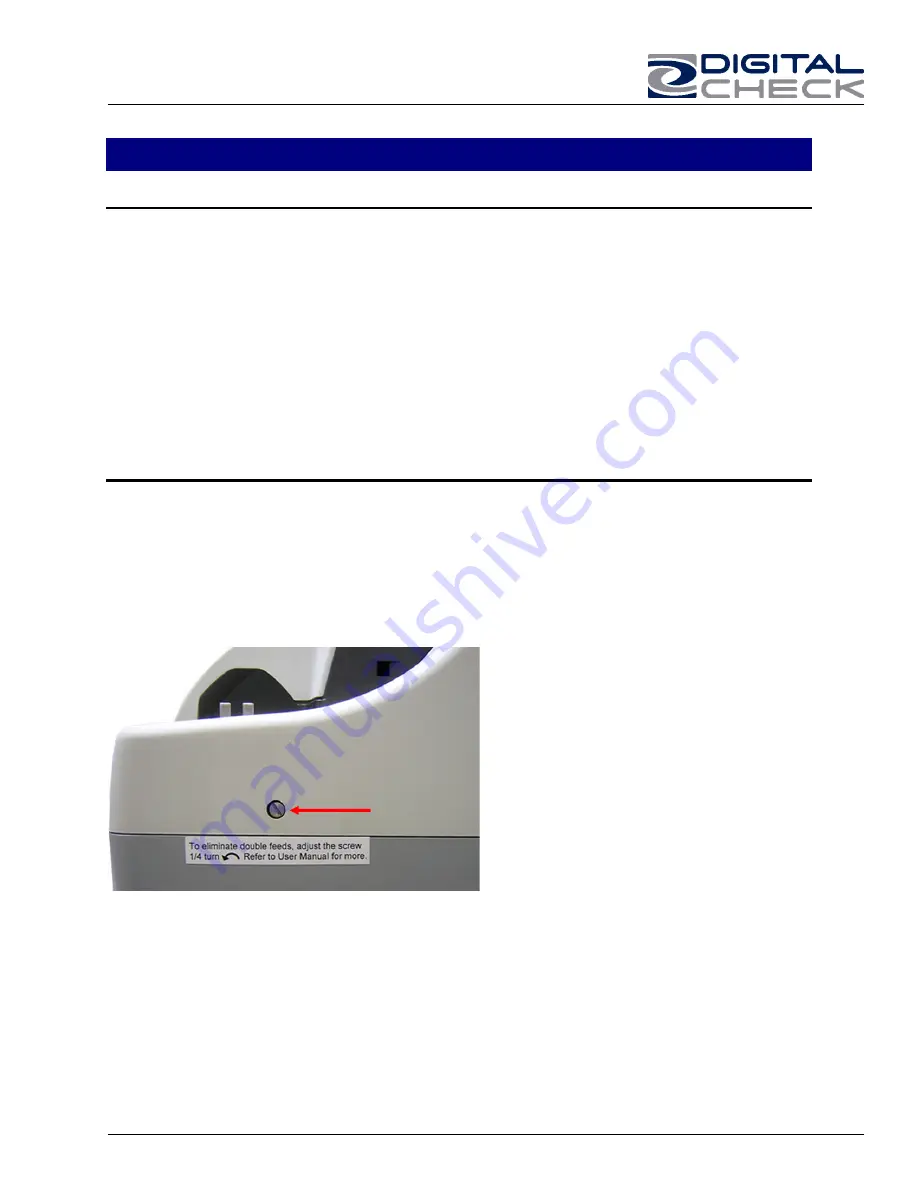
TellerScan 4120 User Manual Rev 050609
10
TellerScan® 4120 Troubleshooting
Clearing Jams
If a jam occurs, the paper path must be cleared. To do this, try to advance the jammed
document by selecting the “EJECT” button within your application (if applicable). In case
the document does not exit the document track, you can grab the document with both
hands and carefully wiggle the document back and forth while lifting up. Otherwise,
follow these steps:
1. Remove the top-center cover, if needed, to remove the document.
2. Clear the path of any jammed document and make sure that the rollers and/or check
path are free of paper and debris.
3. Replace the cover.
Document Feeding Problems
The TellerScan® 4120 was designed with a factory adjusted auto-feeder, if you notice
feeding problems, check the documents for bent of folded edges and for debris in the
scanner document track. If feeding problems are still experienced, try cleaning the
scanner using a TellerScan® cleaning card and the procedures described within this
users guide. After approximately every 100,000-150,000 documents if you notice double
feeding errors follow the Double Feed Adjustment below:
Fig. 9 – Double Feed Adjustment
If the unit has been cleaned properly and you are still experiencing multiple documents
entering the track, use a small Philips head screw driver to adjustment the roller tension.
Turn off the power, insert the screw driver and turn the screw ¼ turn counter-clockwise
(top to left) and retest. If there are still occasional double feeds, give the adjustment one
more ¼ turn CCW.




















