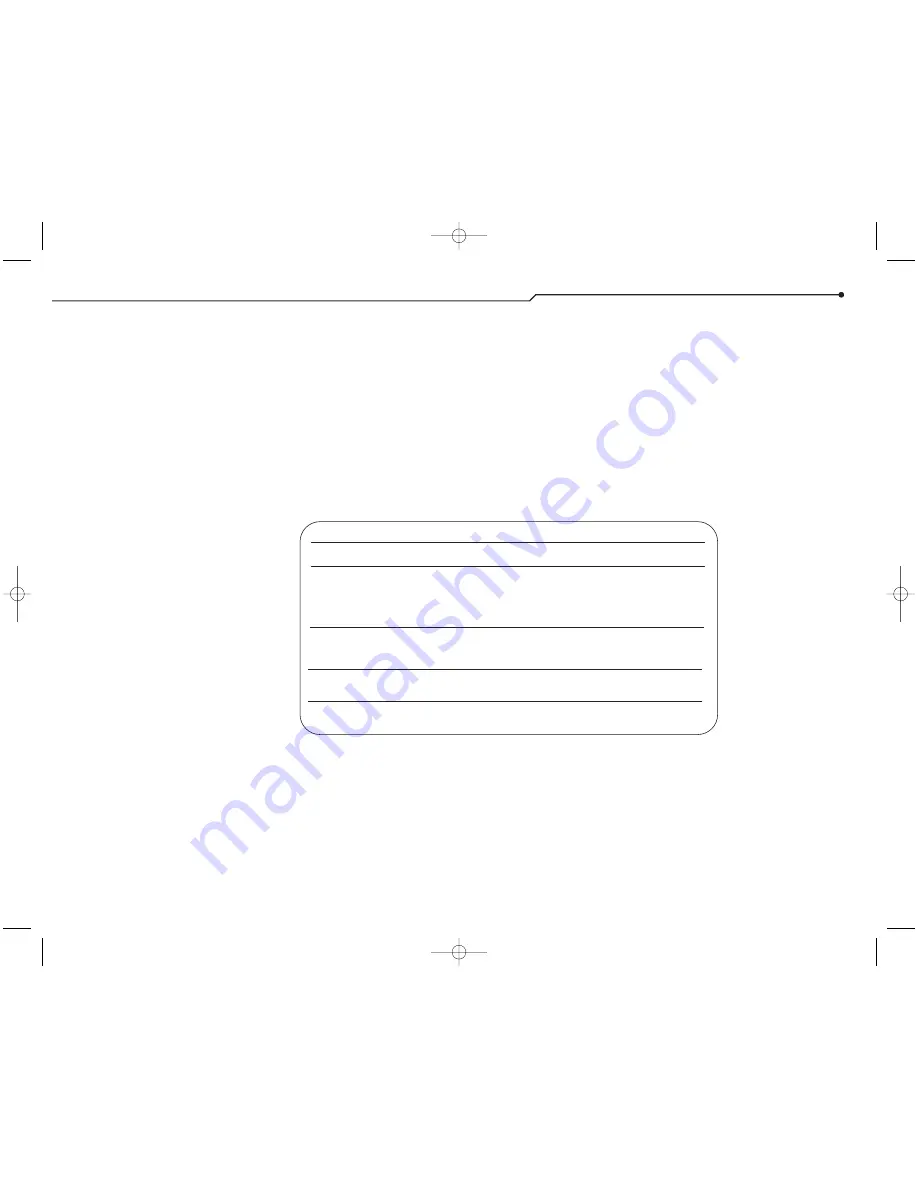
8
P A R E N T Q U I C K S T A R T G U I D E
Troubleshooting,
continued
Sound
We recommend using speakers that
connect directly to the ports on your
sound card. Although USB speakers
work with the Digital Blue QX3
™
software, under heavy CPU load we
have found quality problems, resulting
in choppy playback.
Import/export problems
Import supports the following formats:
■
BMP (1-bit, 2-bit, 4-bit, 8-bit, 24-bit,
and 32-bit color depths).
■
JPEG (color and grey scale).
■
Photo CD.
Export supports the following formats:
■
BMP (24-bit), JPEG (color).
■
AVI.
Error messages
You may encounter error messages
using the QX3™ software. These
errors will appear either in the Live
View screen or in a standard dialog
box. If errors are recurring, you can
check our support web site for up-to-
date information on problems and
solutions. If you don't find a solution
there, contact Technical Support (see
page 7).
Message
Your microscope is not plugged in. Please
connect the microscope.
Your computer can’t find all the necessary
software components. Please reinstall
QX3 software.
There is not enough room on your computer
to get started. Please make more room on
your hard drive.
Your computer stopped paying attention.
Please exit and restart the QX3
™
Software.
You are out of memory. Please exit other
applications to free up more memory.
Error messages appearing in a
standard dialog box contain a number
to identify the specific cause to
technical support. These messages
also include a suggested resolution.
The following table lists the most
common of these messages and
additional suggested solutions.
Solution
Connect the microscope, see page 3.
Reinstall the QX3™ software (see page 3)
or go to Add/Remove Programs in your
Computer's control panels, select the
QX3™ Microscope from the menu of
programs and click Add/Remove. Select
the "repair" option and click "next."
Delete items from the sample collection,
run the Windows
®
maintenance utilities,
and/or delete other unused files
and applications.
Click OK to exit the software. Restart the
QX3
™
software. If error repeats, reboot
your computer.
Alt-tab
to other open applications and
exit them.
1318 Parent Guide Final 03/12/2002 04:05 PM Page 8


























