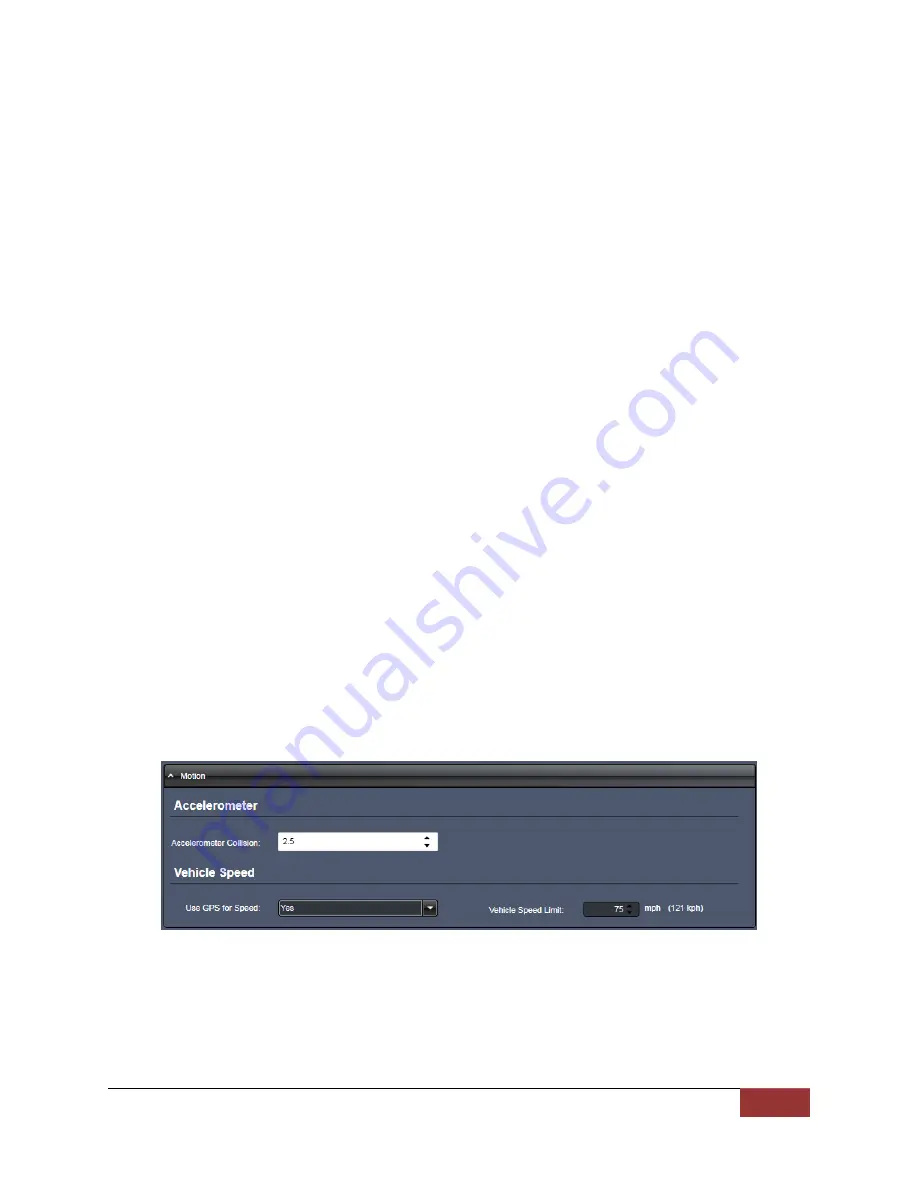
MicroVu HD™ Operation Guide 860-00222-00 Rev A
Digital Ally, Inc. | Device Configuration – VuVault 2-6
video so it can be recorded during a record event. If set for 0 seconds, pre-
event function will be disabled.
Settings:
0,
6, 12, 18, 24, 30, 60
se
conds [default = 0 seconds]
In-Car Microphone
Enables the MicroVu HD to record from the In-Car Microphone.
Settings:
Yes
[default], No
Backseat Microphone
Enables the MicroVu HD to record from the Backseat Microphone.
Settings: Yes,
No
[default]
Wireless Microphone
Enables the MicroVu HD to record from the Wireless Microphone.
Settings: Yes,
No
[default]
VuLink
Select VuLink
Assign a VuLink™ device serial number for use with your MicroVu HD. A
VuLink™ wireless link is required (
see the “VuLink Operation and Installation
Guide”, or call Digital Ally Inc. Technical Support for more information).
VuVault GO
Select VuVault GO
Assign a
VuVault GO
SSID for use with your MicroVu HD from the list of
VuVault GO devices as configured in VuVault in the
VuVault GO
Settings tab.
Motion
Accelerometer
Accelerometer Collision
The MicroVu HD has an accelerometer built-in which can be used to trigger an
Event Record when the set G-Force levels indicate that a collision has
occurred. Use this setting to configure the threshold for this trigger. This trigger
can be disabled by setting the Accelerometer Collision level to zero.
Vehicle Speed
Use GPS for Speed
The MicroVu HD will detect vehicle speed using the built-in GPS system.
Settings:
Yes
[default], No












































