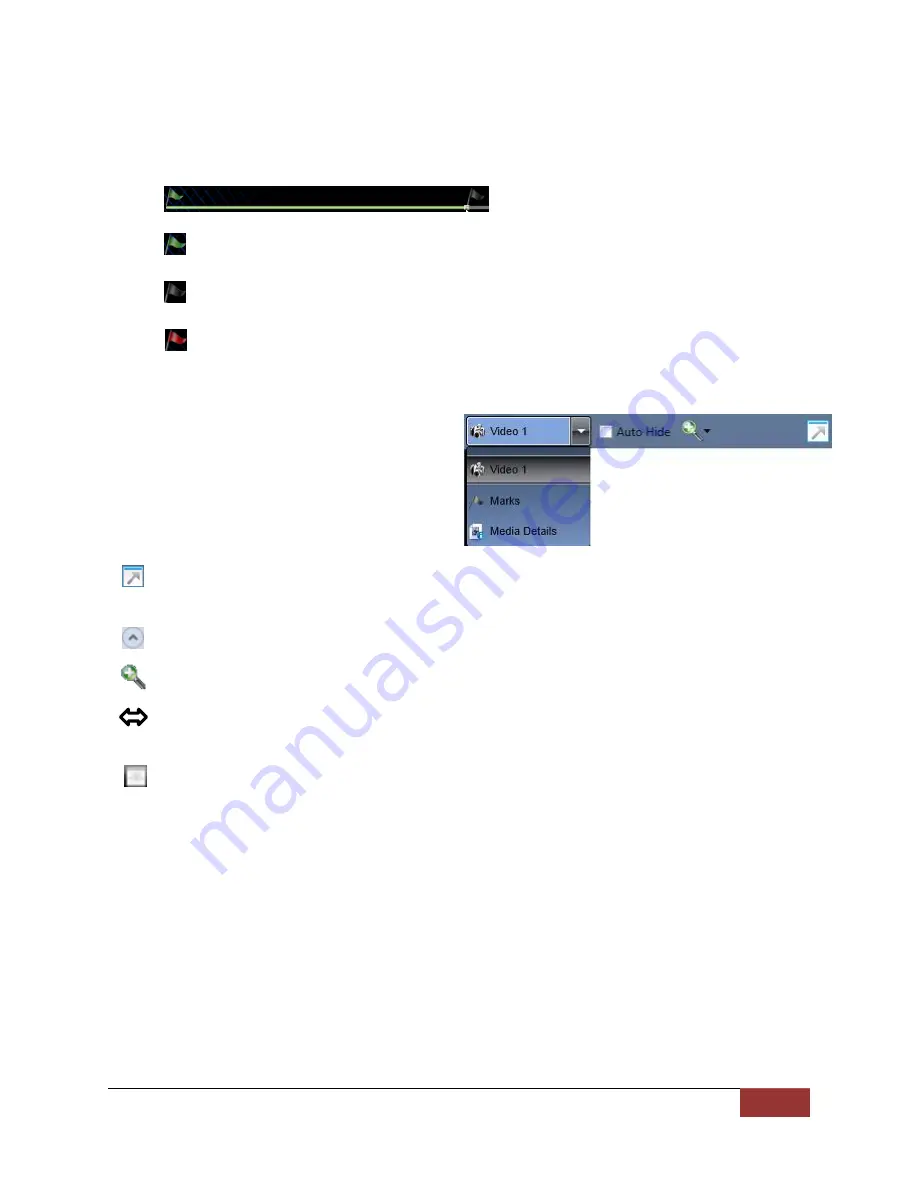
MicroVu HD™ Operation Guide
860-00222-00 Rev A
Digital Ally, Inc. | Video Playback and Management 5-9
Playback Slider bar
The
Playback Slider bar
allows you to move forward or backward in the video event very
quickly by dragging the slider.
Beginning of Video Flag:
The Green Flag indicates the Beginning of the video
event.
Start of Recording Flag:
The Black Flag indicates the Start of video recording and
any added Marks.
End of Video Flag:
The Red Flag indicates the End of the video event.
View Selection and Options
The
View Selection
drop down box allows
you to select the information that is displayed
in each window such as
Video 1, Marks,
and
Media Details
. Point the mouse to the top of
each window to display the following drop
down bar. Then point on the window heading
to display the View Selection drop down box.
Full Screen View:
Click on the Full Screen icon or Double Click in the window to
display full screen.
Auto Hide Window:
Click this icon box to display or hide the view selection options.
Video Zoom Window:
The video display window can be resized by using the slider bar.
Window Size Adjustment:
You may increase or decrease the size of each field
by
hovering your mouse on the vertical divider between the two display windows.
Select Screen Layout:
Select this button located on the bottom of the screen next to the
playback controls to customize your view from a list of preset layouts.




















